How to recover a forgotten password in Applications Manager
In case you have forgotten your account password or if your password does not work, you can request a password reset from the login page of Applications Manager. To do so, follow the steps given below:
Prerequisites for password recovery
1. You should have configured the SMTP mail server for the user account for which you want to reset the password. If not, you will encounter the following error:
2. The Super Administrator account's email ID must updated. If not, you will encounter the following error:
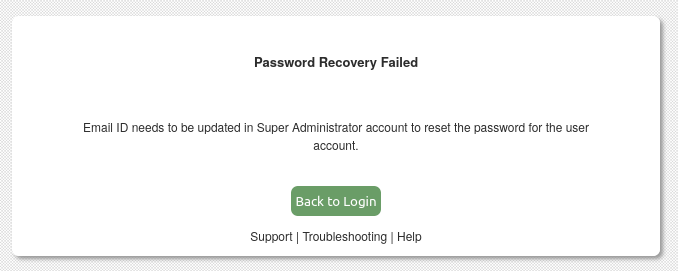
Steps to change password
1. Open Applications Manager web client and click on the Forgot Password? link.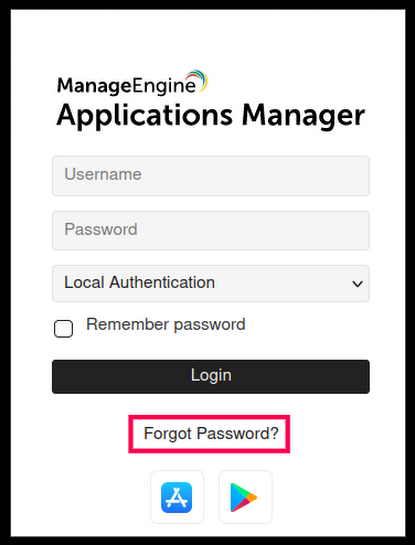
2. Enter the User Name, Email ID and click on Submit button.
3. A password reset link will now be sent to the given email ID.
 Note: If you do not provide an email ID, it will be sent to the Super Administrator's email ID.
Note: If you do not provide an email ID, it will be sent to the Super Administrator's email ID.The email will look like this:
 Note: The reset link will be active only for 15 minutes. (If you restart Applications Manager within that time, the reset link will become invalid)
Note: The reset link will be active only for 15 minutes. (If you restart Applications Manager within that time, the reset link will become invalid)4. Click on the link displayed in the mail to reset your password. Then, enter the new password and click on Update Password button.
5. Once the password change is successful, you will also receive the password reset success email, (your Super Administrator will also be notified of this change) after which you can use the new password to login to Applications Manager.
New to M365 Manager Plus?
New to M365 Manager Plus?
New to RecoveryManager Plus?
New to RecoveryManager Plus?
New to Exchange Reporter Plus?
New to Exchange Reporter Plus?
New to SharePoint Manager Plus?
New to SharePoint Manager Plus?
New to ADManager Plus?
New to ADSelfService Plus?
Related Articles
Integrating Password Manager with Applications Manager (Beta)
The integration with Password Manager products is in beta phase and has been supported since Applications Manager v174400. Steps to Make Password Manager Integration Visible in Settings > Integrations in Applications Manager Log in to Applications ...How to reset Super Admin Password in Applications Manager
Please follow the steps below to reset Super Admin Password: Note: This option is available from AppManager v15990 only. If you're using older versions, check this KB. These steps are applicable for Microsoft SQL and PostgreSQL database backends. For ...Installing Applications Manager in AWS
Applications Manager can be installed in EC2 instances in both Windows and Linux platforms. Applications Manager comes with bundled PostgreSQL. Installing Applications Manager in EC2 for Windows Go to EC2 console and launch an "Windows" instance with ...How to Monitor ManageEngine Password Manager Pro (PMP) On-Premises Performance Using ManageEngine Applications Manager
ManageEngine Password Manager Pro (PMP) is built with Java, allowing you to monitor its performance using the APM Insight Java Agent. The same steps can also be used for ManageEngine Privileged Access Management (PAM360). Manual Steps Guided ...Connecting to Applications Manager's bundled database
Before you connect to Applications Manager's back-end database, it is important that you take a backup of the Applications Manager directory so that you don't make any changes/accidentally modify the database. Identify which database Applications ...