How can I reconstruct the WMI classes?
Managed Object Format (MOF) file is the mechanism by which information about WMI classes is entered into the WMI Repository. It is possible that the class definitions currently in the Repository somehow do not show up the values. In this case, recompiling your .MOF files will cause those class definitions to be overwritten and replaced with the same, uncorrupted class definitions used when the operating system was originally installed.
To repair/re-sync the WMI repository, please follow the steps given below:
1. Open the Command Prompt with administrator privileges.
2. Verify whether the WMI repository is corrupted by running the below command :

winmgmt /verifyrepository
If the repository is not corrupted, a WMI Repository is consistent message will be returned. If the repository is consistent, the repository is not the problem. You will have to check your server for other issues. If you get any other message, go to step 3.
3. Execute the below command to repair the WMI repository:

winmgmt /salvagerepository
If the above command fails to work, on the remote windows server, stop the Windows Management Instrumentation service and execute the below command:

winmgmt /resetrepository
After the last command, you should see a WMI Repository has been reset message. This will verify whether the command was successful. After this, start the Windows Management Instrumentation service.
If not, you will see the following output:
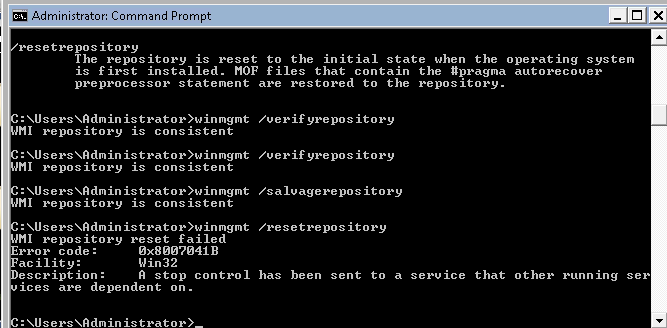
If you're using any of the following Windows versions, choose execute the specified commands:
If you're using any of the following Windows versions, choose execute the specified commands:
For Windows 2003:

1. wmiadap /f
2. lodctr /R
For Windows 2000/XP :

1. winmgmt /clearadap
2. winmgmt /kill
3. winmgmt /regserver
4. winmgmt /resyncperf
To reconstruct the WMI repository, please follow the steps given below:
1. On the remote windows server, disable and stop the Windows Management Instrumentation service.
2. Take a backup of C:\%windir%\System32\wbem\Repository directory.
3. Open the Command Prompt with administrator privileges and execute the below commands one by one to reconstruct all the WMI classes:

cd C:\%windir%\system32\wbem
for /f %s in ('dir /b /s *.dll') do regsvr32 /s %s
for /f %s in ('dir /b /s *.mof') do mofcomp %s
for /f %s in ('dir /b /s *.mfl') do mofcomp %s

Note: In the above commands, replace %windir% [Windows Directory name] with:
- windows in case of Windows 2003/XP/2008
- winnt in case of windows 2000
- Windows in case of other Windows versions
5. Enable and start the Windows Management Instrumentation service again.
For more details, refer the following links from Microsoft's official documentation:
New to ADSelfService Plus?
Related Articles
Configuring non-admin user account for WMI monitoring
By default, Windows allows only members of the Administrators or Domain Admin groups to read WMI class information. However, you can configure a regular user to access WMI information by performing the following steps on the server that needs to be ...Setting WMI access through Active Directory and Group Policy Object for non-admin user
In our case, we run Active Directory on Windows 2008 R2 and we want to scan the target machine which is Windows 2012 R2 machine. Our domain is called “APMCLU” and we name our dedicated WMI user-account “wmiuser”. First – Setting done from Active ...Using Self Help WMI Tool in Applications Manager
Follow the steps given below to troubleshoot errors in monitors or to run WMI queries using the Self Help WMI Tool: Navigate to Admin -> Tools -> Self Help Tools Select the required host from the Choose the Host drop down. The host names of the ...Troubleshooting Basic WMI Connection
Troubleshoot Basic WMI connectivity If you're using Applications Manager version 15470 or above, navigate to Admin > Self Help Tools and select the monitor type to troubleshoot the issue. Click here for more details. If you encounter an error in the ...Error: "No data available in the WMI class, or the WMI class is unavailable" (in MS Office SharePoint Monitor)
This error indicates that the SharePoint monitor is unable to fetch data due to: Missing or inaccessible WMI classes on the target SharePoint server, or Issues with WMI connectivity or permissions. Troubleshooting Steps For Applications Manager ...