How to install ADSelfService Plus as a Windows service?
ManageEngine ADSelfService Plus can be run both as an application and as a Windows service. When installed as a Windows NT service, the tool will be up and running in the background even when the user has logged off from his system. Furthermore, ensure 100% uptime for ADSelfService Plus by running it as a service.
Steps to install ADSelfService Plus as a service:
For Windows 7 or older versions
Navigate to Start → All Programs.
- Select ADSelfService Plus → NT service.
- Click Install ADSelfService Plus as Service.
For latest Windows OS versions
Click on the Windows icon.
- Select All apps and navigate to ADSelfService Plus.
- Click on Install ADSelfService Plus as Service.
Also, the following steps can be followed to install ADSelfService Plus as a Windows Service:
- Stop ADSelfService Plus (Start → All Programs → ADSelfService Plus → Stop ADSelfService Plus)
- Open Command Prompt (Run as administrator).
- Navigate to <Installation Folder>\ADSelfService Plus\bin.
- Execute the InstallNTService.bat file.
- Open the Services.msc snap-in and go to ManageEngine ADSelfService Plus Service.
- Right click on the service and select Properties.
- Click on the Logon tab and update the ADSelfService Plus service account details.
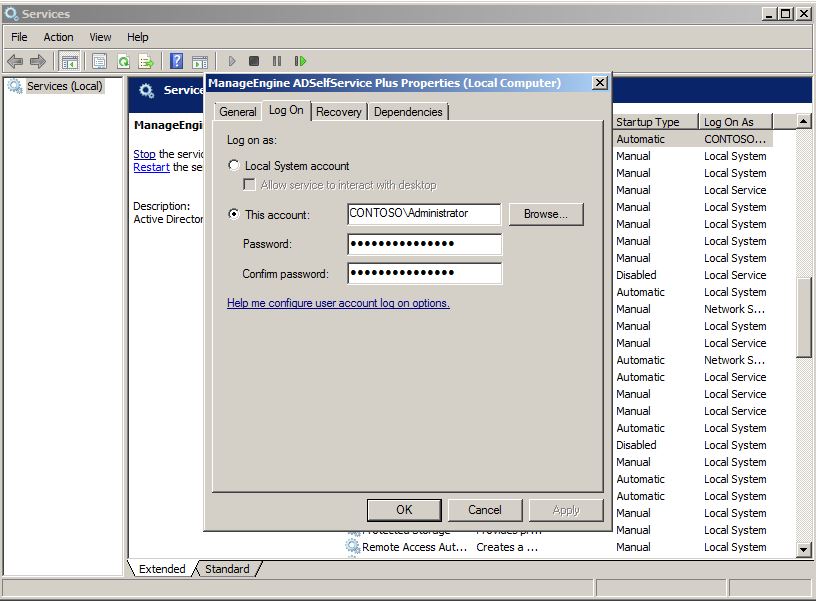
- Click OK and start the ManageEngine ADSelfService Plus Service.
New to M365 Manager Plus?
New to M365 Manager Plus?
New to RecoveryManager Plus?
New to RecoveryManager Plus?
New to Exchange Reporter Plus?
New to Exchange Reporter Plus?
New to SharePoint Manager Plus?
New to SharePoint Manager Plus?
New to ADManager Plus?