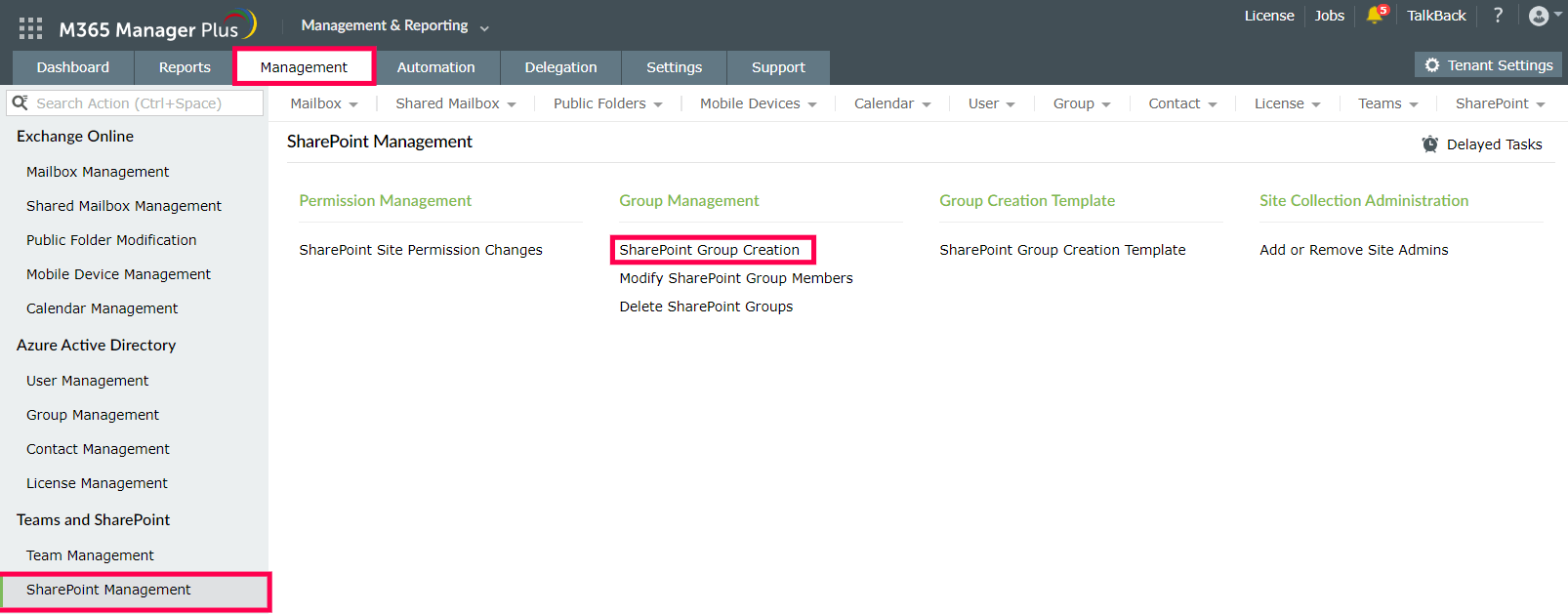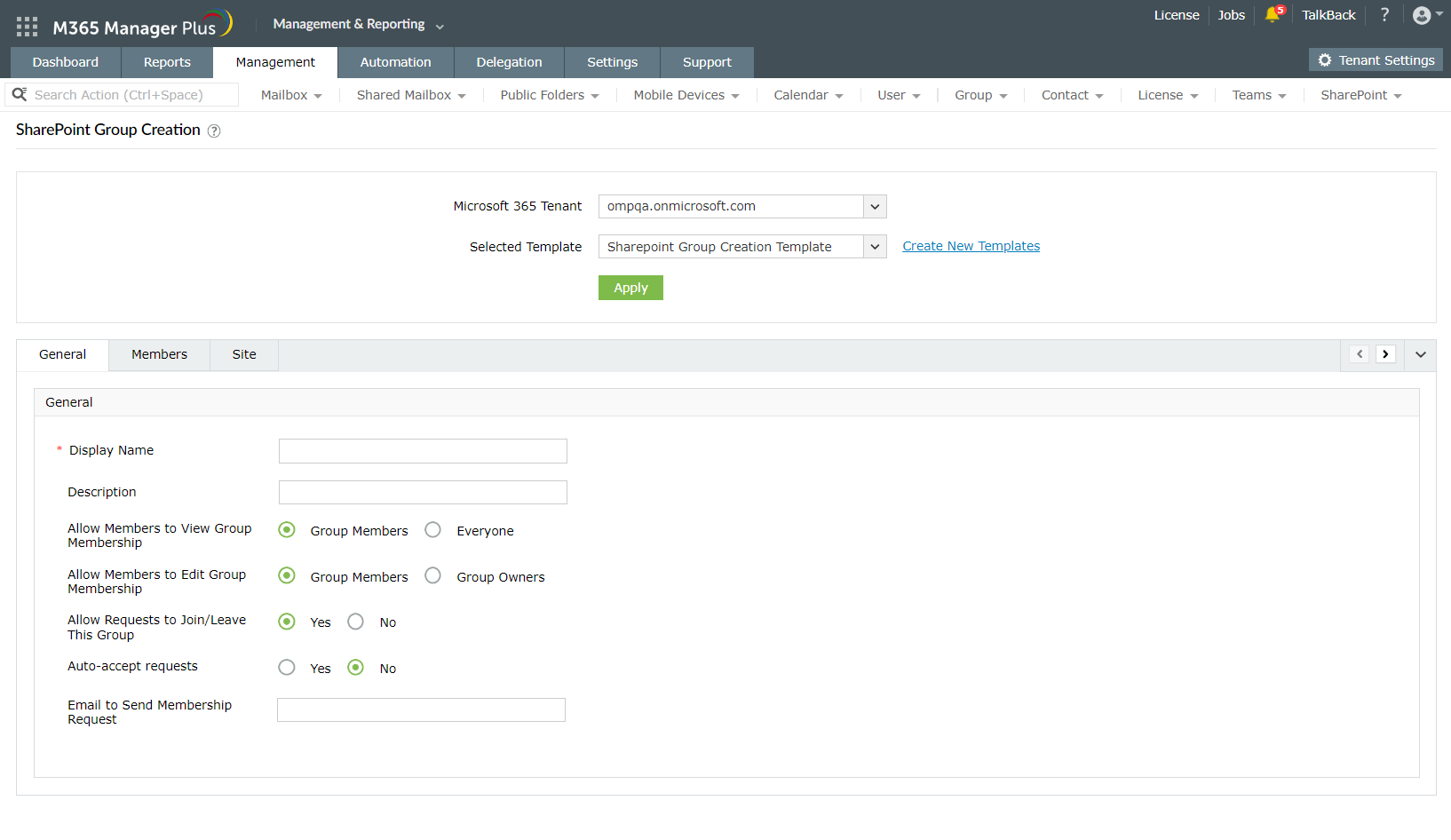How to create SharePoint Online site groups
Site groups in SharePoint Online are a crucial aspect of organizing and securing your SharePoint sites. They allow you to effortlessly manage permissions for a set of users and groups at once, by grouping them under a single site group and configuring its permissions.
Create SharePoint site groups effortlessly with M365 Manager Plus:
M365 Manager Plus allows you to create SharePoint Online site groups in just a few clicks, without having to jump through multiple admin portals or pages. You can configure all details, such as allowing members to view group memberships, allowing requests to join or leave the group, the group membership, and the site to assign the group to, from a single page.
M365 Manager Plus also provides fully customizable templates that you can use to preconfigure all the standard values and settings, and save them. At the time of creation, all you need to do is update the variables, like the group name, and you're set.
Here's what you need to do:
- Log in to M365 Manager Plus admin console.
- Navigate to the Management tab and click SharePoint Management in the left pane.
- Select SharePoint Group Creation under Group Management to create a SharePoint site group.
- Select the Microsoft 365 Tenant to which this site group is to be added, and provide the name, conditions, and other details.
- Click Apply once you are done filling out all details in the three tabs.
Highlights of M365 Manager Plus
- Bulk management: Manage mailboxes, users, sites, groups, and contacts effortlessly in bulk.
- Extensive reports: Gain a thorough understanding of your environment in Exchange Online, Azure Active Directory, SharePoint Online, OneDrive for Business, and other Microsoft 365 services with detailed reports.
- Intense auditing: Keep tabs on the most granular user activities in your Microsoft 365 environment.
- Real-time notifications: Receive instant email notifications about critical activities.
- Constant monitoring: Monitor the health and performance of Microsoft 365 features and endpoints around the clock.
- Customizable help desk roles: Create custom
roles with any combination of reporting, management, and auditing tasks.
Assign these roles to non-administrative users to reduce the workload
of Microsoft 365 admins.
New to ADSelfService Plus?
Related Articles
How to create dynamic groups in Entra ID
The members of a dynamic group are determined based on a set of rules and updated dynamically. Since the members aren't predefined, admins need not manually add or remove the users as changes happen. This, in turn, can save a lot of time and boost ...How to view Microsoft 365 archive mailbox size
Archiving provides additional mailbox storage space to Microsoft 365 users. Once archiving is turned on, users can move the older messages from their primary mailbox to the archive mailbox thus freeing up primary mailbox space. The messages in the ...How to manually enable HTTPS and install SSL certificate in M365 Manager Plus
Summary The purpose of this article is to guide you through the process of installing an SSL certificate and enabling HTTPS in M365 Manager Plus. In doing so, you can ensure the connection between the web browser and M365 Manager Plus server is safe ...