How to check server availability in Applications Manager?
You can check the availability of a server in Applications Manager using two methods:
Ping Command:
1. Open command prompt in the machine in which you have installed Applications Manager.
2. Execute the following command:

ping <IP ADDRESS/HOSTNAME>
where <IP ADDRESS/HOSTNAME> is the target server's IP address/hostname.

Note: By default, ping is executed with the server's hostname.
When hostname is not available for the target server, the IP address can be used.
3. If ping succeeds, it means that the server is up and available.
Sample output:
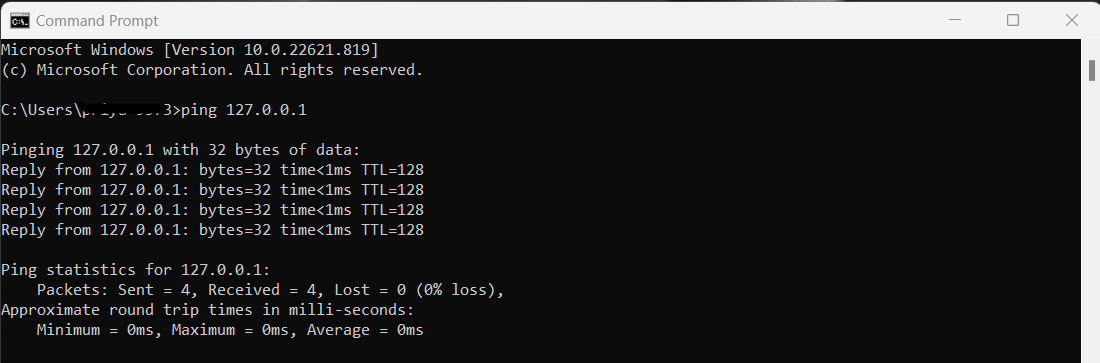
If ping doesn't succeed, you can check the same using telnet command. Check the steps given below.
Sample output:
If ping doesn't succeed, you can check the same using telnet command. Check the steps given below.
Telnet Command:
1. Open command prompt in the machine in which you have installed Applications Manager.
2. Execute the following command:

telnet <IP ADDRESS/HOSTNAME> <PORT>
where <IP ADDRESS/HOSTNAME> is the target server's IP address/hostname and <PORT> is the target server's SSH port.

Note: By default, the default SSH port is 22, WMI port is 135 and Telnet port is 23.
3. If you receive a response, it means the server is up and available.
Sample Output:
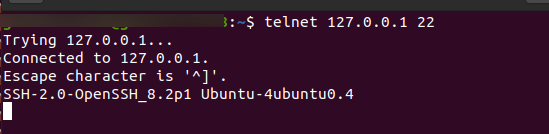
Sample Output:
4. If you don't receive a response, the server is down and unavailable.
But to ensure that the problem isn't because of your network, check if there are any network connectivity issues.
But to ensure that the problem isn't because of your network, check if there are any network connectivity issues.
New to M365 Manager Plus?
New to M365 Manager Plus?
New to RecoveryManager Plus?
New to RecoveryManager Plus?
New to Exchange Reporter Plus?
New to Exchange Reporter Plus?
New to SharePoint Manager Plus?
New to SharePoint Manager Plus?
New to ADManager Plus?
New to ADSelfService Plus?
Related Articles
ManageEngine Applications Manager High Availability setup with dual database (MySQL).
Apart from the Failover setup, which uses a single database and dual Application Server, we also support a failover with dual database and Application Server. Failover support requires you to configure Applications Manager Secondary (Standby server) ...Enabling gMSA Account Authentication for SQL Server In Applications Manager
Using a gMSA Account for Applications Manager's SQL Server Backend Important prerequisites before starting the installation: A gMSA account can only be used when Applications Manager is running as a service on Windows platform. To use gMSA account ...Services Installed by the Windows Server Monitoring Agent in Applications Manager
Based on the applications available in your environment, the Applications Manager Windows server monitoring agent will run the following services: ManageEngine Applications Manager Full-Stack Agent: This is the main service responsible for monitoring ...Unable to update Daylight Saving Time (DST) in Applications Manager
Issue: The server System Time present in the bottom left corner of the Applications Manager UI does not display the Daylight Saving Time (DST) difference. It has a 1-hour time difference from the actual time. Reason: The Daylight Saving Time (DST) ...Attributes supported in Analytics Plus from Applications Manager
The following tables list the configuration attributes supported in Analytics Plus from Applications Manager, categorized by monitor type. Application Server Monitor Type Attributes .Net ● % Time in GC ● % Time in JIT Compiling ● Bytes Received/Min ● ...