How to add users to groups and automatically remove them after a specific time period
Using the Workflow feature in ADManager Plus, you can add users to groups and have them automatically removed after a specific time period.
Steps to provide time based group memberships to users:
1. Log in to ADManager Plus and navigate to the Workflow tab.
2. In the left pane, navigate to Requests > Create Request.
3. Under User Management, click Add to group.
4. Enter a suitable subject for the request and set the priority as per your requirements.
5. The request action will be set to Add to Group.
6. In the Select Group field, select the group(s) to which the users must be added.
7. In the Duration field, specify the duration after which the users must be removed from the selected group(s).
8. Select the domain, and search and select the user(s) that you would like to add to the selected group(s).
Note: You can also import a CSV file to specify the users. The first row of the CSV file will be considered as the header row and it must contain any of the following attributes:
- distinguishedName
- sAMAccountName
- name
9. Now, click Send Request to create the request.
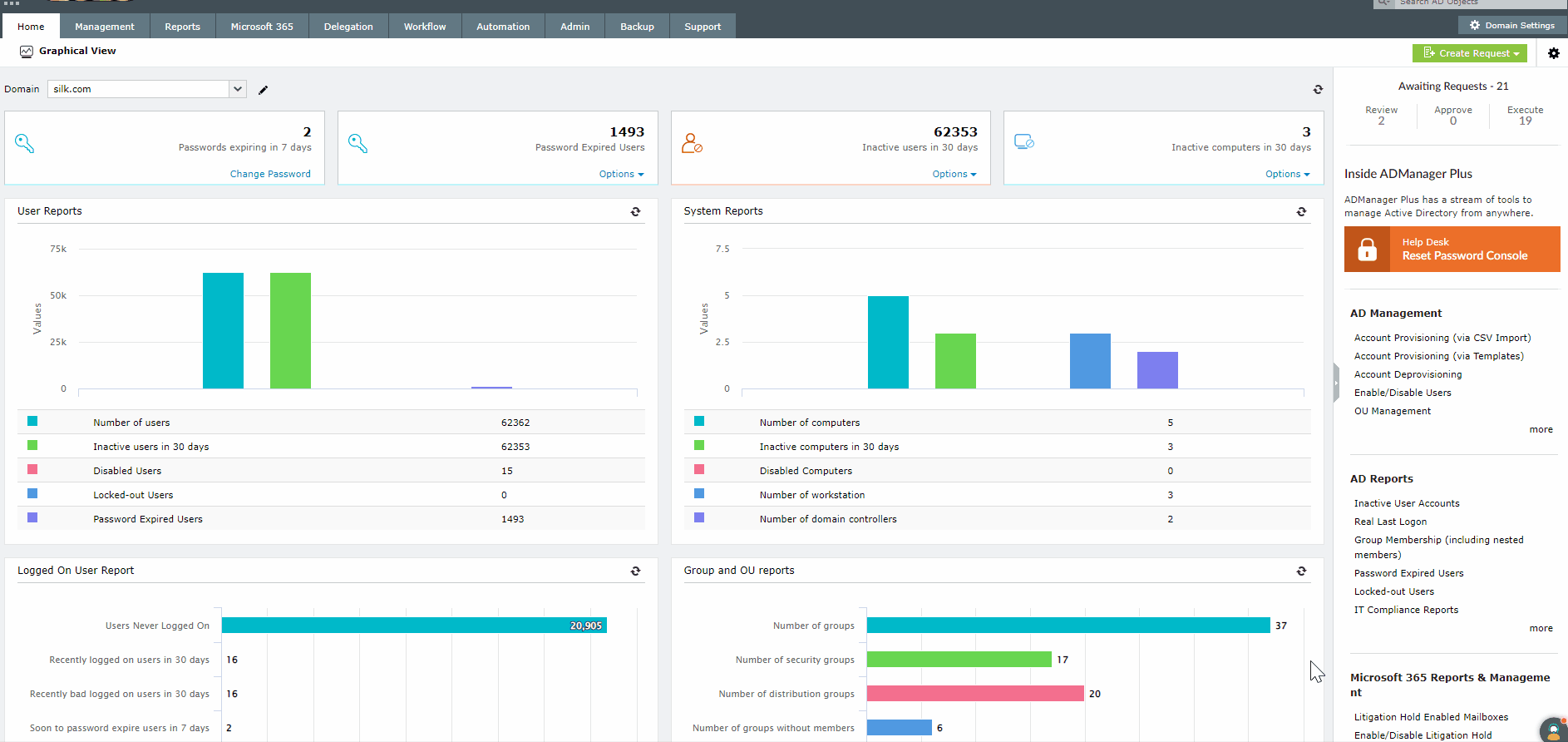
New to M365 Manager Plus?
New to M365 Manager Plus?
New to RecoveryManager Plus?
New to RecoveryManager Plus?
New to Exchange Reporter Plus?
New to Exchange Reporter Plus?
New to SharePoint Manager Plus?
New to SharePoint Manager Plus?
New to ADManager Plus?
New to ADSelfService Plus?
Related Articles
FAQ: How can I manage local users and groups using ADManager Plus?
This article addresses common queries about managing local administrator groups in an IT environment using ADManager Plus. Many IT admins look to streamline local user or group management across multiple workstations. This article clarifies what ...How can I automatically block users after multiple invalid login attempts in ADManager Plus?
Objective To strengthen login security and prevent unauthorized access attempts, this configuration allows you to automatically block users from logging into ADManager Plus after a specific number of failed login attempts within a defined time ...Reports on specific distribution groups and their members
ADManager Plus allows you to generate reports for specific distribution groups and their members using detailed group members report. Steps: Navigate to the Reports tab. Select Group Reports from the left navigation section. Under Member-based ...How to automatically disable inactive Microsoft Entra ID users without affecting active AD accounts
Objective In hybrid environments where user activity is split between Microsoft 365 (Microsoft Entra ID) and on-premises Active Directory, it's important to keep both directories clean and secure. This article explains how to set up an automation in ...How to set the retention period for deleted objects for quick recovery using ADManager Plus
Objective Learn how to configure the retention period for deleted Active Directory objects in Quick Recovery. This setting defines how long deleted users, groups, and other objects can be restored without requiring a full backup recovery. Adjusting ...