How to Hide the Solutions for Requesters
Logon to the application as administrator.
To Hide the Solutions In the Home tab, click on the Customize menu as shown in the below tab, and select on the Requester Home Page,

In the theme tab , select on the edit button on the theme in which you want to proceed in.

By selecting the Edit button you will find this script page, you need to delete the selected lines, from "Solution section start" to " Solution section end"
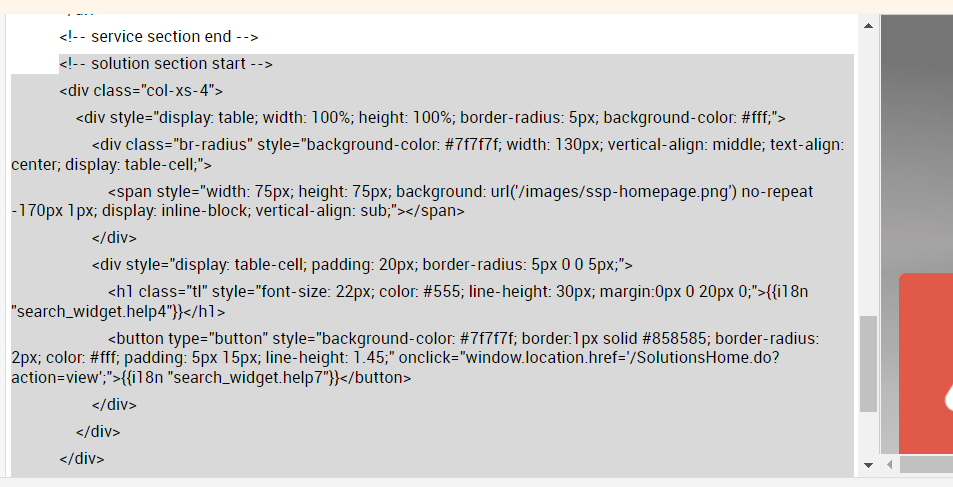
Save and Publish these changes. By doing this the solution hides.
2) To hide the Solutions tab in the requesters login, you need to enable this setting in Self Service Portal. (Admin -> Self Service Portal)
Select on the Requesters & Technicians.
Enable Hide Solutions here and save the changes, this will hide the solution tab in the requesters login.
Save the changes made.
New to M365 Manager Plus?
New to M365 Manager Plus?
New to RecoveryManager Plus?
New to RecoveryManager Plus?
New to Exchange Reporter Plus?
New to Exchange Reporter Plus?
New to SharePoint Manager Plus?
New to SharePoint Manager Plus?
New to ADManager Plus?
New to ADSelfService Plus?
Related Articles
Hide Asset
Use case If Technicians want to hide Asset field during template loading, then the same can be achieved using Execute Script option in Field and Form Rules. Solution Edit the incident/service template from which the asset needs to be hidden, choose ...How Public and Private solutions work?
ServiceDesk Plus allows you to publish knowledge base solutions as either public (available for all requesters and technicians) or private (accessible only by technicians). To make a solution public, while adding/editing the solution select the ...How Public and Private Solutions work
ServiceDesk Plus MSP allows you to publish knowledge base solutions as either public (available for all requesters and technicians) or private (accessible only by technicians). To make a solution public, while adding/editing the solution select the ...API -Listing Account Specific Requesters
1. Encode (Used for GET calls alone) the below values thereby replacing the Account Name as per yours : { "operation":{ "details":{ "accountname": "Sample Account", "sitename": "0" } } } 2. The site name value is set as "0", which will list the ...Script to change default landing page to Request Tab for Requesters (Works only for Requester portal)
1. Stop the application service. 2. Download the modified CustomScripts.js from the attachment and replace the file under ServiceDeskPlus-Msp\custom\scripts 3. Restart the application service and check the status. Note: The below script will ...