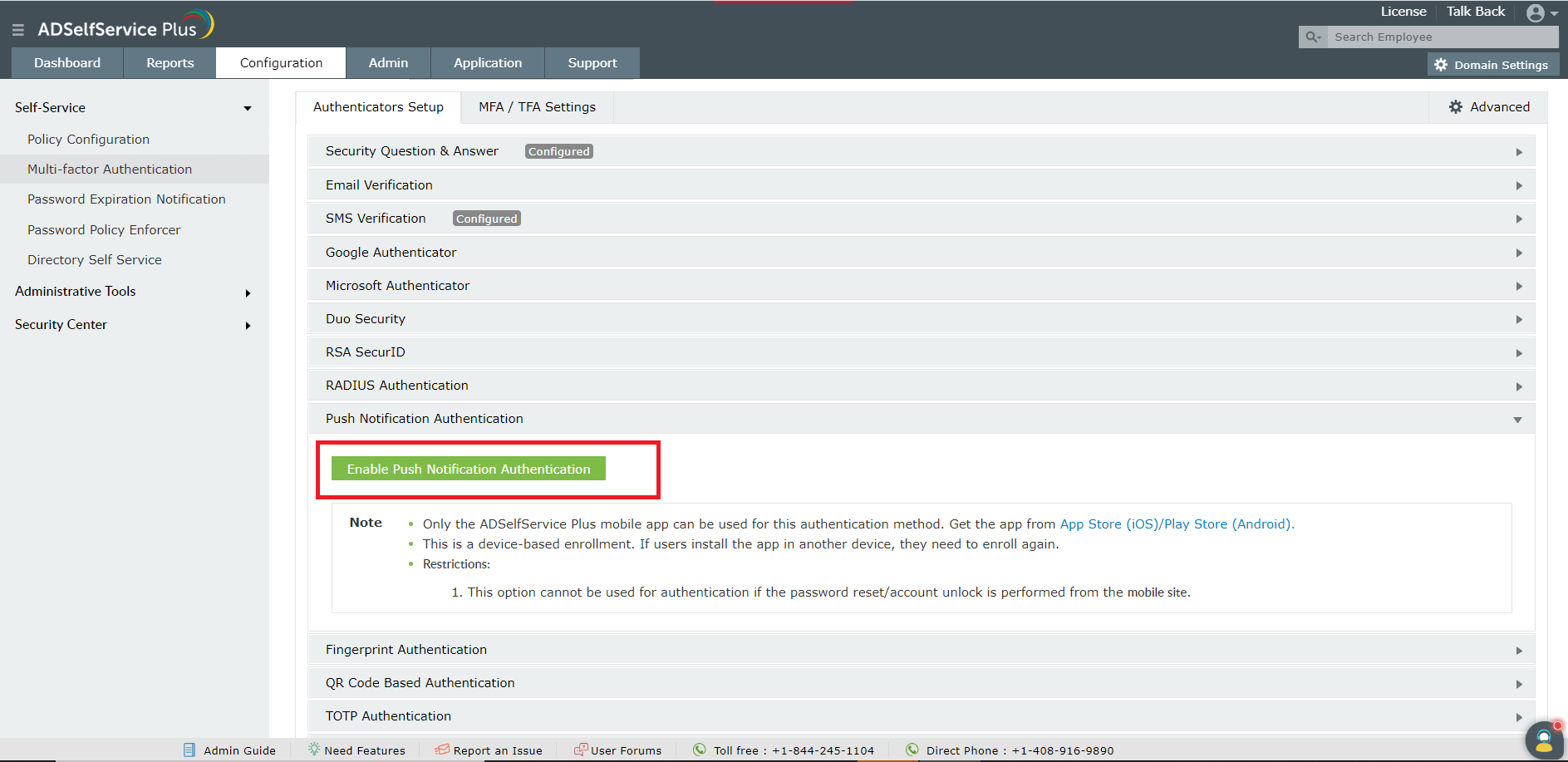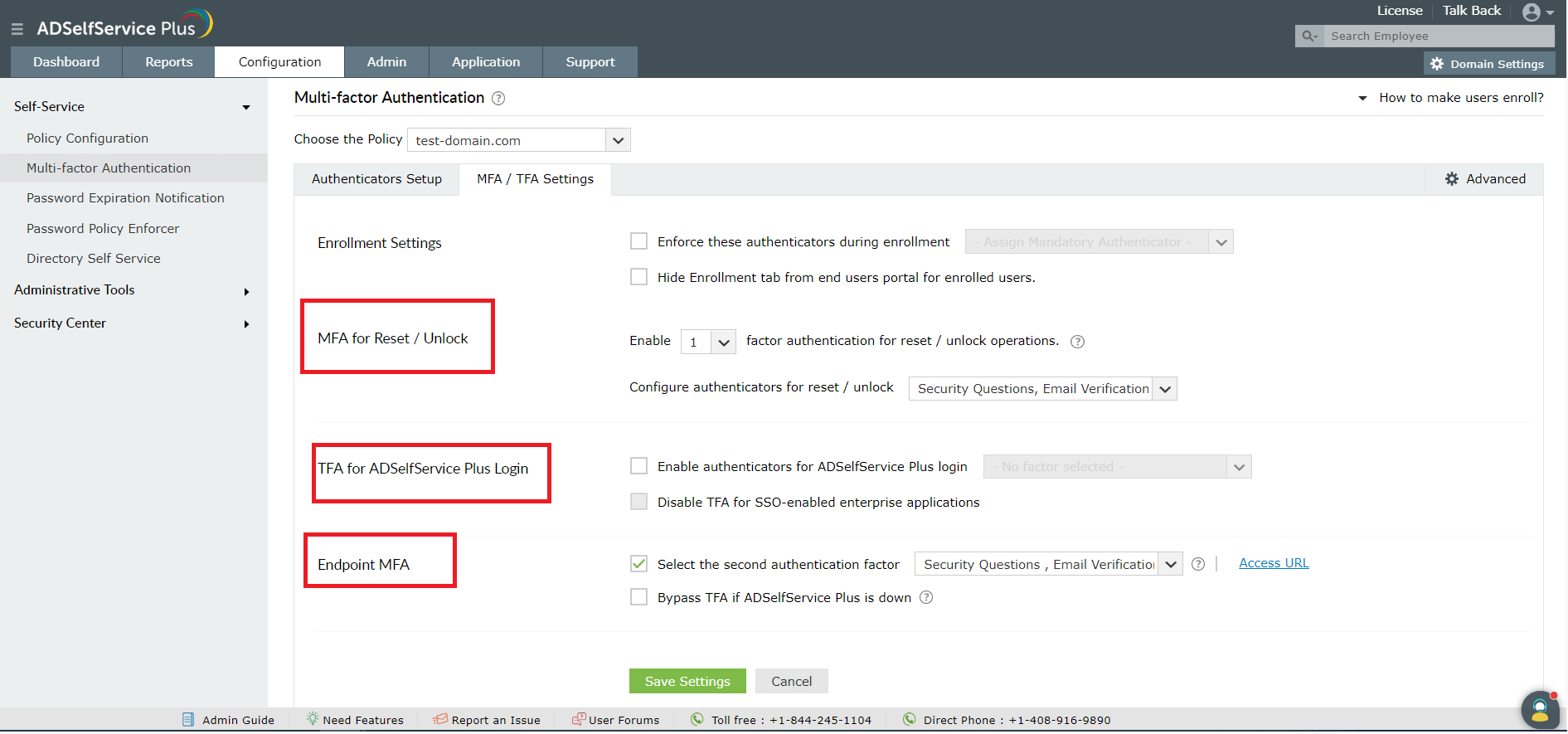Enable biometric, QR code, push notification, and TOTP based verification for self-service password reset
Solution
ADSelfService Plus supports multi-factor authentication (MFA) to verify and secure the identity and access of users. The ADSelfService Plus mobile app verifies the identities of users through the following authentication methods:
- Fingerprint authentication
- QR code-based authentication
- Push notification authentication
- Time-based one-time passcode (TOTP) authentication
Deploying a custom blend of these authentication methods proves effective in keeping attackers at bay. And, with administrators holding the power to determine how end users can authenticate themselves, the process can be controlled and monitored.
This article will help you enable the required identity verification techniques for verifying user identities via the ADSelfService Plus mobile app.
Steps involved:
- Log in to ADSelfService Plus as an administrator.
- Navigate to Configuration → Multi-factor Authentication → Authenticators Setup.
- Select the appropriate policy from the drop-down list.Note: To create or edit a policy, navigate to the Configuration tab → Self-Service → Policy Configuration. You can either create a new self-service policy by clicking the +Add New Policy button, or edit the existing default policy. For detailed steps, click here.
- Click the Push Notification Authentication section if you wish to enable this feature. From the panel that opens, click the Enable Push Notification Authentication button.
- Follow the same procedure with Fingerprint Authentication, QR Code Based Authentication, and TOTP authentication if you wish to enable those features.
- Click Save.Note: Once you have enabled these features, you need to associate them to any of the following operations:
- Password reset/account unlock
- ADSelfService Plus login
- Endpoint two-factor authentication (2FA).
- Navigate to Configuration → Multi-factor Authentication → MFA/TFA Settings, and select the operations you want to enable the authenticators for.
You are all set to verify the identities of your users via the ADSelfService Plus mobile app!
New to ADSelfService Plus?
Related Articles
Multi-factor authentication techniques in ADSelfService Plus
Let's take a look into the various authentication methods supported by ADSelfService Plus for enterprise multi-factor authentication (MFA). Why should you use MFA? Authentication based solely on usernames and passwords is no longer considered secure. ...Configuring QR code-based authentication for Active Directory-based actions
QR code-based authentication is a type of multi-factor authentication method that involves scanning a QR code with an app in order to verify one's identity. When authenticating into a service using MFA, users need to provide their account credentials ...Configuring fingerprint authentication for Active Directory password resets and logins
Fingerprint authentication is an identity verification method that is widely used in recent times. The fact that everyone has a unique fingerprint makes it one of the more secure methods of authentication. Fingerprint authentication is also simple ...Configuring push notification for Active Directory-based actions
Push notification is a method of authentication which involves users receiving an alert on their mobile devices. When push notification is configured as a multi-factor authentication (MFA) method, users need to have a push notification app installed ...Self-service password reset for Windows 7, 8, and 10
We've all had to reset a forgotten password at some point in our lives. But have you ever wondered what goes on behind the scenes when you initiate a password reset? Have you considered the security risks that can arise due to poor password ...