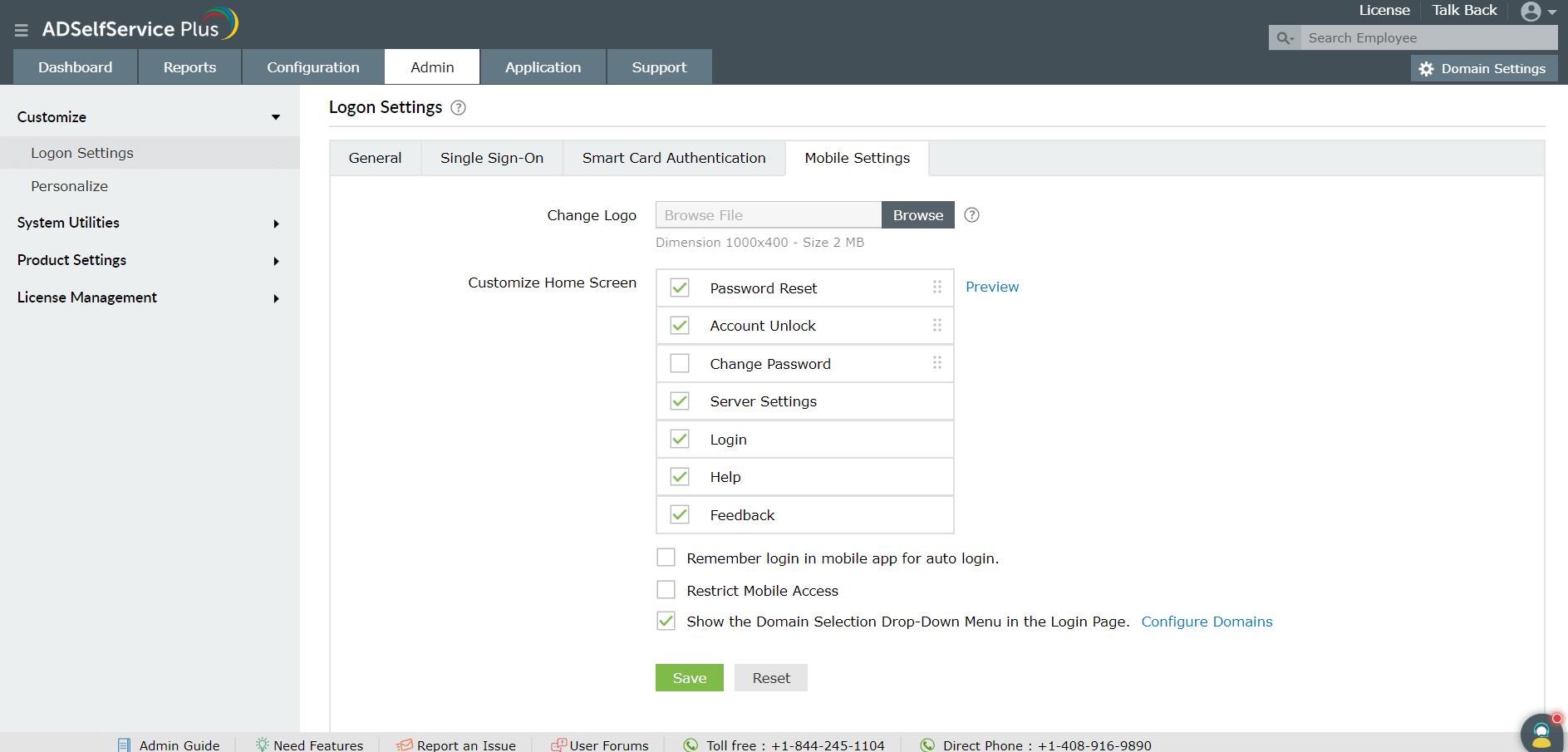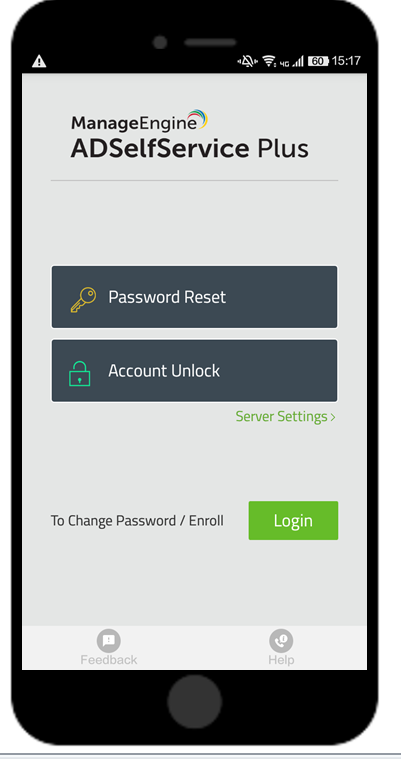How to customize the ADSelfService Plus mobile app?
Solution
With the ADSelfService Plus mobile app, end users no longer have to be tied to the desk to manage their Active Directory domain password, unlock their account, and change their password from anywhere and at anytime without help desk intervention. ADSelfService Plus also provides powerful customization features that help you to:
- Customize the entire home screen of the app including the button texts, the order in which they appear, and the logo.
- Control which self-service features are available to the users via the mobile app and mobile site.
This article elaborates the steps that help you to implement these features.
Steps involved:
- Log into ADSelfService Plus web-console as an administrator.
- Navigate to Admin → Customize → Logon Settings.
- Select the Mobile Settings tab.
- To change the default logo, click the Browse File option and upload the required image.
- To choose the features that must be displayed on the home screen:
- Select or deselect the appropriate features such as Reset Password, Unlock Account, and Change Password. For example, if you do not want the Unlock Account feature to be displayed to users on the ADSelfService Plus mobile app's home screen, ensure that the option is not selected.
- You can also reorder the features and customize the display text of the options.
- Click Save.
Users can download the ADSelfService Plus mobile app from the Google Play Store or Apple's App Store.
New to M365 Manager Plus?
New to M365 Manager Plus?
New to RecoveryManager Plus?
New to RecoveryManager Plus?
New to Exchange Reporter Plus?
New to Exchange Reporter Plus?
New to SharePoint Manager Plus?
New to SharePoint Manager Plus?
New to ADManager Plus?
New to ADSelfService Plus?
Related Articles
Forgot your Mac password? Reset it from the login screen with ADSelfService Plus
f users can't remember their macOS login password, they won't be able to log in to their Active Directory (AD) account either, which negatively affects their productivity. To reset Mac passwords, users can use any of the methods supported by ...ADSelfService Plus self-service password reset configuration: Reset & Unlock tab
Reset & Unlock tab The Reset & Unlock tab consists of settings related to the self-password reset and account unlock features. Learn how to configure these settings to suit your requirements. Here are the settings under the Reset & Unlock tab: Unlock ...Google Workspace password reset
G Suite admins can enable users to reset their passwords and recover their accounts without admin support. ADSelfService Plus, an Active Directory (AD) self-service password management and single sign-on solution, offers the Password Reset feature, ...Microsoft 365 password reset
The Self-Service Password Reset (SSPR) feature in Azure AD allows users to reset their passwords without going through the help desk. However, changes to users' Azure AD passwords are only synchronized with their on-premises domain accounts when ...How to reset passwords in Linux OS with ADSelfService Plus
IT admins are equipped to deal with much more than simple password reset calls from frustrated employees. However, when there's a huge spike in calls to unlock user accounts or reset passwords, the admin productivity is hindered and they're forced to ...