How to customize the Logon-to Domain List in the ADSelfService Plus?
Solution:
Does your IT environment involve multiple domains?
ADSelfService Plus gives you, the administrator, the liberty to customize the end-user logon page. You can create a drop-down list for the available domains in the user logon page to help the user choose the domain they wish to log on to.
1. Log in to the ADSelfService Plus admin console.
2. Navigate to the Admin tab.
3. Click Customize → Logon Settings → General.
4. Enable the Show the Domain Selection Drop-Down Menu in the Login Page checkbox.

Note: Click Configure Domain List to select the domains you want to be displayed in the drop-down on the login page. If you don’t want any domain name as the default value, you can select the Show ‘Select Domain’ as default value checkbox at the bottom.
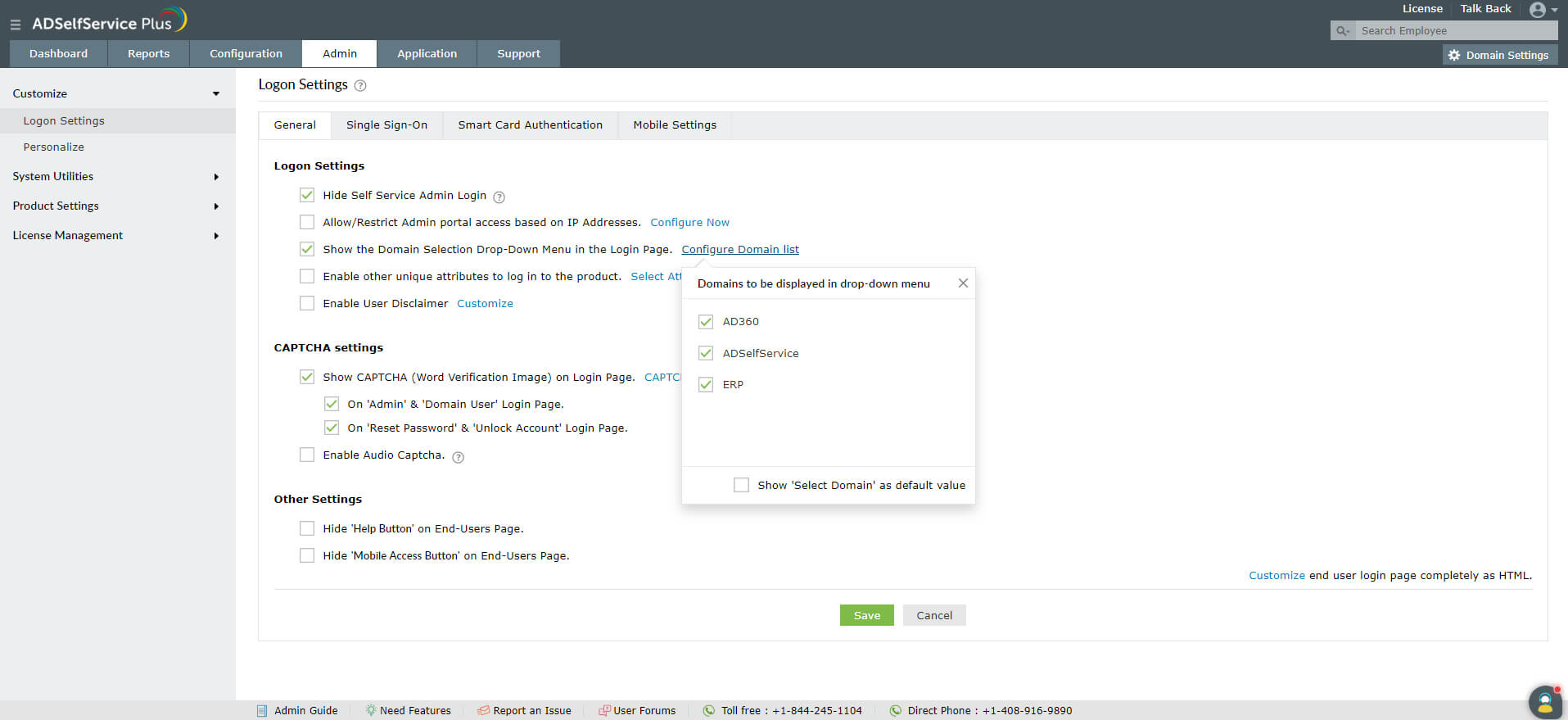
5. Click Save to store the configured settings.
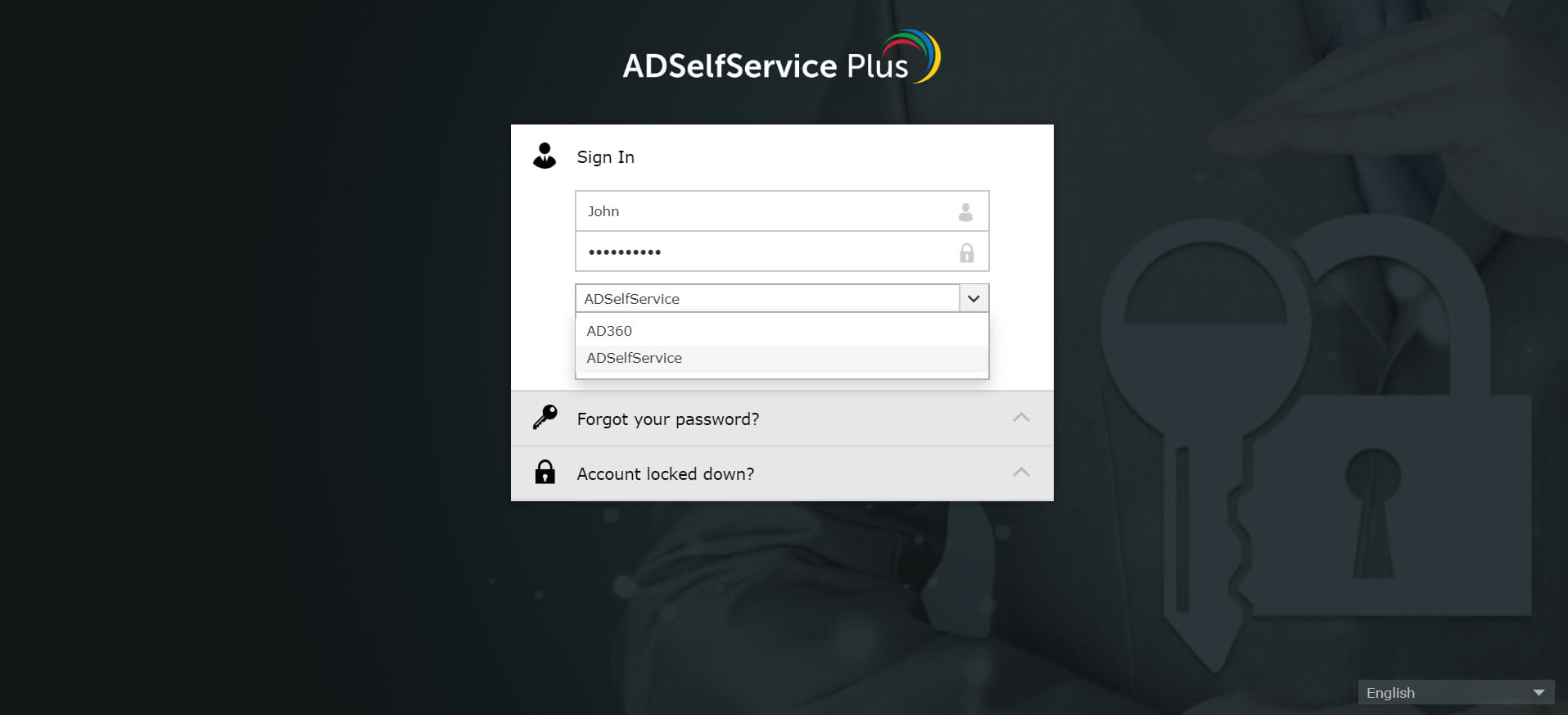
Customizing the domain list for the ADSelfService Plus mobile app/site
ADSelfService Plus gives you, the admin, the privilege to customize the domain list for the mobile app/site as well. This way, when the end user logs in through their mobile devices, they can choose a domain from the drop-down list in the logon page just as they do from their workstations.
To configure the domain list for mobile:
1. Log in to the ADSelfService Plus admin console.
2. Browse to Admin > Customize > Logon Settings > Mobile Settings.
3. Check the Show the Domain Selection Drop-Down Menu in the Login Page checkbox.
4. Click Configure Domains and select the domains you want to be displayed on the logon page.

Note: If you don’t want to set any domain as the default value, check the Show 'Select Domain' as default value checkbox at the bottom.
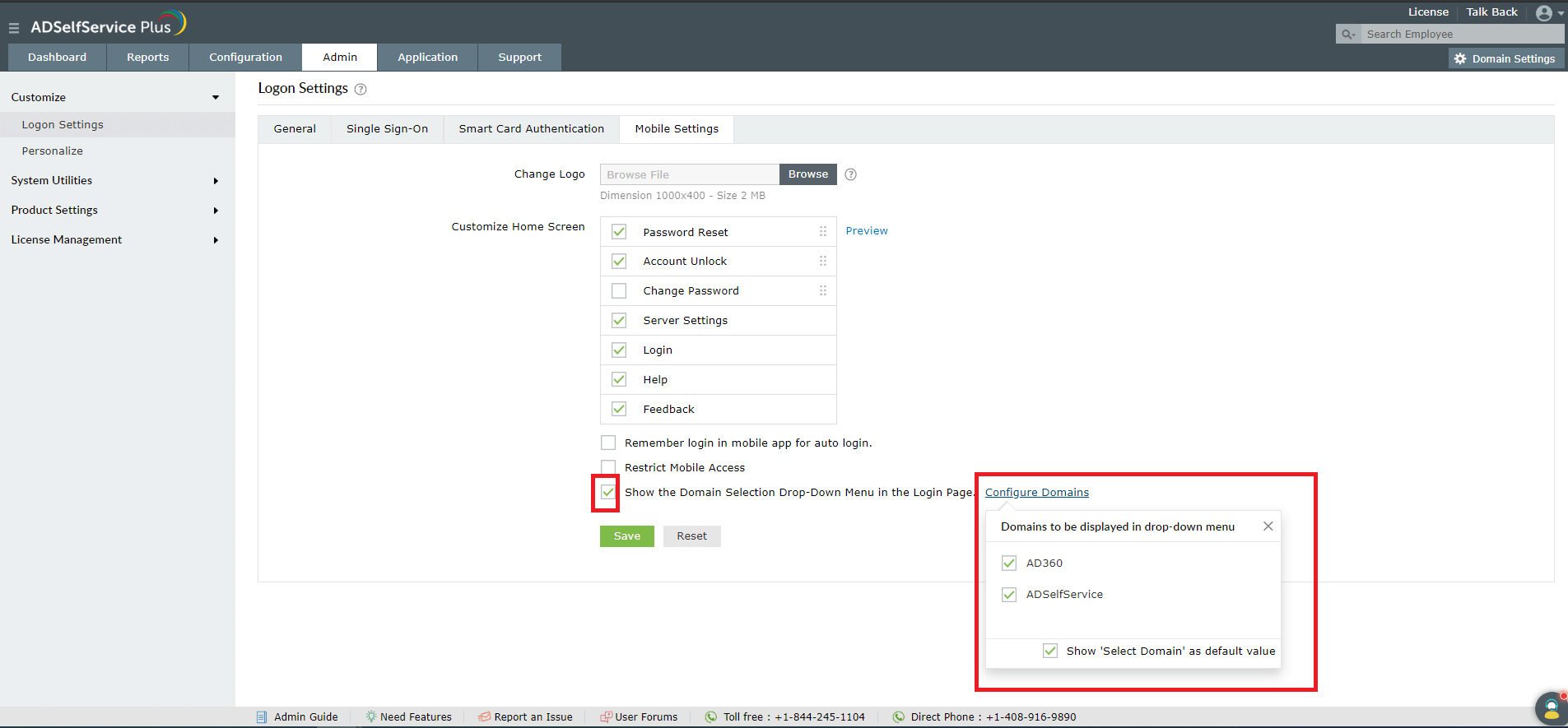
5. Click Save to save your settings.
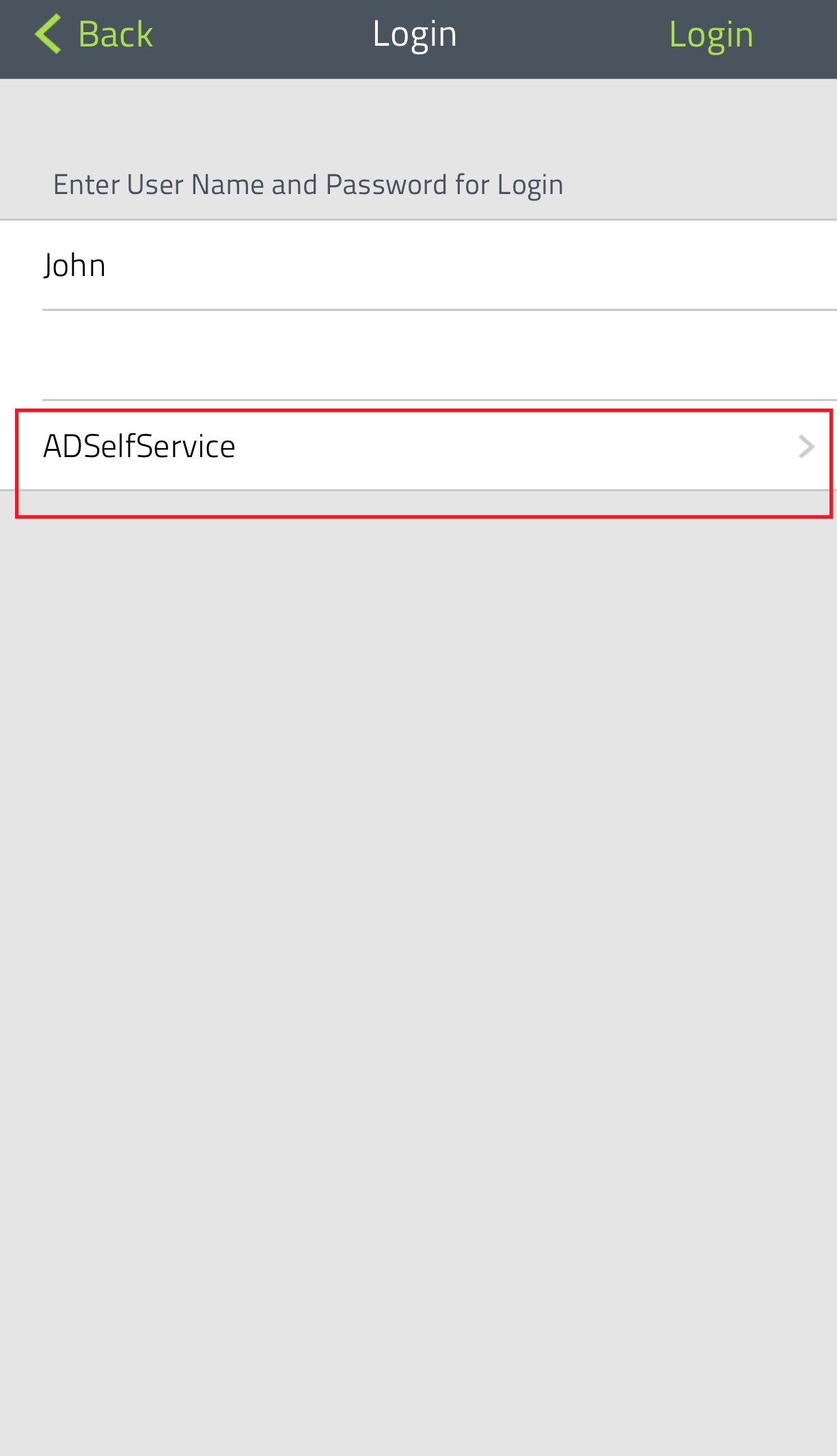
New to ADSelfService Plus?
Related Articles
Completely rebrand ADSelfService Plus to match your organization’s requirement
Description You can completely overhaul ADSelfService Plus with your own organization’s logo, images, theme color, etc. ADSelfService Plus gives you complete control when it comes to renovating the look and feel of the web portal. The net result is ...Configuring high availability in ADSelfService Plus
ADSelfService Plus utilizes automatic failover to support high availability in case of system and product failures. Essentially, this means that when the ADSelfService Plus service on one machine fails, another instance of ADSelfService Plus running ...How to reset forgotten Windows passwords from the login screen using ADSelfService Plus
Empowering users with a Windows password reset tool According to recent research, organizations are spending close to one million dollars annually on resolving password-related tickets. This isn’t that surprising, as the Microsoft-approved methods to ...Troubleshooting Guide for Common Errors in ADSelfService Plus End User Portal
Permission denied. Please contact your administrator. Cause: There are two reasons why this error could occur: End users trying to access any of the self-service features in ADSelfService Plus such as password reset or directory self-update need to ...How to customize the ADSelfService Plus mobile app?
Solution With the ADSelfService Plus mobile app, end users no longer have to be tied to the desk to manage their Active Directory domain password, unlock their account, and change their password from anywhere and at anytime without help desk ...