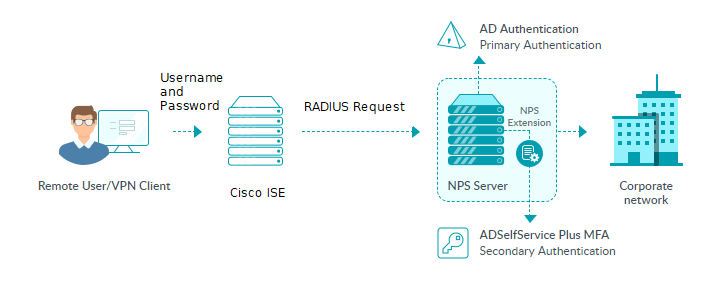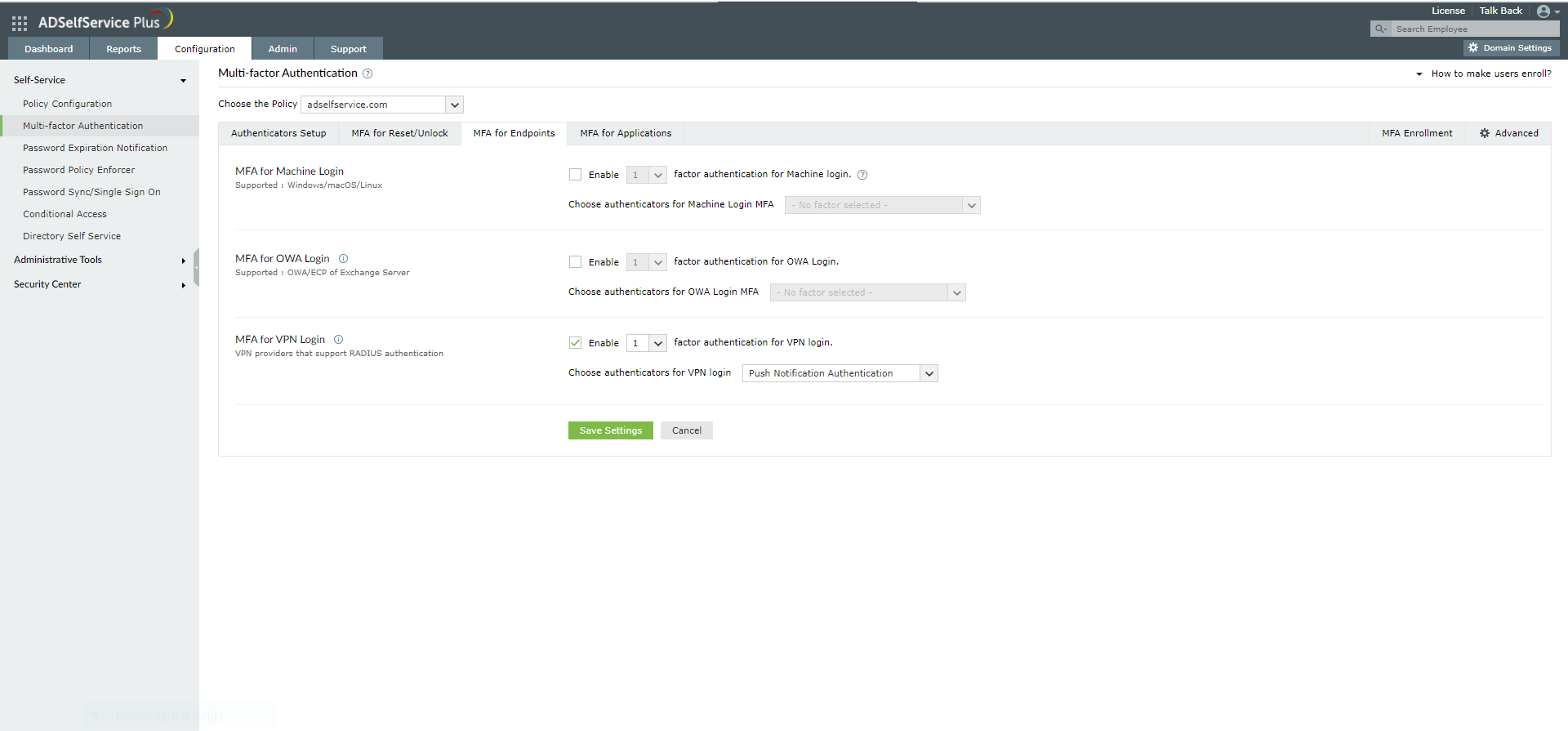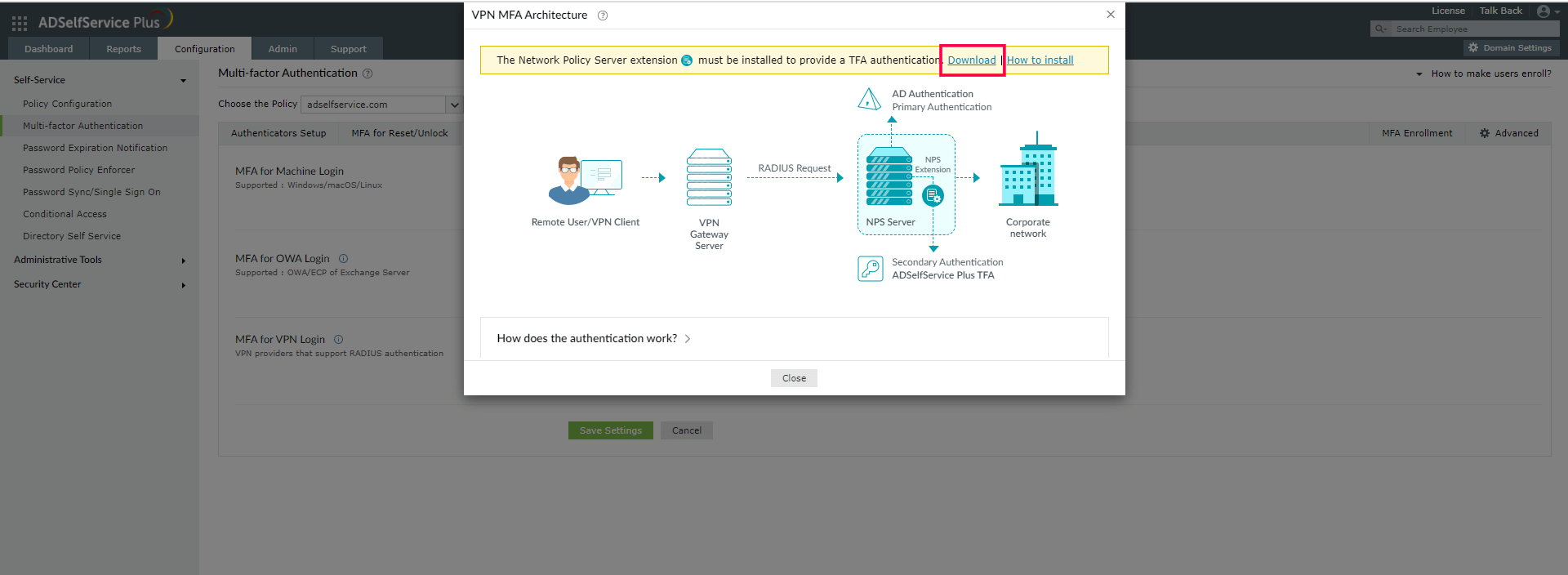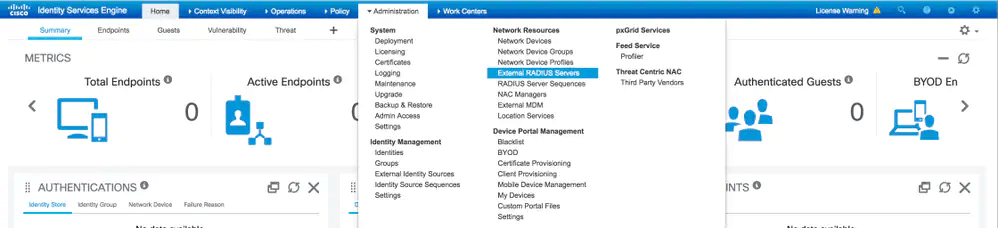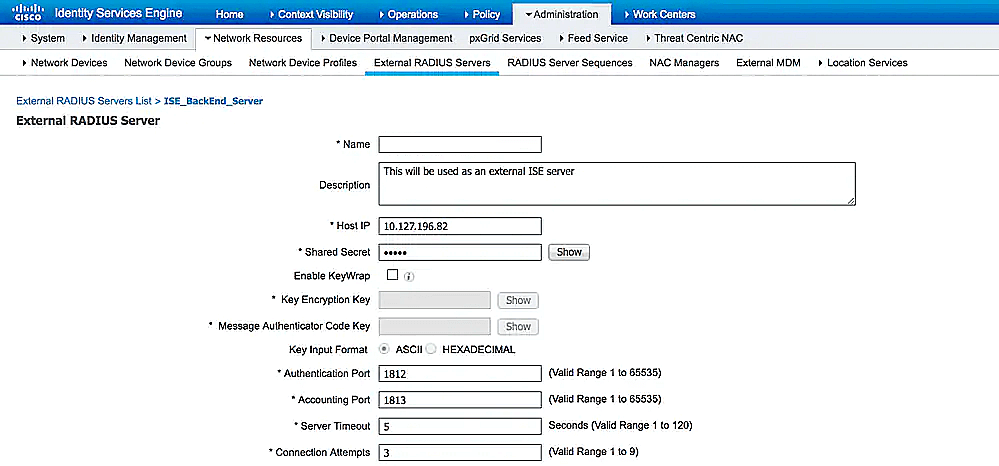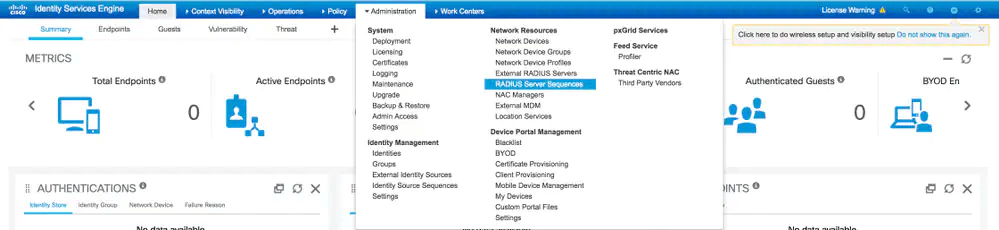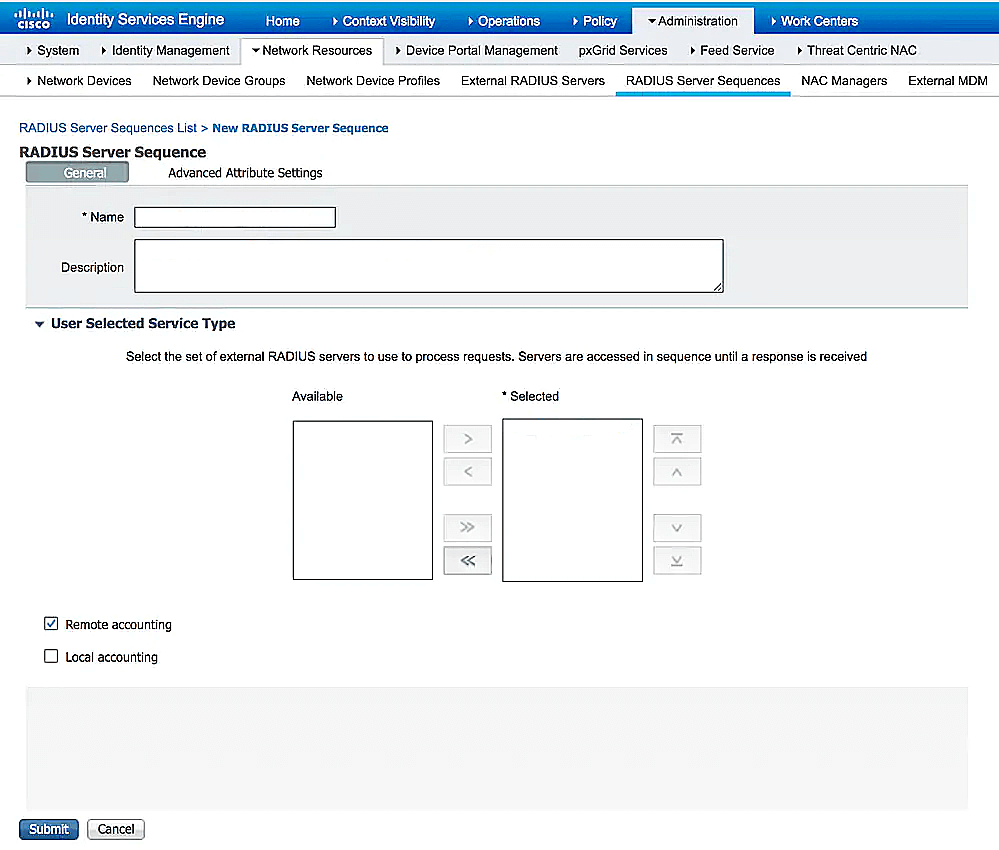Configuring MFA for ISE with RADIUS
This guide provides steps for enabling multi-factor authentication (MFA) using RADIUS for Cisco's Identity Services Engine (ISE) product using ManageEngine ADSelfService Plus' MFA for VPN feature.
To enable RADIUS-based authentication for Cisco ISE, the MFA for VPN supports the following authentication methods in addition to the default username and password-based authentication:
- Push Notification Authentication
- Fingerprint/Face ID Authentication
- ADSelfService Plus TOTP Authentication
- Google Authenticator
- Microsoft Authenticator
- Yubico OTP (hardware key authentication)
The RADIUS-based MFA process for Cisco ISE using ADSelfService Plus
Configuration process
Prerequisites:
- Your ADSelfService Plus license must include Endpoint MFA. Purchase it from the store.
- Configure your Cisco Firepower Threat Defense (FTD) VPN to use RADIUS authentication.
- For the RADIUS server, you must use a Windows server (Windows Server 2008 R2 and above) with the Network Policy Server (NPS) role enabled.
- Enable HTTPS in ADSelfService Plus (Admin → Product Settings → Connection).Note: If you are using an untrusted certificate in ADSelfService Plus to enable HTTPS, you must disable the Restrict user access when there is an invalid SSL certificate option in Configuration → Administrative Tools → GINA/Mac/Linux (Ctrl+Alt+Del) → GINA/Mac/Linux Customization → Advanced.
- In Active Directory, set users’ Network Access Permission to Control access through NPS Network Policy in their Dial-in properties.
- The Access URL you have configured in Admin → Product Settings → Connection → Configure Access URL will be used by the NPS extension to communicate with the ADSelfService Plus server. Make sure you have updated the Access URL before installing the NPS extension.
- In the Windows NPS server, where the NPS extension is going to be installed, set the Authentication settings of the Connection Request Policy to Authenticate requests on this server.
Step 1. Configuring MFA in ADSelfService Plus
- Log in to ADSelfService Plus as an admin.
- Go to Configuration → Self-Service → Multi-Factor Authentication → Authenticators Setup.
- Configure the authentication methods required.
- Go to MFA for Endpoints.
- Select a policy from the Choose the Policy drop-down. This policy will determine the users for whom MFA for Cisco ISE will be enabled. To learn more about creating an organizational unit or a group-based policy, click here.
- In the MFA for VPN Login section, select the checkbox next to Select the authenticators required. Choose the number of authentication factors to be enforced. Select the authentication methods to be used. The authentication methods listed can also be rearranged by dragging and dropping at the necessary position.
- Click the help icon next to MFA for VPN.
- Download the NPS extension using the Download link provided in the pop-up that appears.
Step 2. Install the NPS Extension
- Copy the extension file (ADSSPNPSExtension.zip) to the Windows server, which you have configured as the RADIUS server. Extract the ZIP file’s content and save it in a location.
- Open Windows PowerShell (x64) as administrator and navigate to the folder where the extension files content is located.
- Execute the following command:
PS C:\> .\setupNpsExtension.ps1 InstallNote: If the NPS extension plug-in has to be uninstalled or updated to newer versions and configuration data, enter Uninstall and Updated respectively instead of Install. - After installation, you will be prompted to restart the NPS Windows service. Proceed with the restart.
- Configure a RADIUS client in the NPS service for ADSelfService Plus. Set a shared secret during configuration for future use.
Step 3. Configure Cisco ISE
- Navigate to Administration → Network Resources → External RADIUS Servers and click Add.
- Enter ADSelfServicePlusRADIUS as the name and enter the following information:
- Host IP: The hostname or IP address of your NPS server.
- Shared Secret: Mention the shared secret set during RADIUS client configuration.
- Authentication Port: 1812 (or whichever port specified in your authproxy.cfg file).
- Server Timeout: Provide a minimum of 65 seconds to allow sufficient time to complete MFA.
- Click Save to add the new server.
- Navigate to Administration → Network Resources → RADIUS Server Sequence and click Add.
- Enter the Name as ADSelfServicePlusRADIUSSequence.
- Select the ADSelfServicePlusRADIUS server from the Available list, and click the arrow to add the ADSelfServicePlusRADIUS server to the Selected list. Also, select the Local accounting checkbox.
- If authorization settings or other device posturing settings have to be configured with the ISE policies then select the On AccessAccept checkbox. Then go to Advanced Attribute Setting → Authorization Policy. If not, leave the checkbox unselected.
- Click Save to apply the change.
- Go to Policy → Policy Sets.
- Click the drop-down of the policy set to be modified and select ADSelfServicePlusRADIUSSequence.
- Click Save.
New to ADSelfService Plus?
Related Articles
Configuring MFA for FTD VPN using RADIUS
This guide provides steps for enabling multi-factor authentication (MFA) using RADIUS for Cisco's Firepower Threat Defense (FTD) product using ManageEngine ADSelfService Plus' MFA for VPN feature. To enable RADIUS-based authentication for Cisco FTD, ...Configuring MFA for Cisco ASA SSL VPN using RADIUS
This guide provides steps for enabling multi-factor authentication (MFA) using RADIUS for Cisco's Adaptive Security Appliance (ASA) product using ManageEngine ADSelfService Plus' MFA for VPN feature. To enable RADIUS-based authentication for VPN ...Common VPN and RADIUS-based endpoints and the ADSelfService Plus authenticators they support
ADSelfService Plus supports the following types of authenticators for VPN MFA: One-way authenticators Push Notification Authentication Fingerprint/Face ID Authentication These authenticators are automatically applicable for all the endpoints ...Updating cached credentials in ADSelfService Plus through a custom VPN
ADSelfService Plus can automatically update the locally cached credentials on remote user machines as and when users reset their passwords. To update cached credentials, ADSelfService Plus requires the Windows login agent bundled with the product and ...Multi-factor authentication techniques in ADSelfService Plus
Let's take a look into the various authentication methods supported by ADSelfService Plus for enterprise multi-factor authentication (MFA). Why should you use MFA? Authentication based solely on usernames and passwords is no longer considered secure. ...