Configuring DHCP failover
DHCP failover for Microsoft DHCP servers
Microsoft DHCP (Dynamic Host Configuration Protocol) failover is a mechanism that ensures high availability and load balancing for DHCP services within a network. It allows two DHCP servers to share lease information and manage IP address allocation for clients, providing redundancy in case one server fails.
Follow the steps to configure DHCP failover for your Microsoft DHCP servers using DDI Central.
- Get into the DHCP module.
- Select the Config menu within the DHCP module.
- Navigate to the DHCP Failover tab.
- Click on the Add DHCP Failover button.
- On the Create Configuration page, enter the essential configuration details below to set up failover configurations.
- Name: Enter a unique name to easily identify the DHCP failover configuration.
- Primary DHCP: Select the primary DHCP server from the dropdown list.
- Subnet: Select the subnet or scope for which you want to configure the failover.
- Mode: Choose the failover mode. There are two options available: Load Balance and Hot Standby modes:
- Load Balance: Both servers are operational and share the load of DHCP requests. Each server handles a portion of the IP address pool, ensuring efficient distribution and redundancy.
- Hot Standby: One server (primary) actively handles DHCP requests, while the other (secondary) remains on standby, ready to take over if the primary server fails.
- Load Balance Percentage (optional): If you choose the Load Balance mode, set the percentage of of DHCP client requests that is to be serviced by each DHCP server. (default is 50%).
- Reserve Percentage: Enter the percentage of free addresses reserved for failover which should be reserved on the standby DHCP server service. In the case a failover occurs, the IPv4 addresses from this reserved pool on the standby DHCP server service will be leased to new DHCP clients.
- Server Role: If you choose the hot standby mode, you must set the role of the failover partner server to be either active or standby. By default, the local server is active, and the partner server is standby.
- Shared Secret: Enter a shared secret for message authentication in order to secure communications between failover partners.
-
State Switch Interval: This interval specifies the time interval for which the DHCP server should continue to operate in the COMMUNICATION INTERRUPTED state before transitioning to the PARTNER DOWN state.
Note: In DDI Central, the DHCP servers automatically switch states to maintain synchronization and ensure failover readiness. More on state transition below. - MCLT: The MCLT, or Maximum Client Lead Time, is a setting used in DHCP server configurations, particularly when two servers are set up in a failover or load-balancing arrangement. This setting specifies the maximum amount of time that the primary server can extend a DHCP lease for a client without getting confirmation or acknowledgment from the other server. The purpose of the MCLT is to prevent conflicts between the two servers and to ensure that they remain synchronized in their information about which IP addresses are leased to which clients. This way, both servers accurately track and manage IP leases, reducing the risk of issuing duplicate IP addresses or conflicting lease times. Set the MCLT time in seconds, the default being 3600 seconds.
- Secondary DHCP: Select the secondary DHCP server from the dropdown list.
- After entering all the necessary details, click the Save button to apply the configuration.
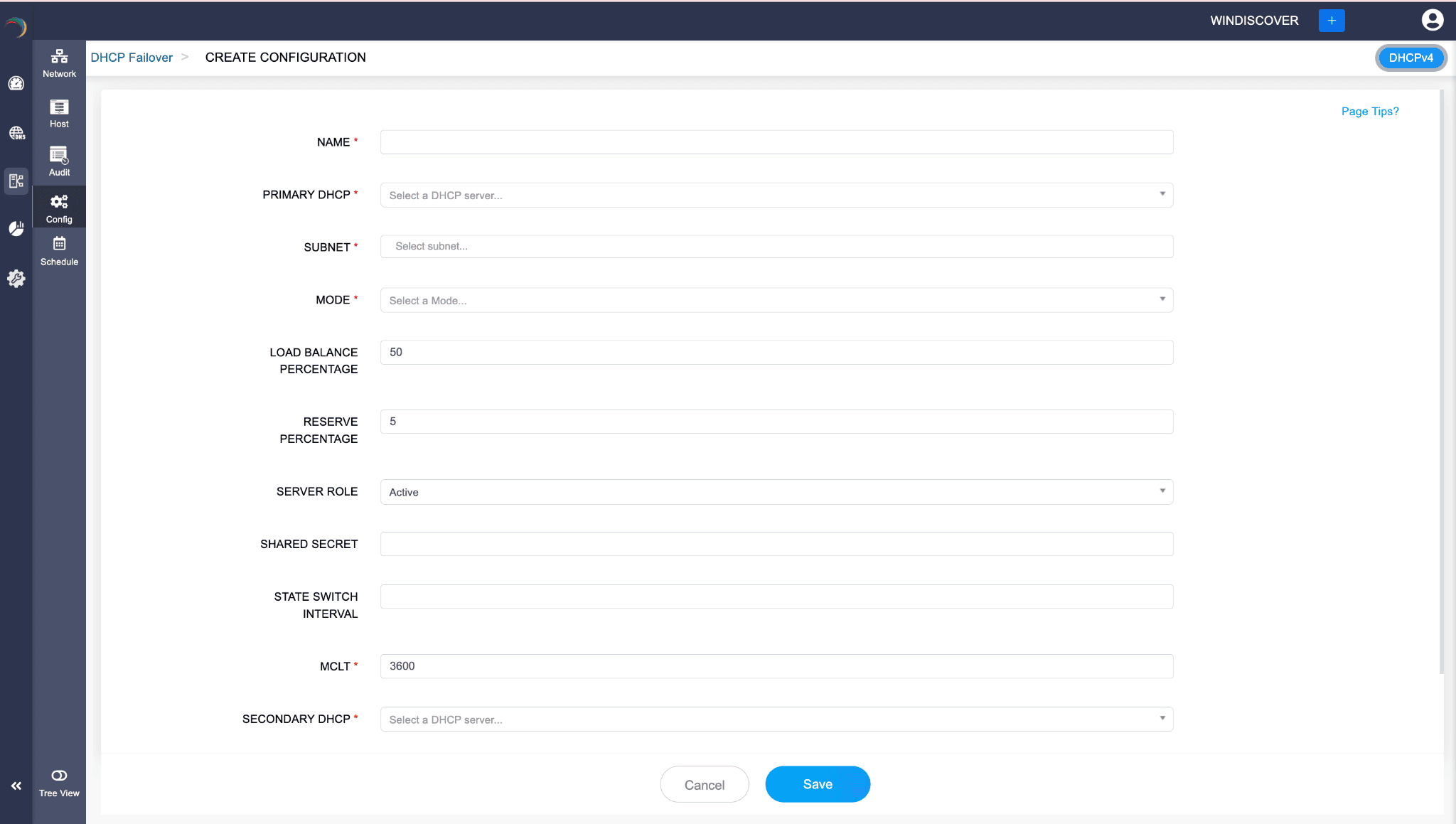
By following these steps, you can set up DHCP failover to ensure high availability and reliability of your DHCP service. This configuration allows your network to continue assigning IP addresses even if one DHCP server fails, thereby maintaining network stability.
DHCP server states and automatic state transitions in DHCP failover relationships
States in DHCP Failover
DHCP failover consists of several key states that define the operational status and behavior of the DHCP servers involved:
- Normal State:
- When operating in the NORMAL state, each DHCP server in a failover relationship serves DHCP clients according to the configured failover mode and its associated parameters.
- Communication Interrupted:
- This state occurs when the two DHCP servers lose communication with each other. Each server continues to operate independently, using the lease information it has. The servers periodically attempt to re-establish communication. During this period, IP address assignment continues, but each server works with the data it has, potentially leading to duplicate IP addresses.
- Partner Down:
- This state is declared by one server when it detects that its partner is not responding for a configured period. The server in the Partner Down state assumes full responsibility for IP address allocation, including those addresses that were managed by the non-responsive partner.
- Recover:
- When the failed server comes back online, it enters the Recover state. During this state, the server attempts to resynchronize its lease database with the active server to ensure consistency and avoid IP conflicts. The Recover state ensures that both servers have up-to-date lease information before resuming normal operations.
- Paused:
- In the Paused state, a DHCP server stops providing DHCP services. This state can be manually configured for maintenance purposes. The other server in the failover relationship takes over the full load of DHCP requests.
- Shutdown:
- This state indicates that the DHCP service on a server has been stopped or the server itself has been shut down. The other server in the failover relationship assumes full responsibility for DHCP services.
Additional States in DHCP Failover
- Recover Wait:
- This state occurs when a server that was previously down or unreachable comes back online. In the Recover Wait state, the server waits to start the synchronization process with its partner server. This state ensures that the server does not immediately begin handling DHCP requests until it has synchronized its lease database to avoid any inconsistencies.
- Recover Done:
- Once the synchronization process is completed successfully, the server transitions to the Recover Done state. In this state, the server has successfully synchronized its lease database with its partner and is now ready to transition back to Normal operation, either in Load Balance or Hot Standby mode.
- No State:
- The No State is an initial or undefined state that typically indicates that the server's failover relationship is not fully configured or is in the process of being set up. It may also occur during transitions when the server is not actively participating in DHCP failover. This state indicates that the server is not currently in any of the defined operational states.
Automatic state transitions
State transitions in DHCP failover can occur automatically based on the conditions and configurations set by the network administrator. These transitions ensure that DHCP services remain available and consistent even during failures or network issues. Key transitions include:
- Normal to Communication Interrupted: Triggered when there is a loss of communication between the two servers.
- Communication Interrupted to Normal: Occurs when the servers re-establish communication and synchronize their databases.
- Normal or Communication Interrupted to Partner Down: Happens when one server determines its partner has been non-responsive beyond a configured threshold.
- Partner Down to Recover: Initiated when the failed server comes back online and starts synchronizing with the active server.
- Recover to Normal: Completed when synchronization is successful and both servers have consistent lease information.
- Normal to Paused/Shutdown: Manually initiated for maintenance or intentional shutdown.
- Partner Down to Recover Wait: When a server that was in the Partner Down state detects that its partner server has come back online, it transitions to Recover Wait. This state ensures the recovering server waits to start synchronization.
- Recover Wait to Recover: After the initial waiting period, the recovering server begins the synchronization process with its partner, moving from Recover Wait to Recover.
- Recover to Recover Done: Upon completing the synchronization process, the recovering server transitions to Recover Done, indicating it has successfully updated its lease database.
- Recover Done to Normal: Finally, once the server is fully synchronized and ready, it transitions back to Normal state, resuming its role in Load Balance or Hot Standby mode.
- No State to Normal: When the DHCP failover relationship is fully configured and operational, the server transitions from No State to Normal, beginning its active participation in the failover configuration.
Understanding these states and transitions is crucial for network administrators to configure and manage DHCP failover effectively, ensuring reliable IP address allocation and network stability.
New to ADSelfService Plus?
Related Articles
Configuring DHCP failover
Configuring DHCP failover Note: DDI Central does not offer DHCP failover for IPv6 address space. Failover is only available for IPv4 address space. To configure the DHCP failover configurations: Go to DHCP ->Config-> DHCP Failover Click on the Add ...Configuring DHCP failover
Note: ManageEngine DDI does not offer DHCP failover for IPv6 address space. Failover is only available for IPv4 address space. To configure the DHCP failover configurations: Go to DHCP ->Config-> DHCP Failover Click on the Add DHCP Failover button on ...Configuring standard microsoft DHCP options
Configuring Microsoft standard DHCP options in DDI Central DHCP (Dynamic Host Configuration Protocol) options are additional settings that a DHCP server can provide to clients along with their IP address assignment. These options help configure ...Managing DHCP scopes
What is a DHCP Scope? A DHCP scope is a network topological element in DHCP defined as a pool of IP addresses that a DHCP server can dynamically assign to clients on a particular subnet. Each scope represents a range of IP addresses that are ...Managing DHCP scopes
Managing DHCP scopes What is a DHCP Scope? A DHCP scope is a fundamental component of the DHCP server, defining a specific range of IP addresses that the server can allocate or lease to devices on a network. in DHCP defined as a pool of IP addresses ...