Change module data : Import into Analytics Plus
Change module data : Import into Analytics Plus
Note: When Analytics Plus officially supports Change module integration Out of the box, then these imported tables and reports might get overwritten. Please ensure to name the table as 'Change_localDB'. Please find text file attached with the query to pull data from change module of Servicedesk Plus. Below are the steps to import them into Analytics Plus. Step 1: Click New and choose New table / Import Data. 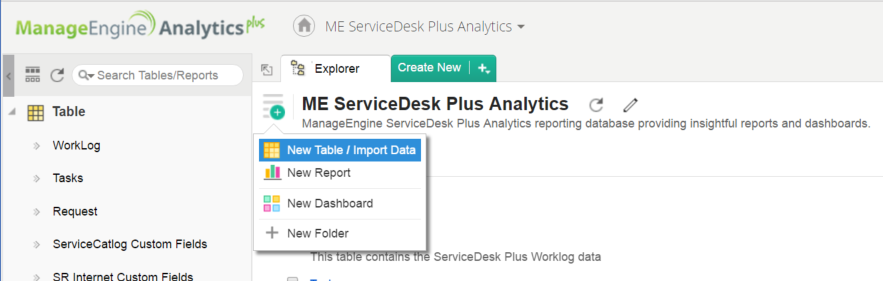 Step 2: Click Local and Cloud Databases.  Step 3: Fill the database server details for the connection under the Connect to Local and Cloud Databases section and click Next. (In this case, We have chosen MS SQL as example) 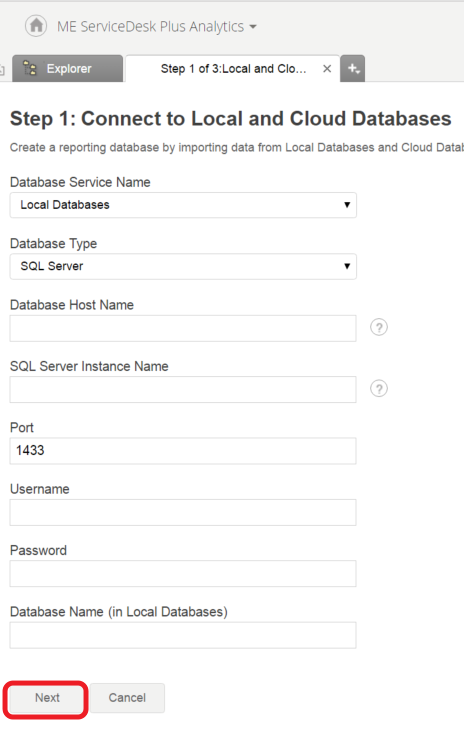 Step 4: Choose Custom Query radio button and paste the custom query(from attachment) inside the query editor. Click Next to proceed. 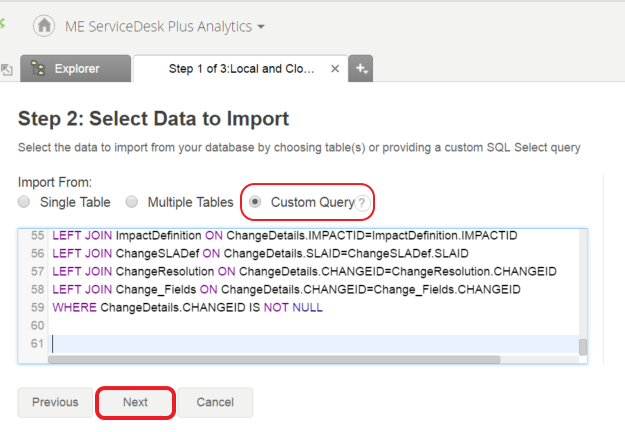 Step 5: Type the table name(Change_localDB) and choose the proper datatypes for the columns in the preview. Click Next to proceed. Below are the datatypes for the columns.
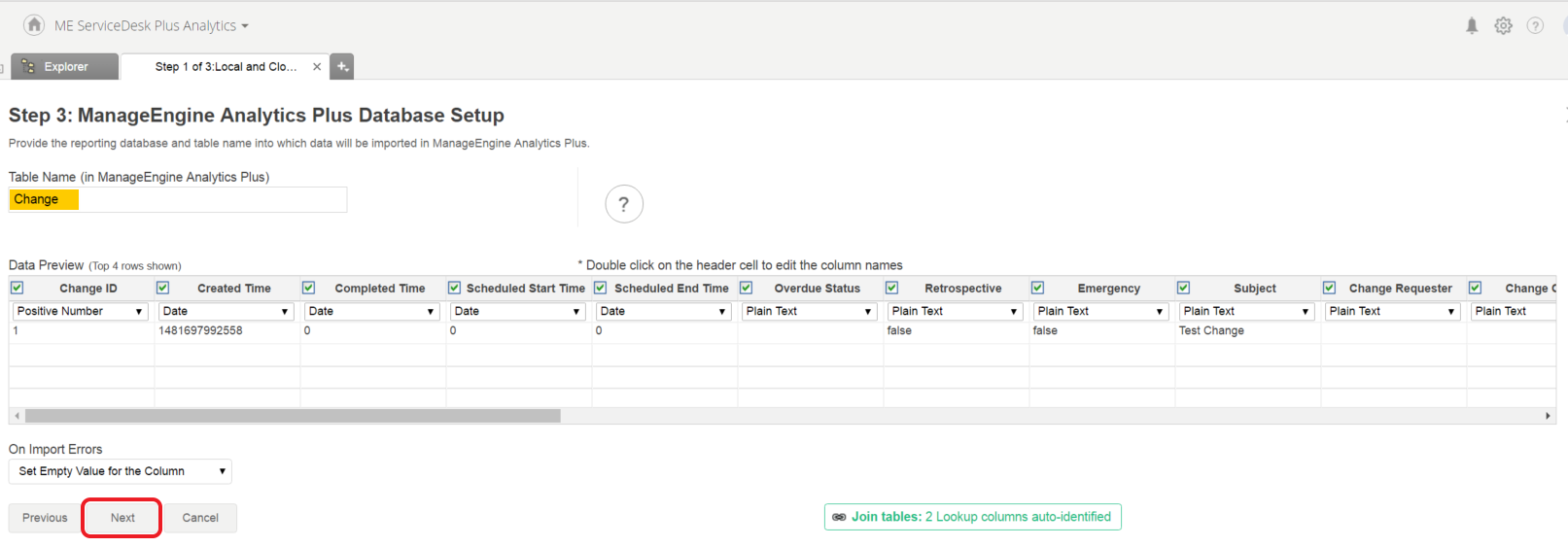 Step 6: Schedule the import and click Create to complete the import. 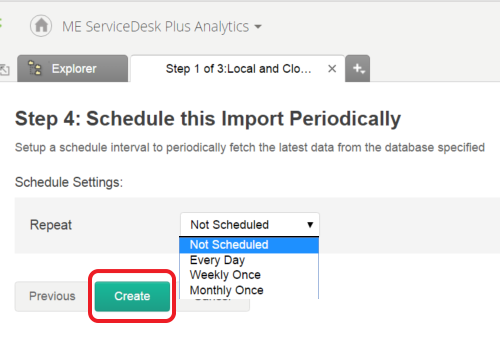 Get back to us for any clarification. |
New to M365 Manager Plus?
New to M365 Manager Plus?
New to RecoveryManager Plus?
New to RecoveryManager Plus?
New to Exchange Reporter Plus?
New to Exchange Reporter Plus?
New to SharePoint Manager Plus?
New to SharePoint Manager Plus?
New to ADManager Plus?
New to ADSelfService Plus?
Related Articles
Problem Module Data import
Importing Problem data into Analytics Plus: You could log into the Analytics Plus 'ME ServiceDesk Plus Analytics' database and start creating these two tables using the below queries. Check this link for steps to import data from Local DB. Problem ...Importing Projects Module data into Analytics Plus
We are yet to sync 'Projects' module's data into Analytics Plus. Meanwhile, you can use custom queries to import those data from ServcieDesk Plus. Step 1: Login into Analytics Plus and open ServiceDesk Plus database. Step 2: Click 'Import Data' and ...Analytics Plus Inventory
Aim: To have the detailed list of all the Reports, Databases created in Analytics Open Local & Cloud Databases and fill the entries password = Postgres and if any error occurs stating something like "check the DB connection" change the Port to ...How to import Survey data from ServiceDesk Plus to Analytics Plus?
Helpdesk surveys help you identify how happy your customers really are with your services. A recent research revealed that 96% of unhappy customers don't complain but, 91% of those unhappy customers leave and never come back. That is sad, isn't it? ...Steps to import Archived Request into Analytics Plus
By default, we don't import archived request details into Analytics Plus but we are working on a model to import these details out of the box and will be available in one of our future builds. Meanwhile, please follow the below text instructions Step ...