Bind ADSelfService Plus to run on a specific virtual IP address
Description
You can configure ADSelfService Plus to run on specific IP address.
Resolution
Step 1: Create a virtual IP Address on the machine where ADSelfService Plus is running.
- Start → Settings → Control Panel → Open Network connection.
- Right click Local Area connection and select Properties.
- In the dialog box that opens, select Internet Protocol Version 4 [TCP/IPv4] and click Properties.
- Click Advanced.
- Under IP addresses, click Add and set a new IP Address.
Step 2: Bind ADSelfService Plus to specific IP address
- Stop ADSelfService Plus
- Start → All Programs → ADSelfService Plus → Stop ADSelfService Plus.
- If you have installed ADSelfService Plus as a service, then stop the service (Start → Run → type Services.msc → Stop ManageEngine ADSelfService Plus).
- Open the file system_properties.conf found in <install_dir>/conf (By default: C:\ManageEngine\ADSelfService Plus\conf) using a text editor of your choice (take a backup of the file before editing it).
- Add the entry provided below:
bindaddress=<ip address>
E.g.: bindaddress=192.168.111.162 - Save the file.
Step 3: Bind IIS to specific IP address:
If the machine in which ADSelfService Plus has been installed is also running IIS, then follow the steps given below:
- Open Command Prompt (Start → Run → Type cmd and click OK).
- Execute the following command:
netsh http delete iplisten ipaddress=<Ip address>. - Restart IIS.
Step 4: Change the port number in ADSelfService Plus to use the default port:
- Backup server.xml file located at <installation_dir>\conf (By default: C:\ManageEngine\ADSelfService Plus\conf) folder.
- Login to ADSelfService Plus.
- Navigate to Admin → Product Settings → Connection.
- Change ADSelfService Plus Port [http] to 80.
- If you have SSL [https] enabled, then set its port number to 443.
- Click Save.
- Now start ADSelfService Plus and then check whether you are able to access the product by typing the URL as http://<Ip_address> (Example: http://172.16.12.3).
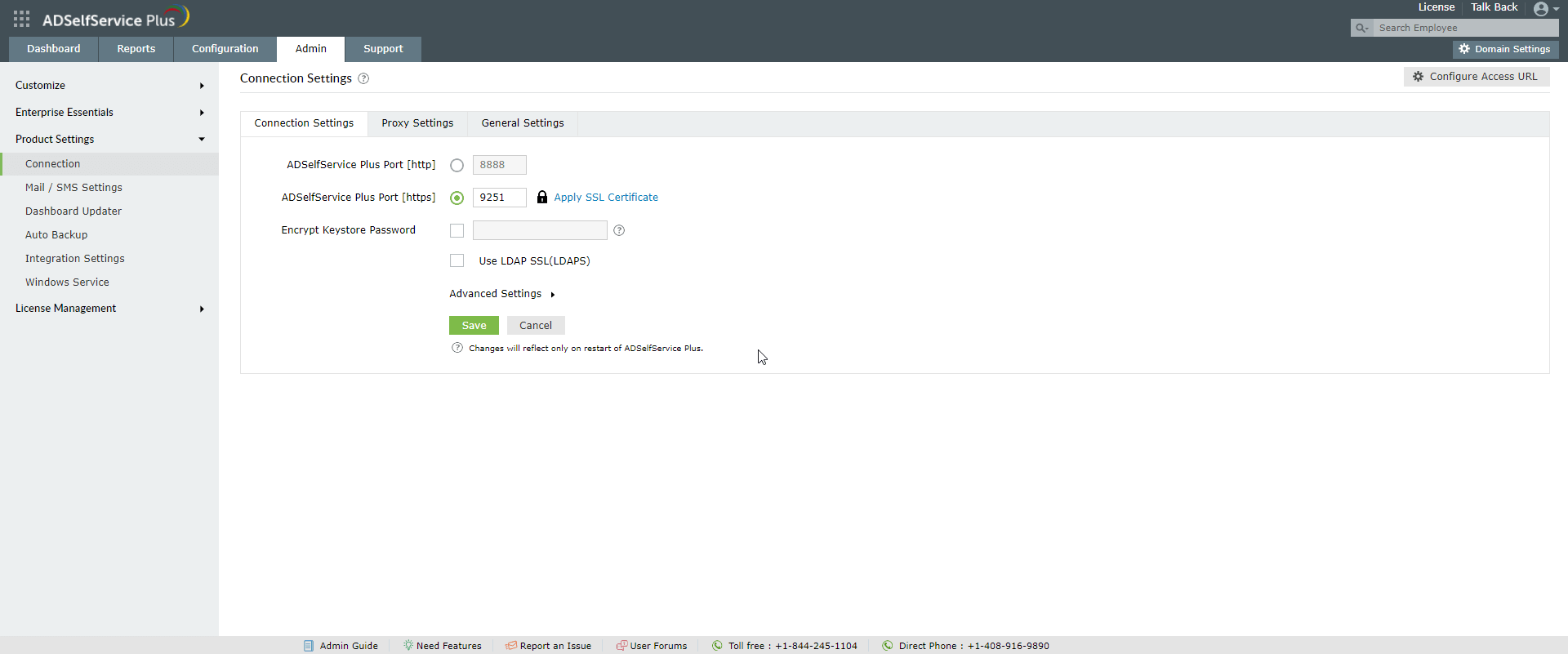
New to ADSelfService Plus?
Related Articles
How to configure ADSelfService Plus to run on a specific IP address
Objective This article guides you through configuring ADSelfService Plus to run on a specific IP address on your server. This configuration is essential when you have multiple applications sharing the same server and need to assign dedicated HTTP ...Configuring high availability in ADSelfService Plus
ADSelfService Plus utilizes automatic failover to support high availability in case of system and product failures. Essentially, this means that when the ADSelfService Plus service on one machine fails, another instance of ADSelfService Plus running ...How to configure custom SMS provider in ADSelfService Plus?
ADSelfService Plus lets you use any one of the following methods to send an SMS: GSM modem Clickatell (built-in support) Custom SMS gateway Configuring custom SMS gateway You can configure a custom SMS gateway to send notifications and verification ...ADSelfService Plus product startup issues
What do you need to know before troubleshooting You need to have administrator access to ADSelfService Plus. When you experience an error with ADSelfService Plus, check if these prerequisites are satisfied: Install ADSelfService Plus as a service ...Multi-factor authentication techniques in ADSelfService Plus
Let's take a look into the various authentication methods supported by ADSelfService Plus for enterprise multi-factor authentication (MFA). Why should you use MFA? Authentication based solely on usernames and passwords is no longer considered secure. ...