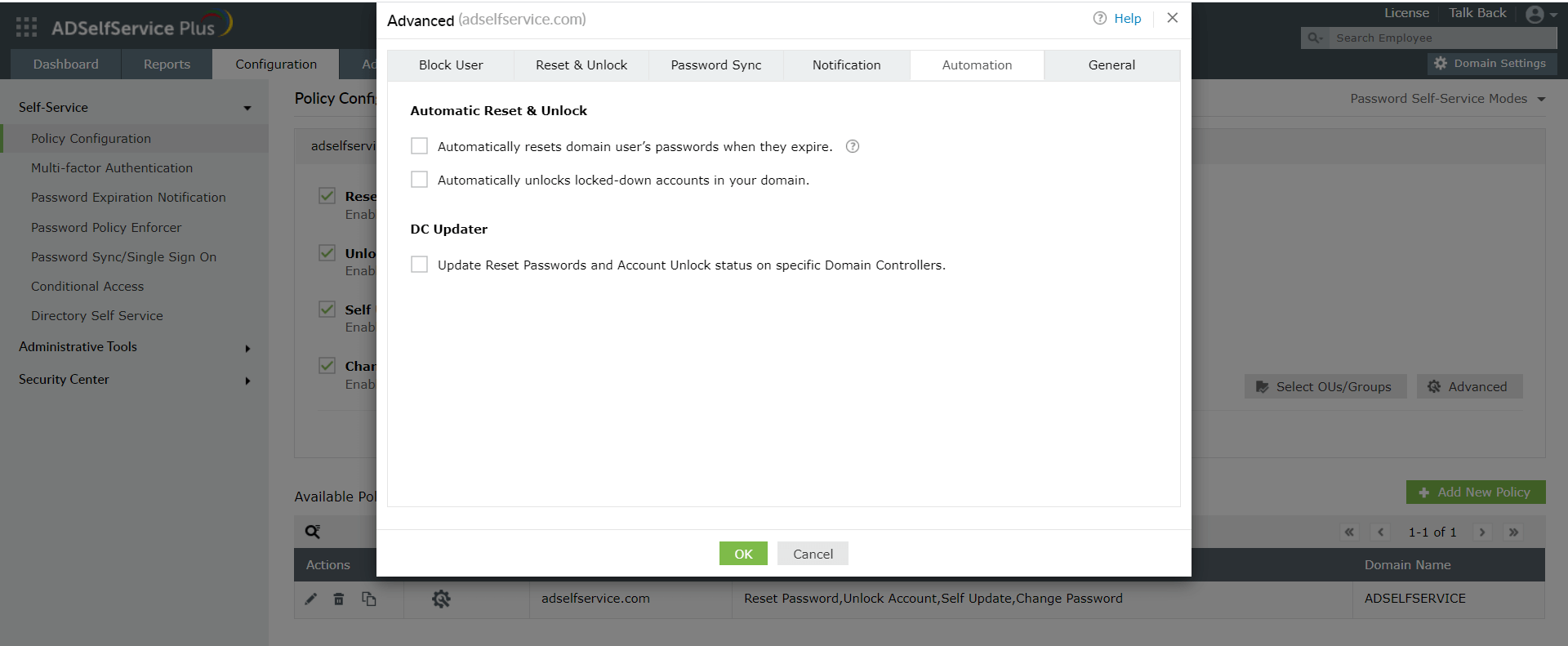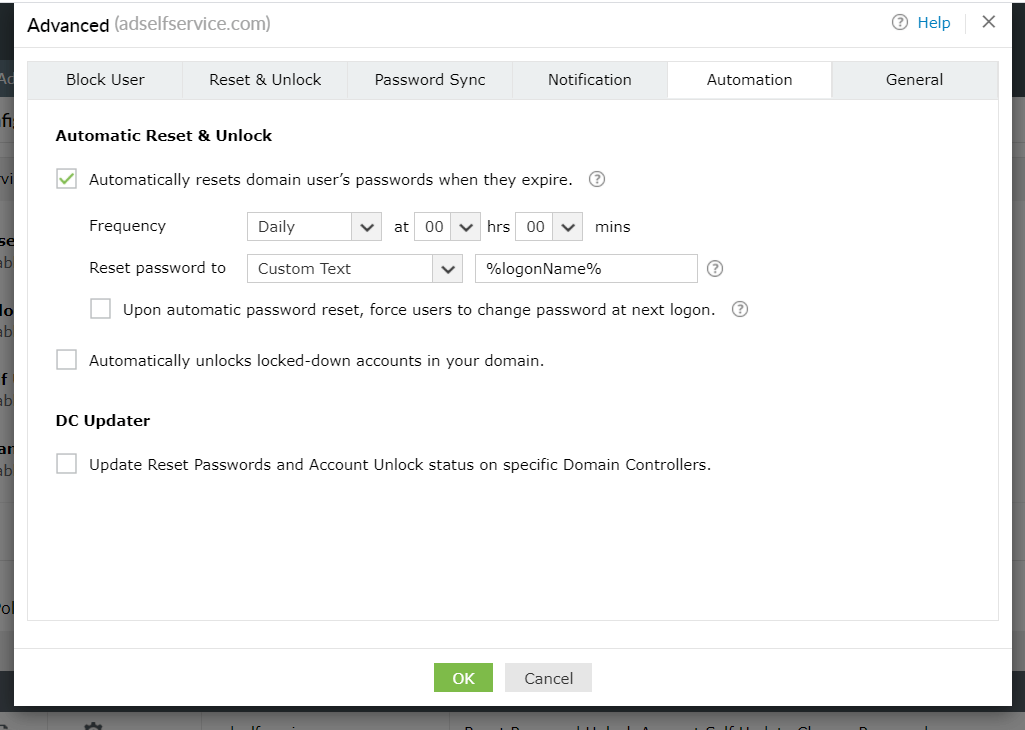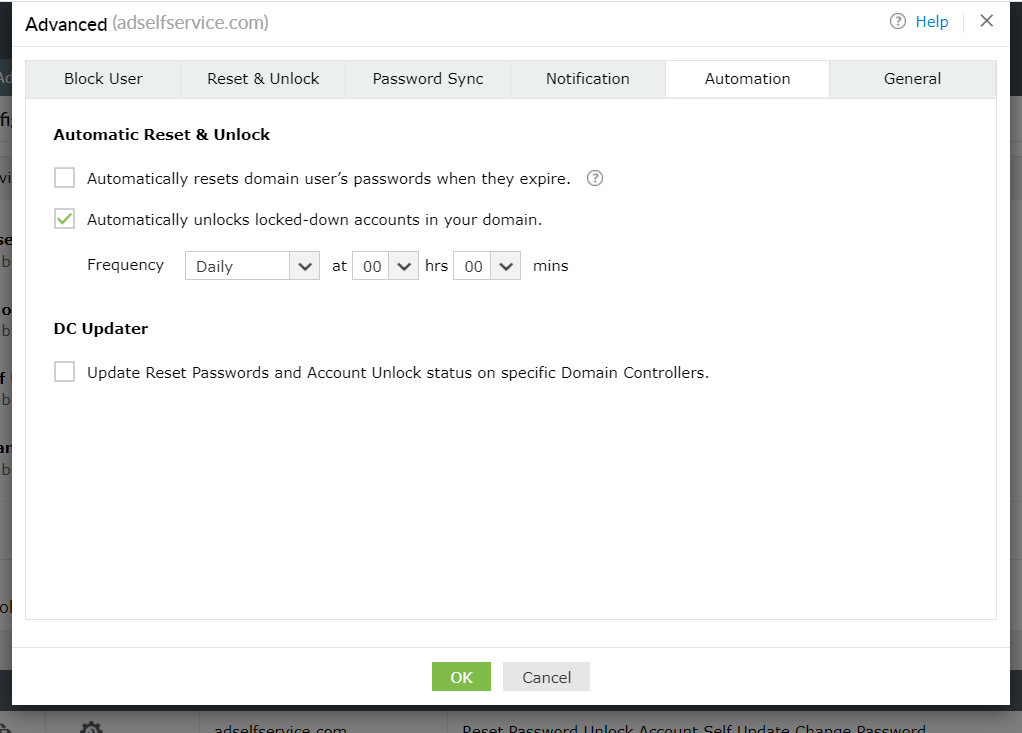Automate Active Directory password reset and account unlock
Automation Tab
Automatic Reset & Unlock
The first option – Automatic Reset & Unlock – aids in the creation of password reset/account unlock scheduler, which will automatically reset the expired passwords and unlock the locked accounts of end users.
Steps to configure a password reset scheduler
- Log in to ADSelfService Plus and go to Configuration > Policy Configuration > Advanced.
- Click the Automation tab in the new window that opens up.
- Enable the Automatically resets domain user’s passwords when they expire checkbox.
- Set the Frequency for the scheduler. The available options are Daily, Weekly, Monthly and Hourly.
- Select the method in which the new password has to be generated using the options under the Reset Password to setting.
- Click OK to save the settings.
Note:
- The new password can either be a custom text of your choice or an automatically generated password based on the password policy.
- The new passwords will be sent via email/SMS to end users.
This setting, when configured, will save users the trouble of remembering their impending password reset dates.
Steps to configure an account unlock scheduler
- Log in to ADSelfService Plus and go to Configuration > Policy Configuration > Advanced.
- Click Automation tab in the new window that opens up.
- Enable the Automatically unlocks locked down accounts in your domain checkbox.
- Set the Frequency for the scheduler. The available options are Daily, Weekly, Monthly and Hourly.
- Click OK to save the settings.
Note: The users will be communicated about their accounts being unlocked via email/SMS.
DC Updater
The second option – DC Updater – is used when the user is confronted with a replication problem. The DC Updater, in the event of a replication delay, will automatically update the current password and account status of the user on all domain controller machines.
New to ADSelfService Plus?
Related Articles
ADSelfService Plus self-service password reset configuration: Reset & Unlock tab
Reset & Unlock tab The Reset & Unlock tab consists of settings related to the self-password reset and account unlock features. Learn how to configure these settings to suit your requirements. Here are the settings under the Reset & Unlock tab: Unlock ...Advanced policy configuration: Password Sync tab
Password Sync tab Password Synchronizer Automate password synchronization with users' linked accounts after the performed self-service action (password reset or password change) is reflected in AD. Automate the unlocking of accounts for users' linked ...Modify the password policy requirements text displayed on screen in ADSelfService Plus
Description ADSelfService Plus, by default, displays the password policy requirements (domain or fine-grained password policies) of a user in the change password and reset password screen. If you prefer to customize the password policy messages to ...Setting limits for password reset and account unlock actions
ADSelfService Plus now allows you to set a limit for the number of self-password resets and account unlocks users can perform in a given number of days. For example, you can limit the password resets to a maximum of 5 times a month for a user. To do ...Advanced policy configuration: Block User tab
Block User tab: This tab allows you to block users who failed at the identity verification step. If a user attempts to use more than a few unsuccessful reset password attempts by providing the wrong answers to security questions or verification ...