APM Insight monitor not getting added to Applications Manager
Possible Reasons for the Issue,
1. Incorrect Host and Port Settings
The host and port settings for the Application Manager in the APM Insight agent's configuration may be incorrect. To verify and correct these settings, follow the steps below:
Linux:

curl 'http://<apm-host>:<apm-port>/index.do' | grep 'Applications Manager'
For Example:
Windows:

add-type 'using System.Net;using System.Security.Cryptography.X509Certificates;public class TrustAllCertsPolicy : ICertificatePolicy {public bool CheckValidationResult(ServicePoint a,X509Certificate b,WebRequest c,int d){return true;}}';[System.Net.ServicePointManager]::CertificatePolicy=New-Object TrustAllCertsPolicy;(Invoke-WebRequest -Uri 'http://<apm_host>:<apm_port>/index.do').Content -split "`n" | Where-Object {$_ -match 'Applications Manager'}
For Example:
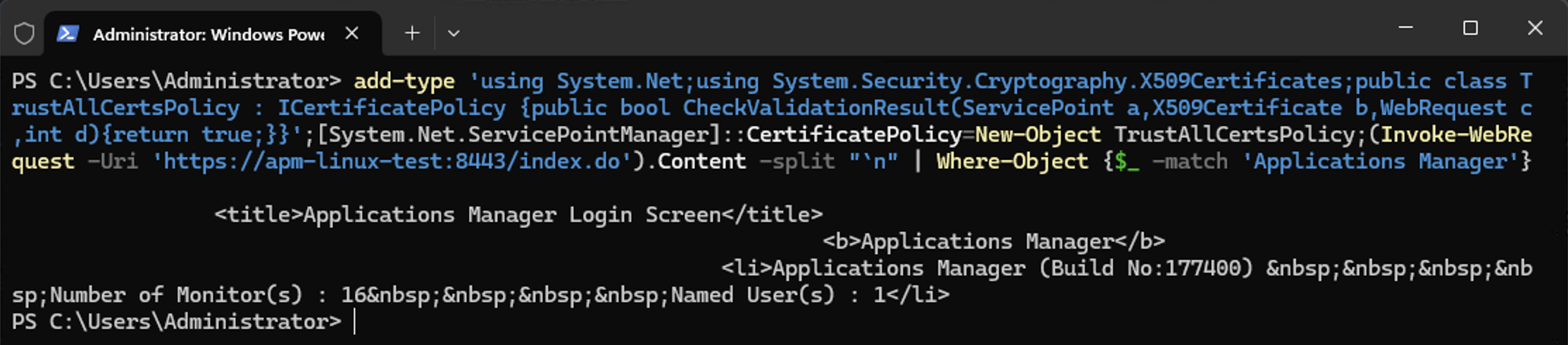

Note: Replace <apm-host> and <apm-port> with appropriate the Applications Manager server hostname/IP Address and Port
If the output contains references to 'Applications Manager', the host and port settings are correct. Otherwise, update the settings with the accurate values and restart the agent.
2. Network and Firewall Configurations
Ensure that network and firewall configurations allow communication between the APM Insight agent and the Application Manager. To validate this, use the following commands:
Linux:

# Check if the host is reachable
ping <apm-host>
# Check if the port is open
nc -zv <apm-host> <apm-port>
For Example:
Windows:

# Check if the host is reachable
Test-Connection -ComputerName <apm-host> -Count 1
# Check if the port is open
Test-NetConnection -ComputerName <apm-host> -Port <apm-port>
For Example:

Note: Replace <apm-host> and <apm-port> with appropriate the Applications Manager server hostname/IP Address and Port
If a proxy server is in use, specify the proxy server configuration in the APM Insight agent's settings to ensure proper communication between the agent and the Application Manager.
3. Incorrect or Mismatched License Key:
- Verify that the license key entered in the APM tab's "Add New Monitor" page is accurate and matches the one provided for your Application Manager.
- If not, correct them as needed and restart the agent to reflect the change.

Note: Any update made to the APM Insight agent's configuration requires a restart of the agent to ensure that the change take effect
New to ADSelfService Plus?
Related Articles
APM Insight Troubleshooting - FAQs
Monitor Addition - FAQs 1. How to add an APM Insight Monitor? After you deploy the APM Insight agent in your Application Server with suitable Applications Manager credentials in the apminsight.conf file, APM Insight monitors will automatically be ...Self monitor Applications Manager using APM Insight Java Agent
Applications Manager is built with Java, hence we can monitor it using APM Insight Java Agent to measure it's performance continuously, which can be very much useful. Setting up APM Insight Java Agent Follow the below steps to download and set up the ...Uninstrumented Block of Code - APM Insight
In the traces tab --> Slowest Method Calls and Count we show if you find Un-instrumented block of code the reason is as follows: Basically, What is un-instrumented block of code in APM Insight? By default, APM Insight agent monitors known frameworks ...Self monitor Applications Manager using Real User Monitoring
We can monitor the Applications Manager using Real User Monitoring with a Java Script injection and this can be used to measure the Applications Manager's performance continuously. All you need is to install and setup the Real User Monitoring (RUM) ...How to rename an existing APM - Java agent application's monitor?
In Applications Manager's APM(Application Performance Monitoring) doesn't support renaming applications/monitors from the web client. However, the application name of an existing application instance can be renamed in the `apminsight.conf` file and ...