ADManager Plus startup failed. You do not have sufficient privileges to start the product
Error message: Product startup failed. You do not have sufficient privileges to start the product.
Possible cause for the error:
The user is not granted Modify permission for the following folders.
- lib
- lib\license
- bin
- bin\license
- temp
- tools
- webapps\adsm\temp
- webapps\adsm\charts
- pgsql\data
- logs
Note: Some of the folders listed above might not be available during the startup, they are created later when the product is used.
Resolution
- Follow the steps given below to set the necessary folder permission (Note: In most cases only the administrator can assign folder permissions).
- Right-click on lib folder in the ADManager Plus installation folder and click Properties.
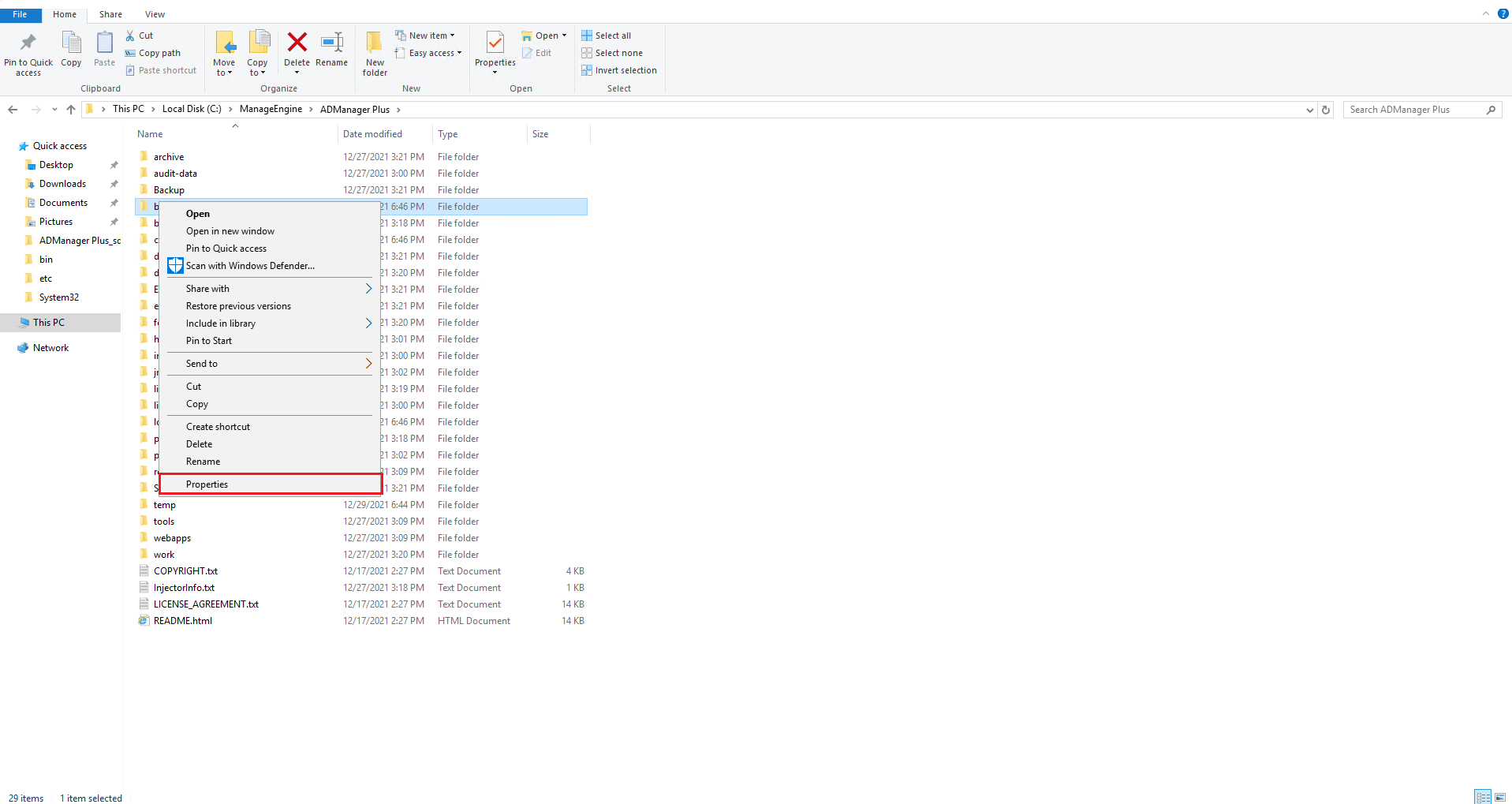
- Go to Security tab, click on Edit.
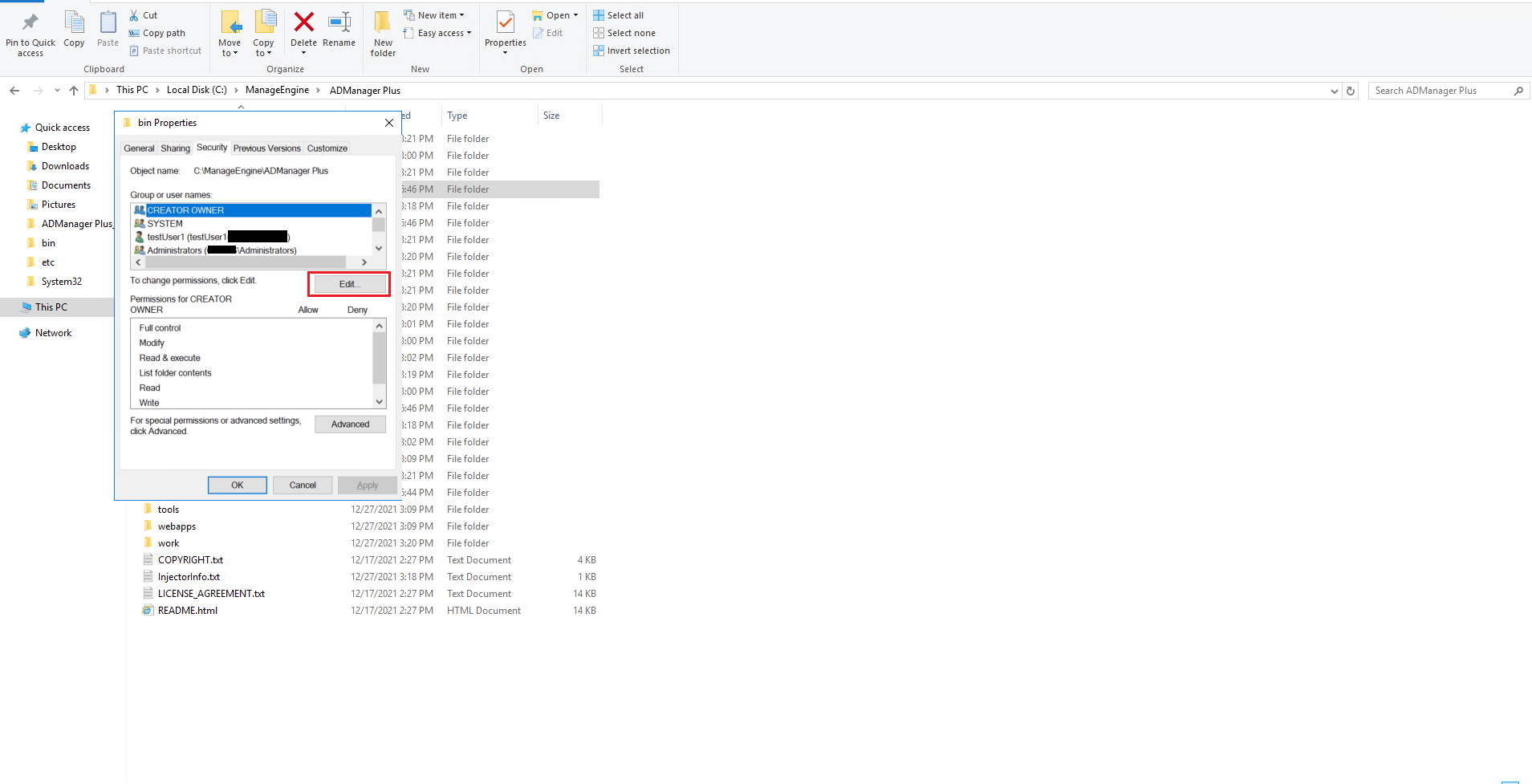
- Click Add and search for the user. Click OK.
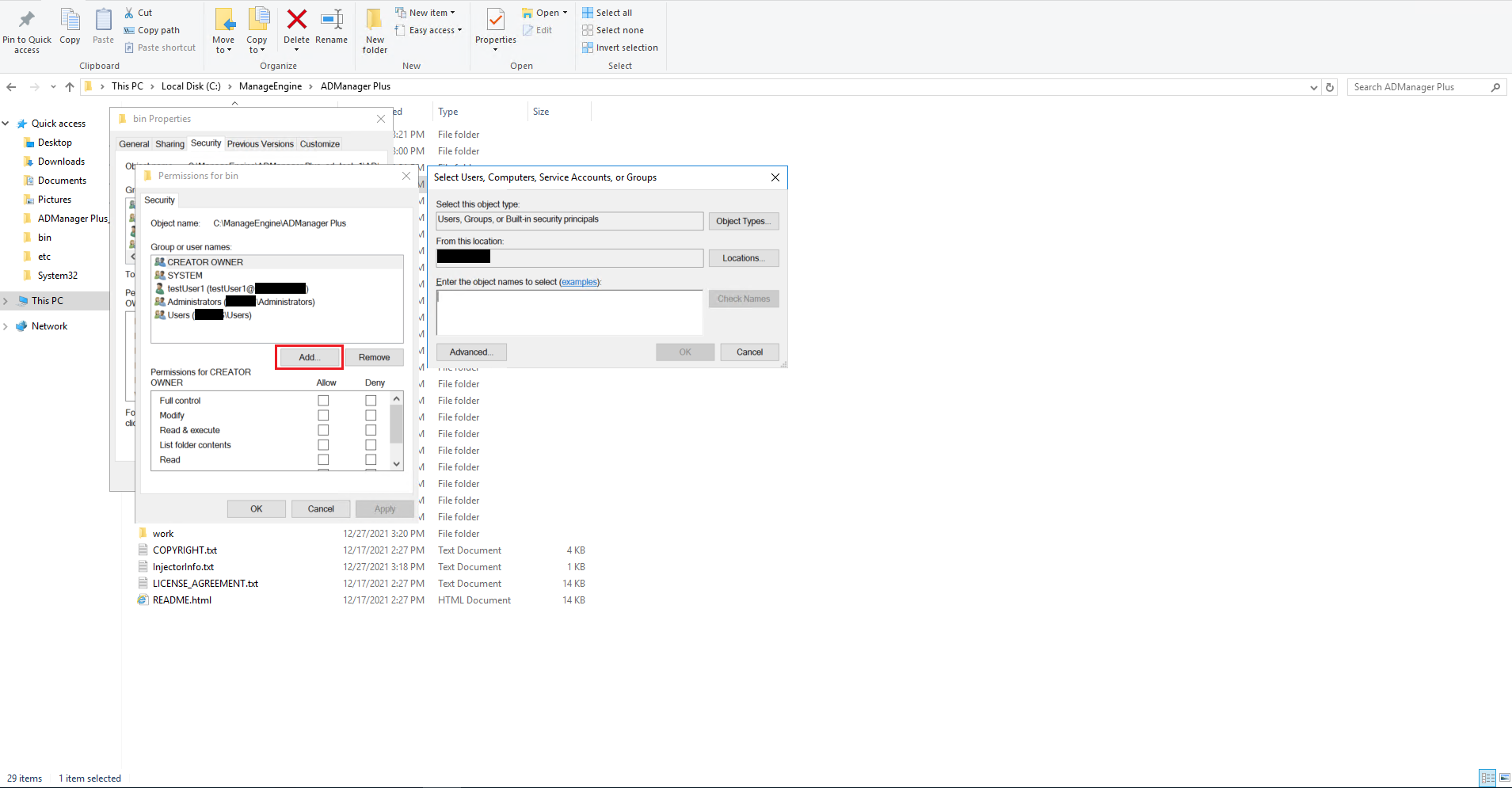
- Select the user and select the Modify checkbox.
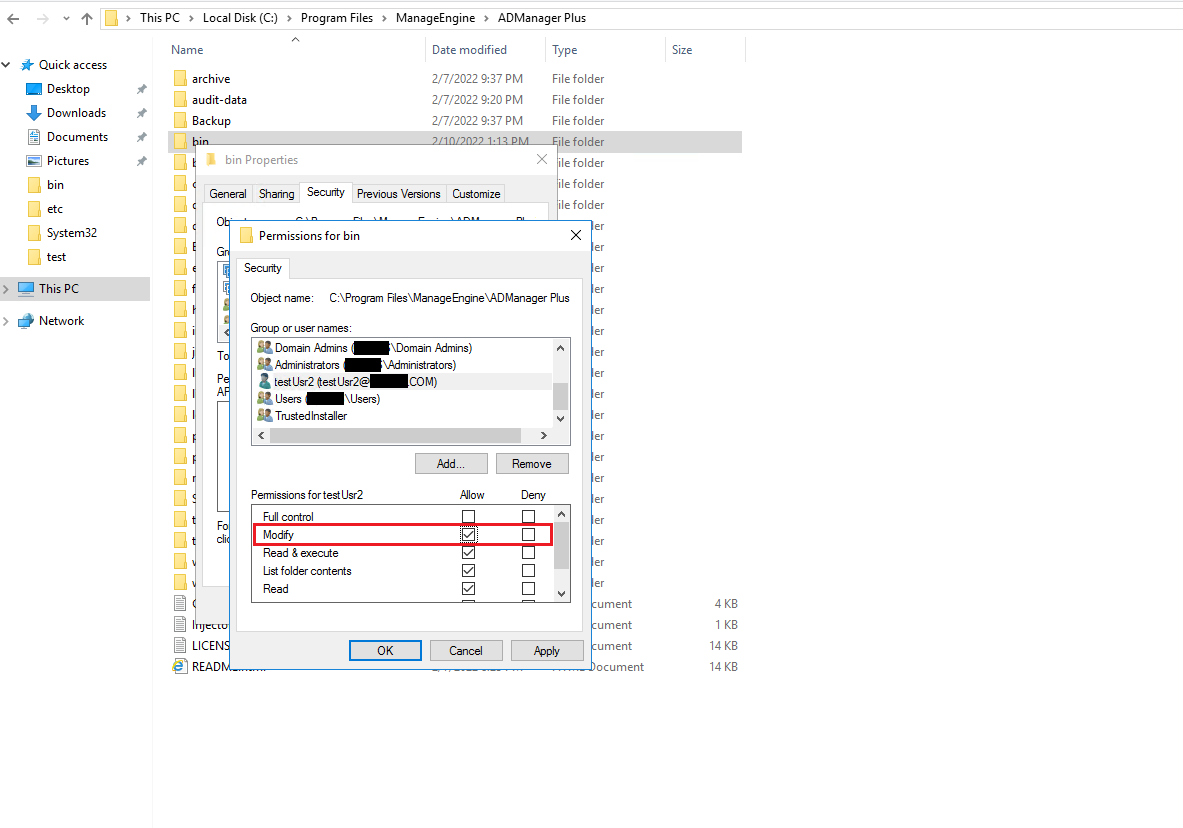
- Once the permissions are assigned, click OK. Repeat the same steps for the rest of the folders mentioned above.
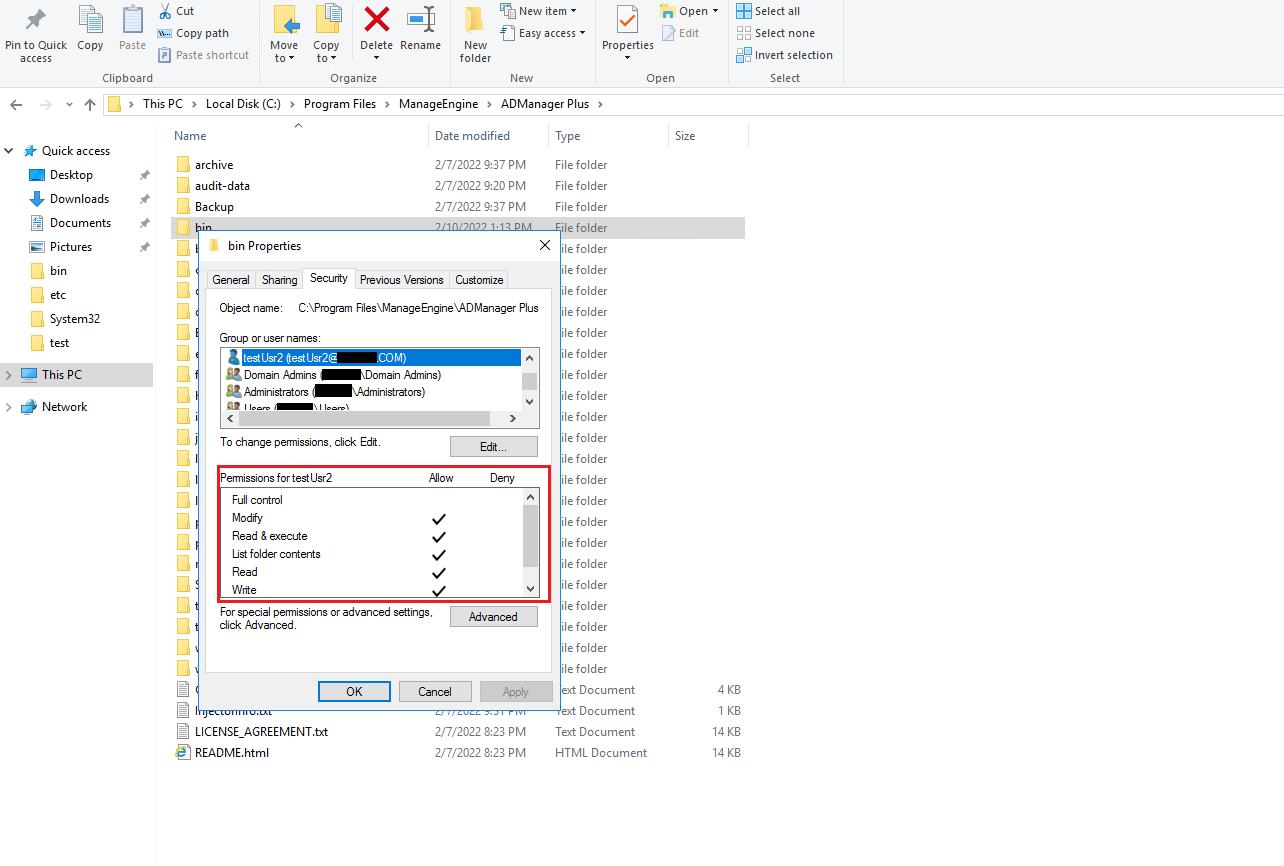
- Right-click on lib folder in the ADManager Plus installation folder and click Properties.
- Follow the steps in this guide to improve the security of your ADManager Plus instance.
- Please contact your administrator if you are unable to launch the product even after following the above mentioned steps.
New to M365 Manager Plus?
New to M365 Manager Plus?
New to RecoveryManager Plus?
New to RecoveryManager Plus?
New to Exchange Reporter Plus?
New to Exchange Reporter Plus?
New to SharePoint Manager Plus?
New to SharePoint Manager Plus?
New to ADManager Plus?
New to ADSelfService Plus?
Related Articles
Unable to start ADManager Plus
Issue description ADManager Plus may sometimes fail to start, either displaying an error message while initiating as a console or stopping unexpectedly during the startup process. This issue can disrupt administrative tasks and delay critical ...How to run ADManager Plus as a Service?
To run ADManager Plus as a service, perform the following steps after downloading and installing ADManager Plus. Click Start > ADManager Plus > Install ADMP Service. When ADManager Plus is installed as a service, it runs with the privileges of the ...How to install and uninstall ADManager Plus as a Windows service
Objective: To install or uninstall ADManager Plus as a service. Once you have installed ADManager Plus, follow the steps provided below to install it as a service: Go to your machine's Start menu > All Programs Select ADManager Plus folder. Click ...How to apply the service pack to update ADManager Plus
You can update ADManager Plus to a higher version by applying the appropriate service pack downloaded from this page. Note: It's recommended to take a server snapshot before proceeding with the steps below. This can be done by zipping the product ...Failed to create Active Directory users using ADManager Plus due to an "Access Denied" error
Issue description When attempting to create a user in AD using ADManager Plus, the process may fail with an Access Denied error message. This error typically indicates insufficient permissions or delegation issues, preventing the successful addition ...