Windows Server 2012 / 2012 R2 ESU verification
Hello everyone,
We previously shared an announcement about Extended Security Updates (ESU) support for Windows Server 2012 and 2012 R2. This post is a follow-up guide on verifying the installation status of the ESU license. To find more details, check out the previous post .
Steps to verify if ESU license has been activated successfully:
- Open Command Prompt .
- Execute slmgr /dlv <Activation ID> and then press Enter .
- Verify the License Status . Ensure the status indicates Licensed for the respective ESU program.
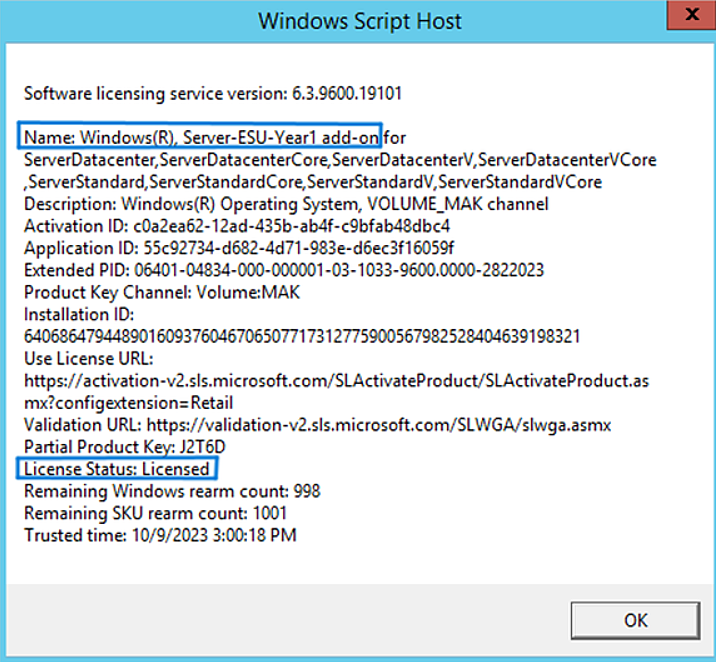
For additional details, refer to the Microsoft's relevant articles,
- https://learn.microsoft.com/en-us/lifecycle/products/windows-server-2012-r2
- https://learn.microsoft.com/en-us/lifecycle/faq/extended-security-updates
- https://www.microsoft.com/en-us/cloud-platform/extended-security-updates
For machines not connected to the Internet
ESU Program | ESU SKU (or Activation) ID |
Server – 2012/R2 Year 1 | c0a2ea62-12ad-435b-ab4f-c9bfab48dbc4 |
Server – 2012/R2 Year 2 | e3e2690b-931c-4c80-b1ff-dffba8a81988 |
Server – 2012/R2 Year 3 | 55b1dd2d-2209-4ea0-a805-06298bad25b3 |
Embedded Server – 2012/R2 Year 1 | 5f7d1147-3adc-4b28-8e57-4713ab7623cd |
Embedded Server – 2012/R2 Year 2 | 050b873b-763b-437b-b7c5-9efbeb96ae32 |
Embedded Server – 2012/R2 Year 3 | d44f8a8e-5129-4999-9fe0-5025c2341033 |
How are patches to be managed for Windows Server 2012/2012 R2 henceforth?
Microsoft will roll out Windows Server 2012/2012 R2 patches using the same process for the release of other patches. Users with an active ESU license applied to their environment can seamlessly install these patches.
Users without an ESU license may encounter error messages or experience installation failures when attempting to deploy the same patches. With ManageEngine, there's no need for additional licenses or complex configurations.
Easily deploy missing patches to your endpoints, just as you've been doing. The only prerequisite is to apply Windows Server 2012/2012 R2 ESU license to your endpoints .
Cheers,
The ManageEngine Team
Topic Participants
Rajarajeswari Rathinasamy
Chet S
Sangeeth Selvan
kumar.sadaram
bakelite-server-support
New to M365 Manager Plus?
New to M365 Manager Plus?
New to RecoveryManager Plus?
New to RecoveryManager Plus?
New to Exchange Reporter Plus?
New to Exchange Reporter Plus?
New to SharePoint Manager Plus?
New to SharePoint Manager Plus?
New to ADManager Plus?