Windows crashes caused by Crowdstrike: Workarounds
Dear customers,
We are aware that many of you are encountering issues with your Windows systems due to a problem with CrowdStrike’s Falcon Sensor. This is causing unexpected system behaviour, including blue screens and restarts.
We want to assure you that this issue is not related to ManageEngine. While we wait for a permanent fix from CrowdStrike, we are doing our best to help our affected customers with a temporary workaround.
What is the issue?
A recent CrowdStrike update of July 19, 2024 ended up having a conflict with Windows systems. It is due to a critical error caused by CrowdStrike’s Falcon Sensor that abruptly stops the machine and throws an error message on a blue screen.
Mac and Linux-based hosts are unaffected.
How do I know I am impacted?
You're likely affected if you're experiencing:
Systems are stuck at a bluescreen or a bugcheck screen .
System crashes unexpectedly or restarts frequently.
Difficulty booting your computer
What is the cause?
Crowdstrike claims this issue to be due to a single faulty channel file found in a content update for Windows hosts.
They have now reverted the changes in their latest version channel file "C-00000291*.sys".
As a temporary measure, please follow the below workarounds:
Workaround given by CrowdStrike:
- Boot Windows into Safe Mode or the Windows Recovery Environment
- Navigate to the C:\Windows\System32\drivers\CrowdStrike directory
- Locate the file matching “C-00000291*.sys”, and delete it.
- Boot the host normally.
The challenge: If a device's BitLocker is enabled, you need a BitLocker Recovery Key to enter safe mode. It can be retrieved only if it is locally stored already. Without this key, implementing the CrowdStrike workaround becomes impossible.
How Endpoint Central helps here:
Endpoint Central allows you to retrieve the key directly from the console, after which you can follow the CrowdStrike workaround.
1. Login to Endpoint Central console.
2. Go to Inventory > Computers > Select required machine > Security Tab > BitLocker.
3. Click "Available" under C Drive in the 'Recovery Key Status' tab to get the Recovery Key.
4. Boot Windows into Safe Mode or the Windows Recovery Environment. (Use BitLocker Recovery Key when asked)
5. Navigate to the C:\Windows\System32\drivers\CrowdStrike directory
6. Locate the file matching “C-00000291*.sys”, and delete it.
7. Boot the host normally.
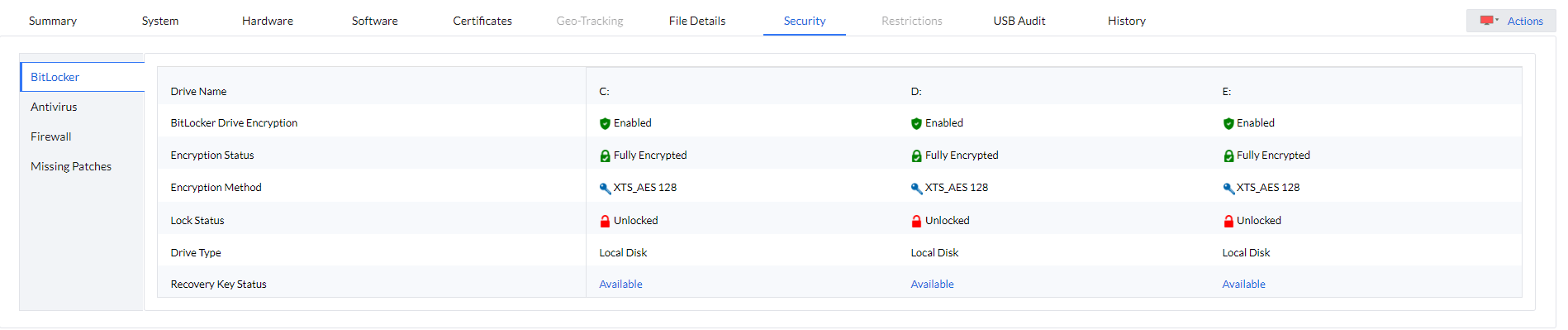
We have built a dedicated tool that will automatically apply the CrowdStrike workaround to your machine and restart it. Visit this link for knowing more: https://www.manageengine.com/products/desktop-central/crowdstrike-windows-bsod-resolution.html
Topic Participants
Reeni B
jillianmontague9
Karthikk B
sunnyveum39
Karthick CP