Use-case 25: When And How To Reset Computer Account Password In Your Active Directory
Just like user accounts, computer accounts also have passwords in the Active Directory. This password allows them to constantly communicate with the Domain Controllers, through the security channel. Information pertaining to computer account, group membership, etc. are exchanged through this secure channel. The password is changed without any user intervention once in 30 days by default, just to keep the passage secure.
If the computer loses it's connectivity with the DC, owing to a few reasons like a long inactive/disabled period, out of sync, etc. This would cause a "password mismatch". Hence when the user tries to login through his computer, an error message like "Trust relationship between the computer and primary domain failed" appears, indicating the issue is not relative to the user's credentials. This affects productivity as the employee may not be able to access his/her resources.
A simple effective way to re-establish contact with the DC and resolve the issue is to reset the password of the computer account. By resetting the password of the computer account, the computer will touch base with the DC --> re-join the domain --> synchronize data with the DC. ADManager Plus will be nifty in bulk computer account password reset when such scenarios exist.
Step 1
: Kindly go to
AD Mgmt
-->
Computer Management
-->
Bulk Computer Modification
-->
Reset Computers
.
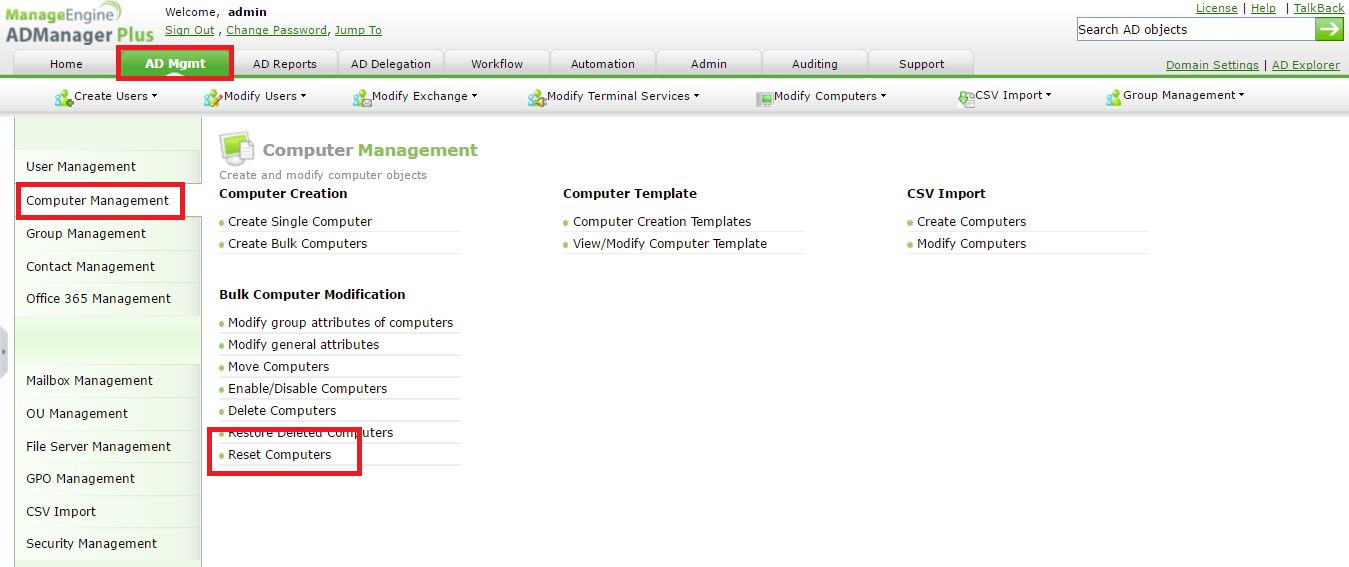
Step 2
: Now,
to specify the computers
you can,
a.
Import a simple
CSV file
with the
n
ame
of the computers. The
computers
will be matched and displayed. You can then click on
Check All
and
Apply
this change.
b.
Click on
search
and it will give you
all the computers
in your domain. You can
handpick and apply
this change.
c.
If all the
computers
belong to an OU(
let's say
disabled/inactive computers OU
)
, you can
choose the OU
on
Add OUs
and hit
Search
.
All computers from that OU
would appear. You can then click on
Check All
and
Apply
this change.
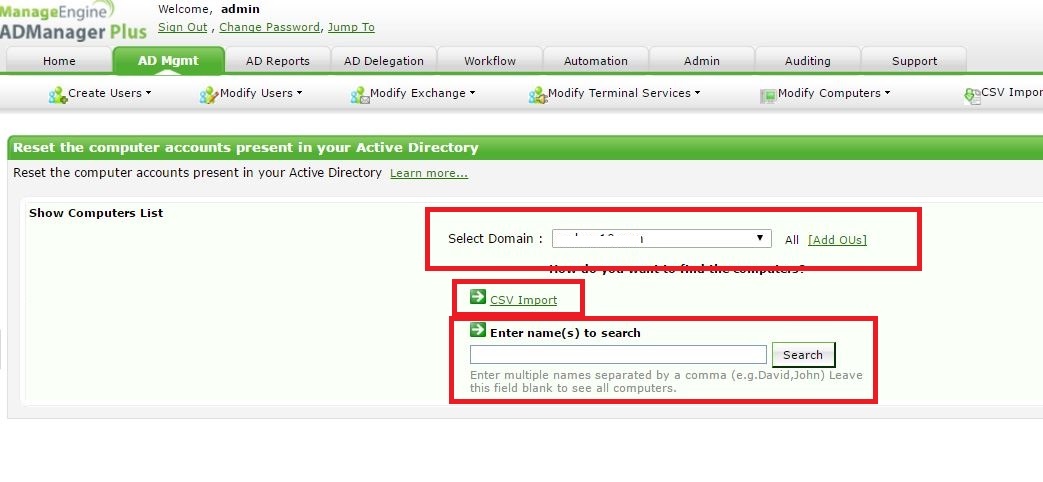
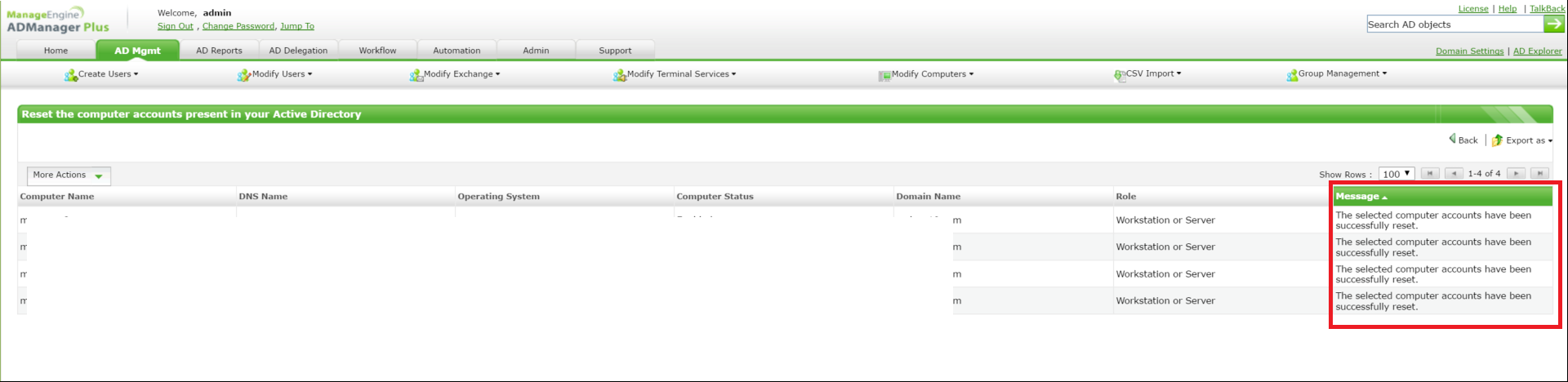
#TheAD+Experience
| Shane Clinton |
||||||
| ManageEngine ADSolutions Team |
||||||
|
||||||
| How To | Forum | File Permission Management |
|
|||||
| ADManager Plus | ADAudit Plus | ADSelfService Plus | Exchange Reporter Plus | Recovery Manager Plus | AD360 |
||||||
Topic Participants
Shane Clinton
New to M365 Manager Plus?
New to M365 Manager Plus?
New to RecoveryManager Plus?
New to RecoveryManager Plus?
New to Exchange Reporter Plus?
New to Exchange Reporter Plus?
New to SharePoint Manager Plus?
New to SharePoint Manager Plus?
New to ADManager Plus?