Use-case 17: Securing Employee Accounts In Your Active Directory When They Are On A Holiday
Ah! The bliss of the holidays. The sense of freedom and the time when you ask yourself, "Is it a beach or a mountain?!".
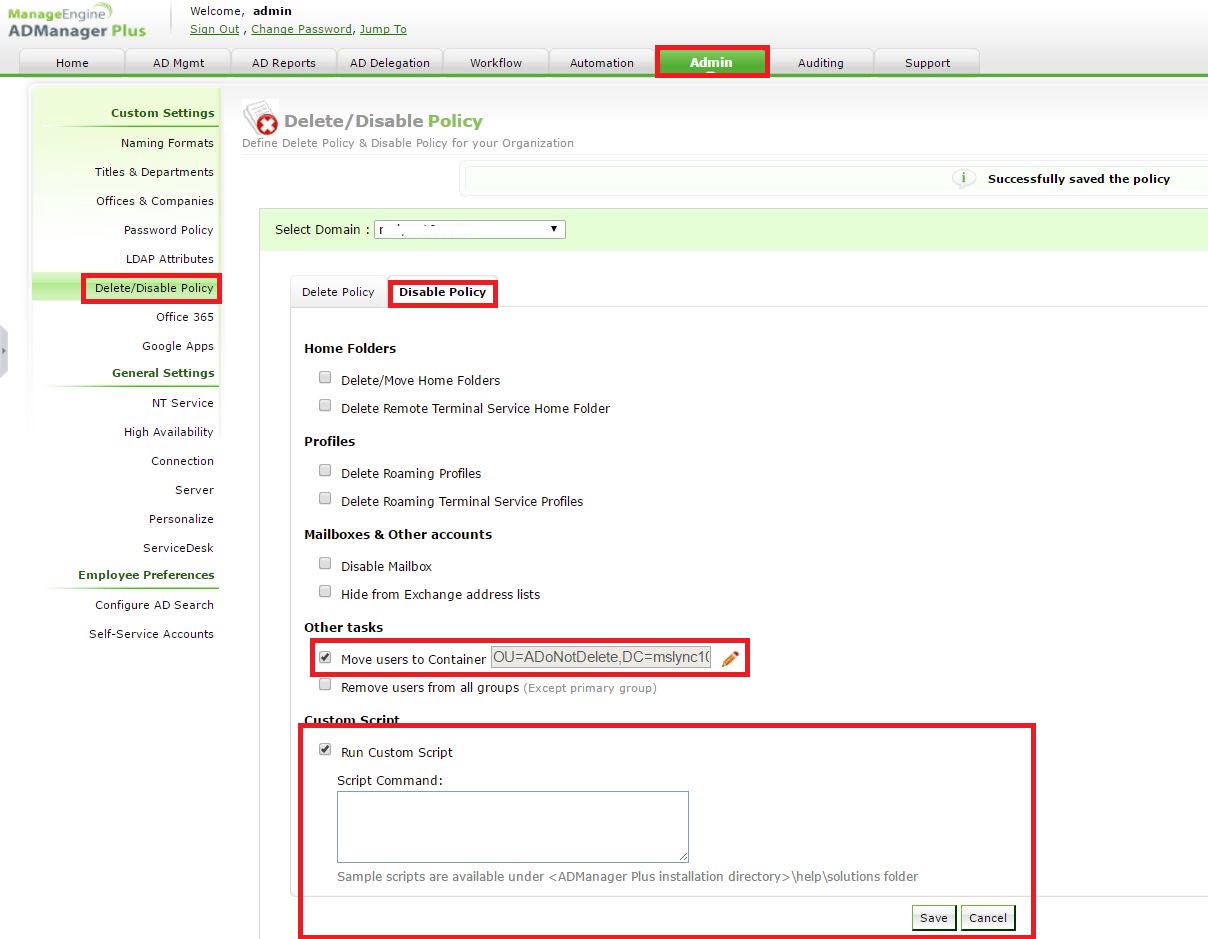
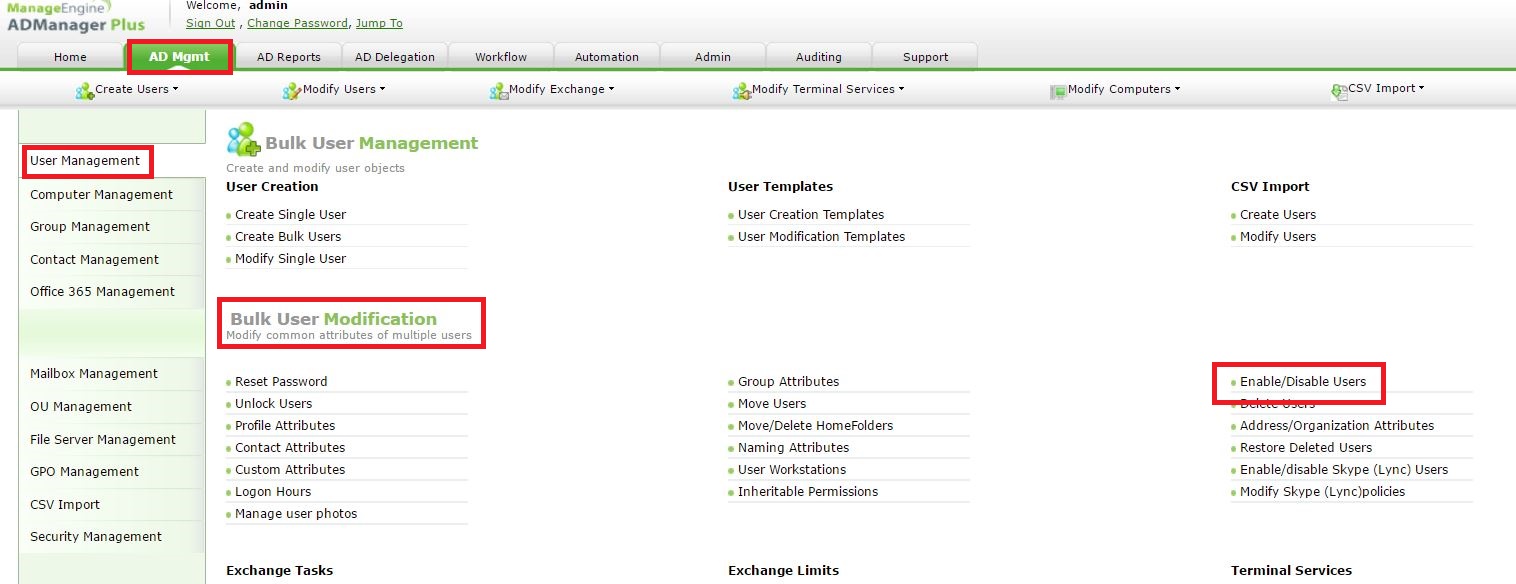
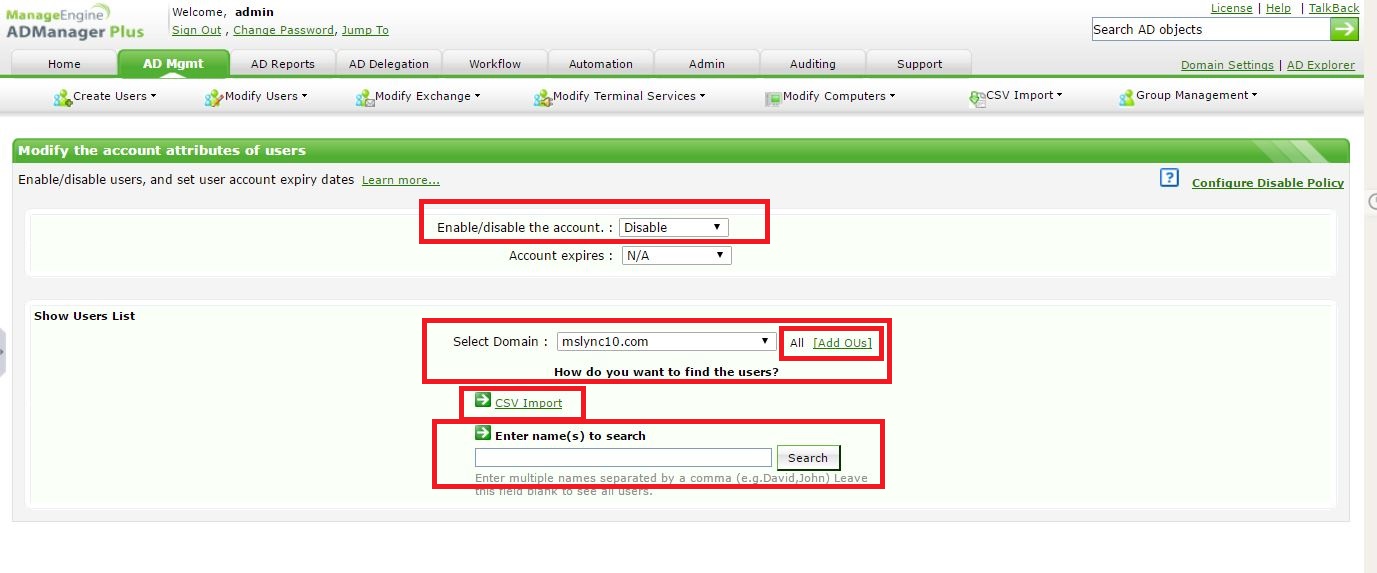
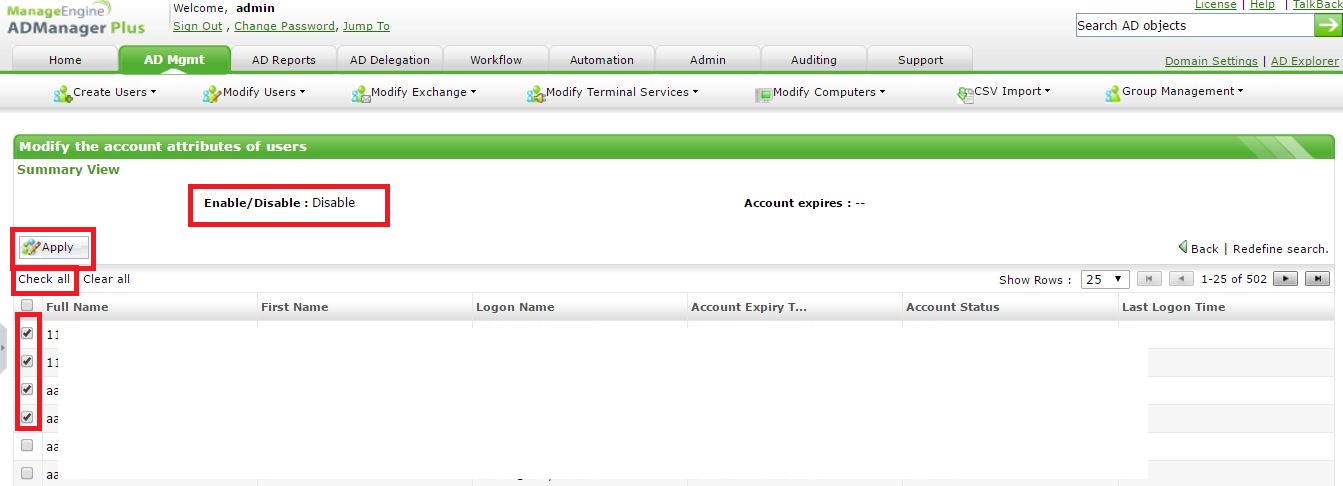
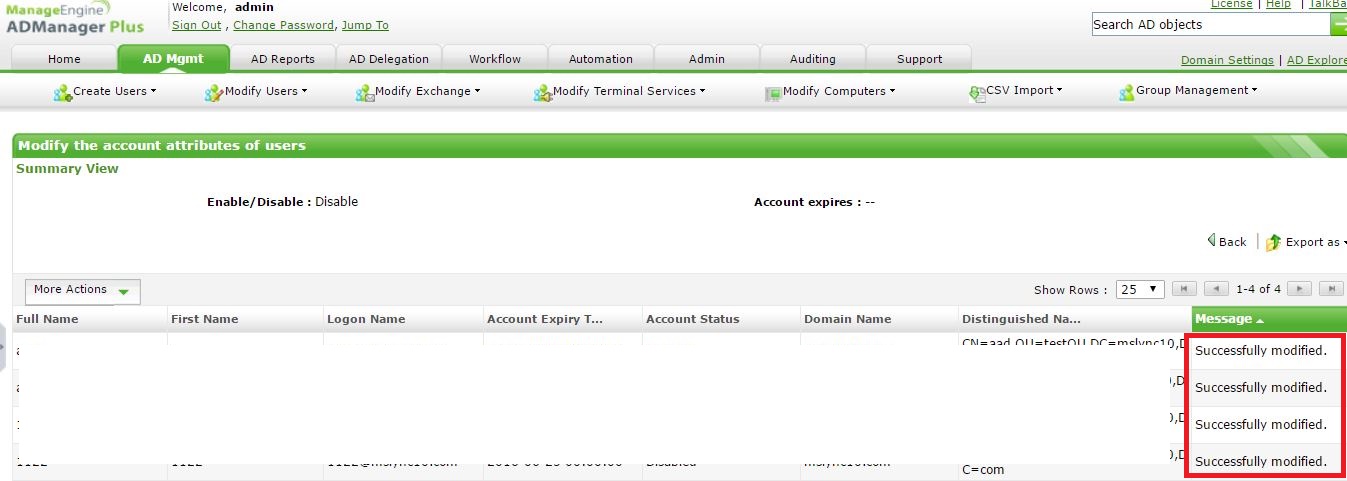
But, when you are on a holiday and have no track of your Active Directory account, y
our account is prone to be cracked and misused.
As an IT Admin, the best way to handle employees, that are on vacation, is by disabling the account and sending an out-of-office email.
Through the Disable Policy in ADManager Plus, you can disable the account --> move it to an OU (Holiday Employees) --> run a script that sends out an email to the entire organization. Sounds simple.
Step 1: Please go to Admin --> Delete/Disable Policy --> Disable Policy --> Check Move users to container and choose the OU --> Check Run Custom Script and specify the custom script.
Note: A sample Out-of-Office script is attached to this post.
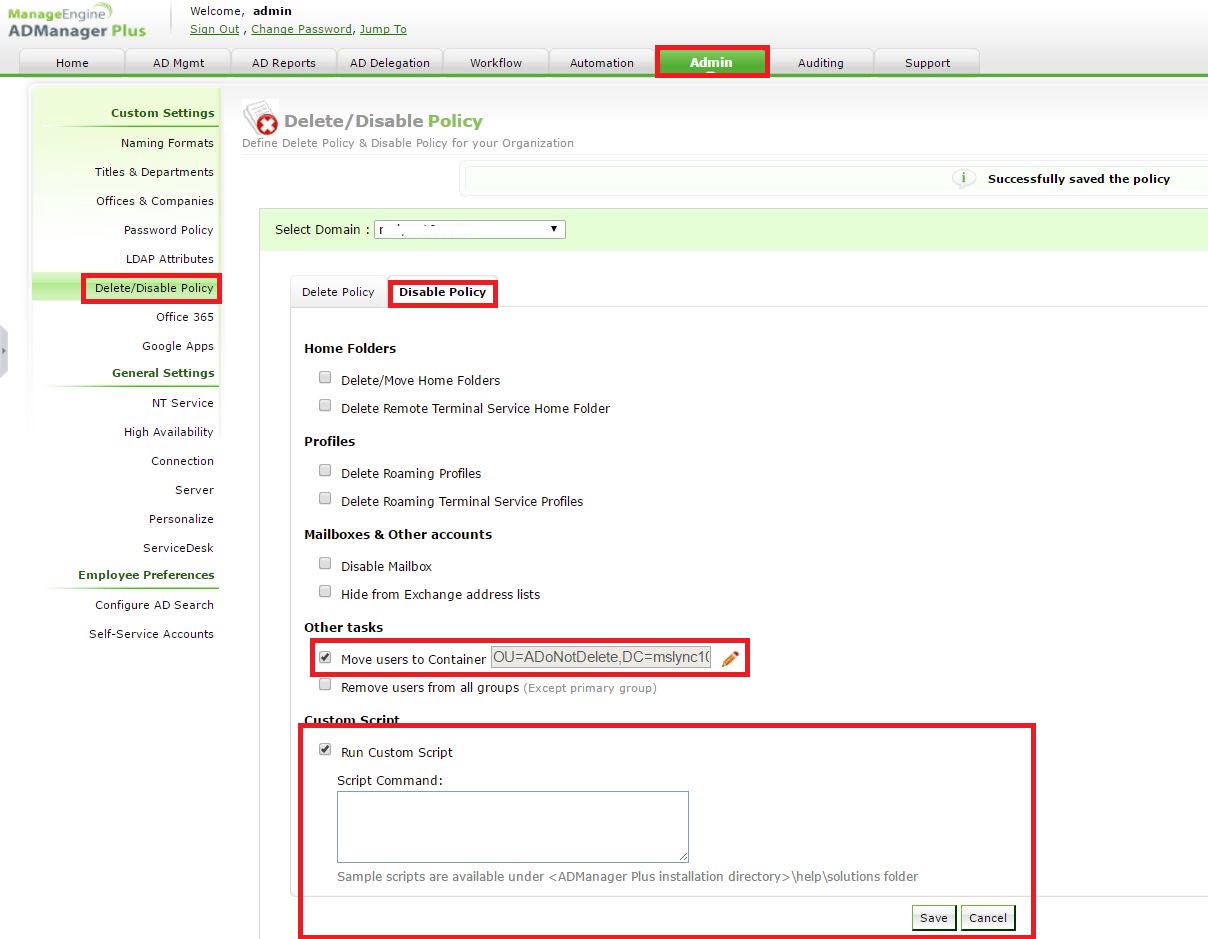
Step 2: Kindly go to AD Mgmt --> User Management --> Bulk User Modification --> Enable/Disable Users.
Step 3: Please select Disable under Enable/disable the account.
Now, to specify the employees you can,
a. Import a simple CSV file with the sAMAccountName of the users. The users will be matched and displayed. You can then click on Check All and Apply this change.
b. Click on search and it will give you all the users in your domain. You can handpick users and apply this change.
c. If all the users belong to an OU, you can choose the OU on Add OUs and hit Search. All users from that OU would appear. You can then click on Check All and Apply this change.
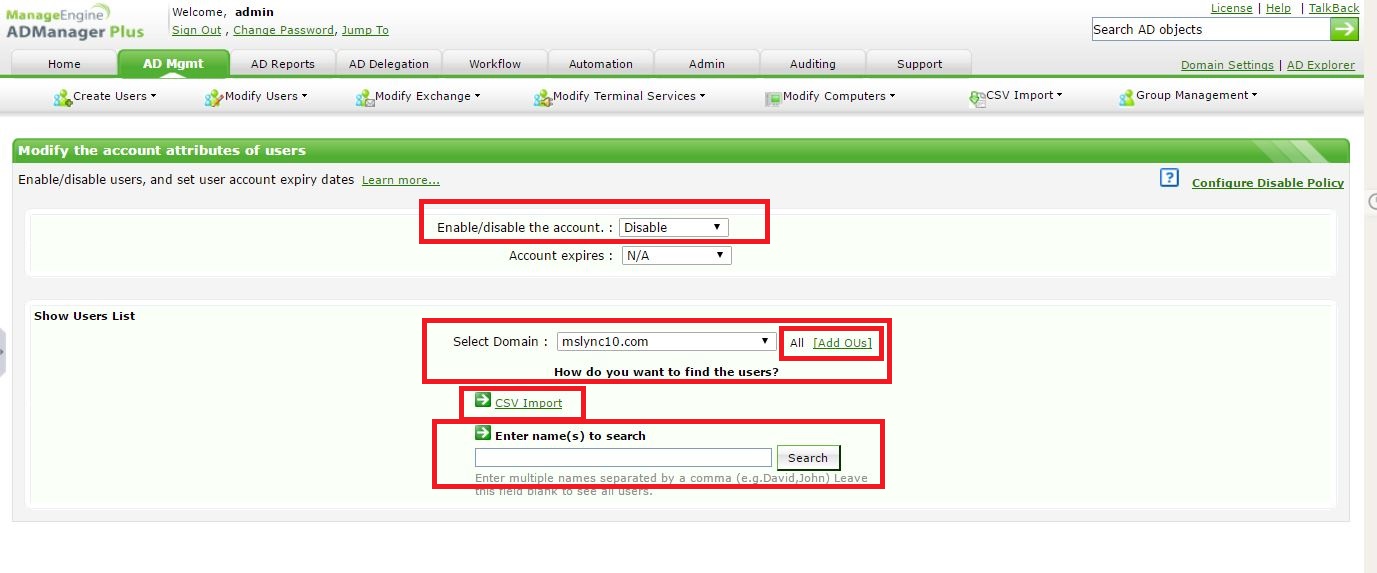
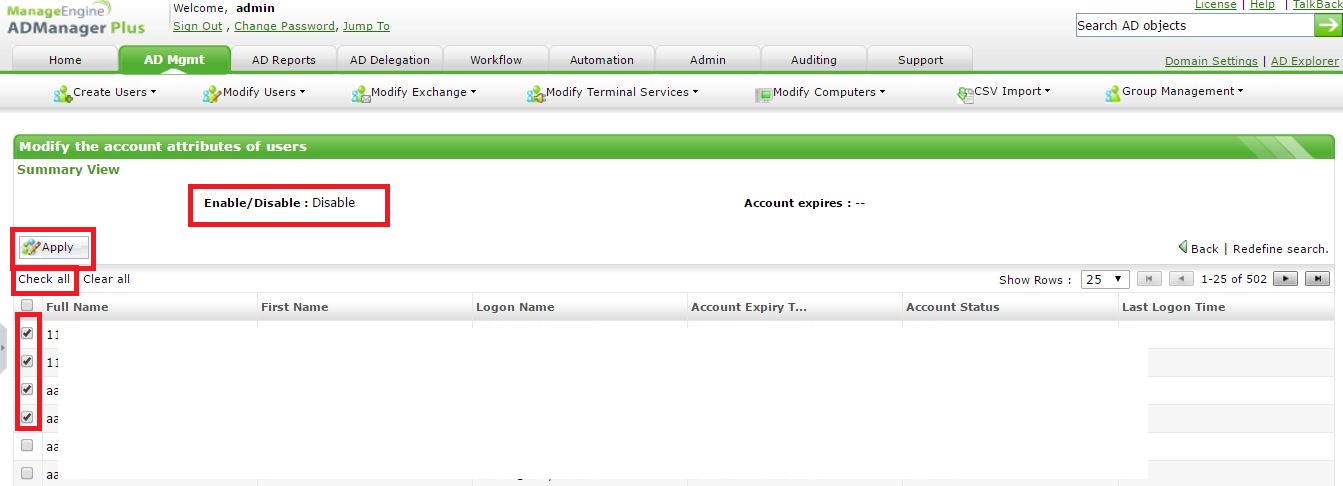
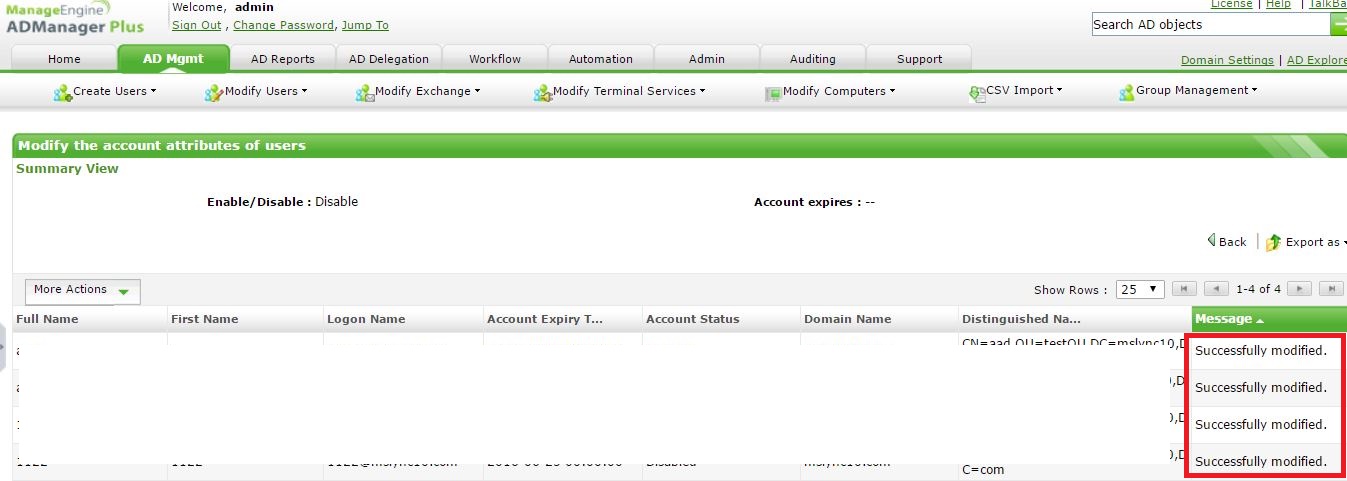
#TheAD+Experience
| Shane Clinton |
||||||
| ManageEngine ADSolutions Team |
||||||
|
||||||
| How To | Forum | File Permission Management |
|
|||||
| ADManager Plus | ADAudit Plus | ADSelfService Plus | Exchange Reporter Plus | Recovery Manager Plus | AD360 |
||||||
Topic Participants
Shane Clinton
New to M365 Manager Plus?
New to M365 Manager Plus?
New to RecoveryManager Plus?
New to RecoveryManager Plus?
New to Exchange Reporter Plus?
New to Exchange Reporter Plus?
New to SharePoint Manager Plus?
New to SharePoint Manager Plus?
New to ADManager Plus?