Upcoming enhancements in Assets, Setup, Requests, Releases, Zia in ServiceDesk Plus Cloud
New Features
Asset Allocation Details provide a comprehensive view of assets, consumables, and software licenses assigned to users or departments, along with the total cost of allocated items. It also includes information about assets previously owned by the user.
Technicians with View Asset permission can view the asset allocation details.
To view the asset allocation details, go to Assets and click Asset Allocation Details on the left pane.
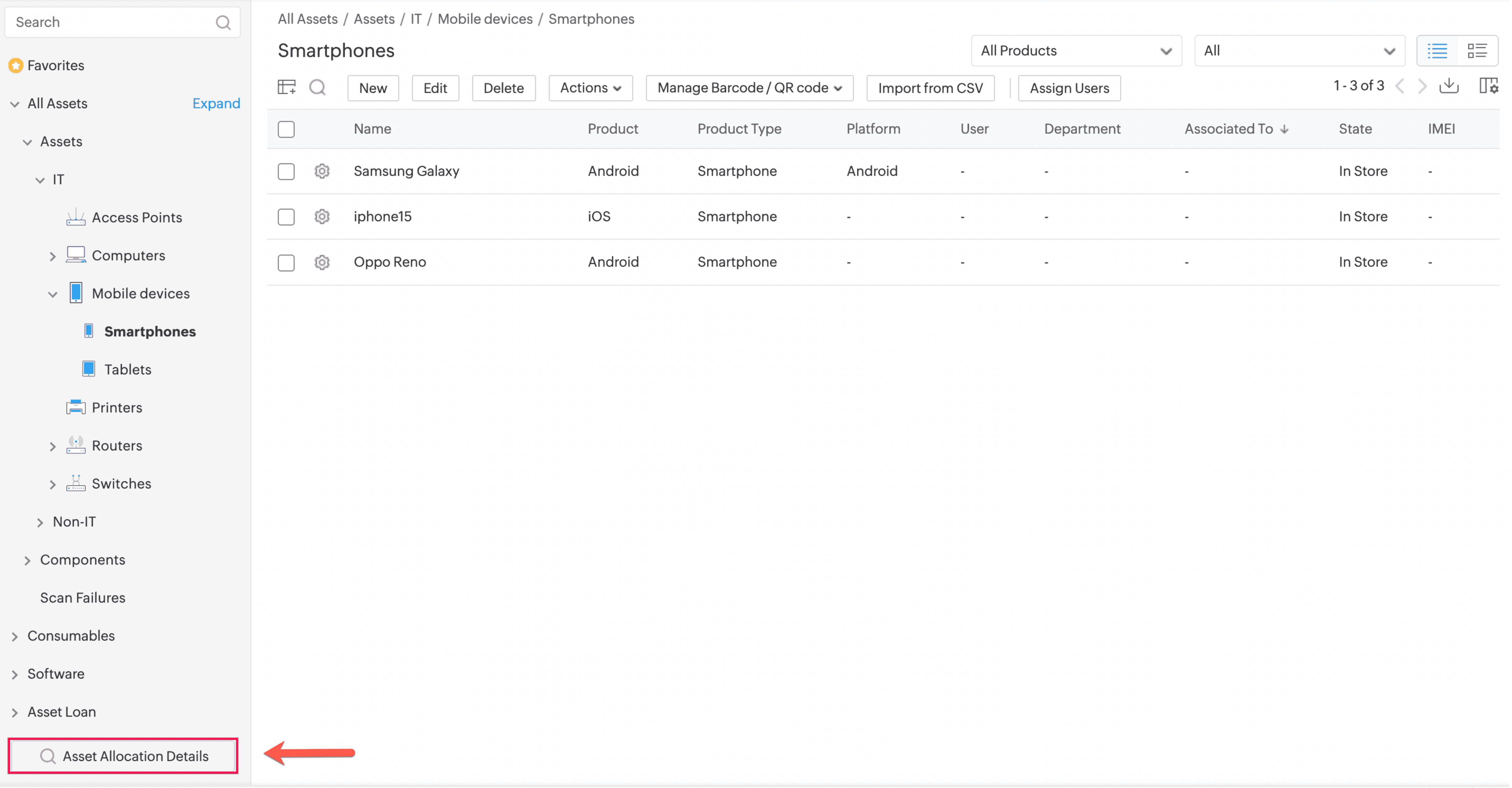
Alternatively, you can access Asset Allocation Details from the Quick Actions menu.
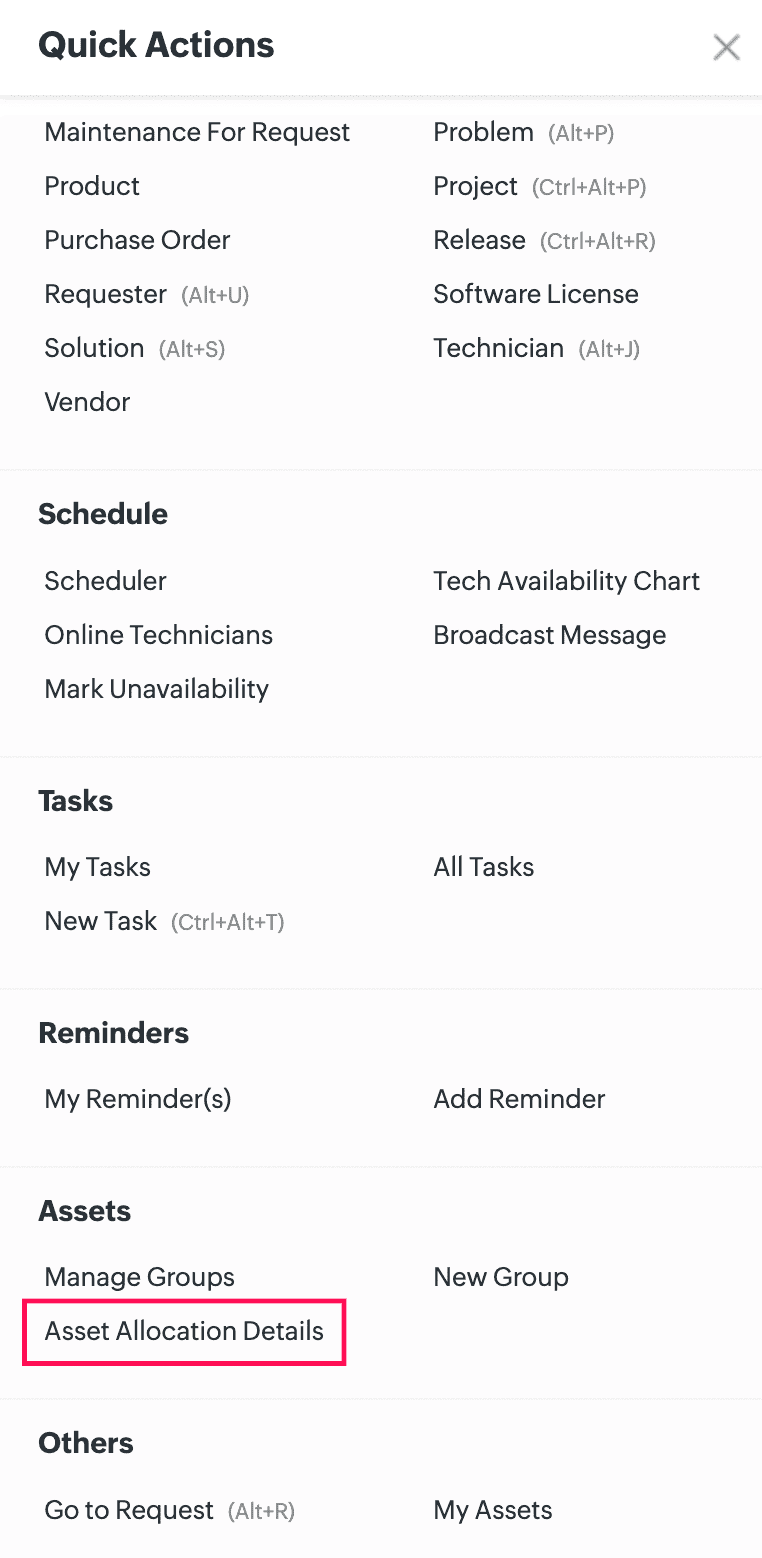
Select a user or department from the drop-down menu to view the allocated assets and total cost. You can search users by the username, email address, or employee ID.
User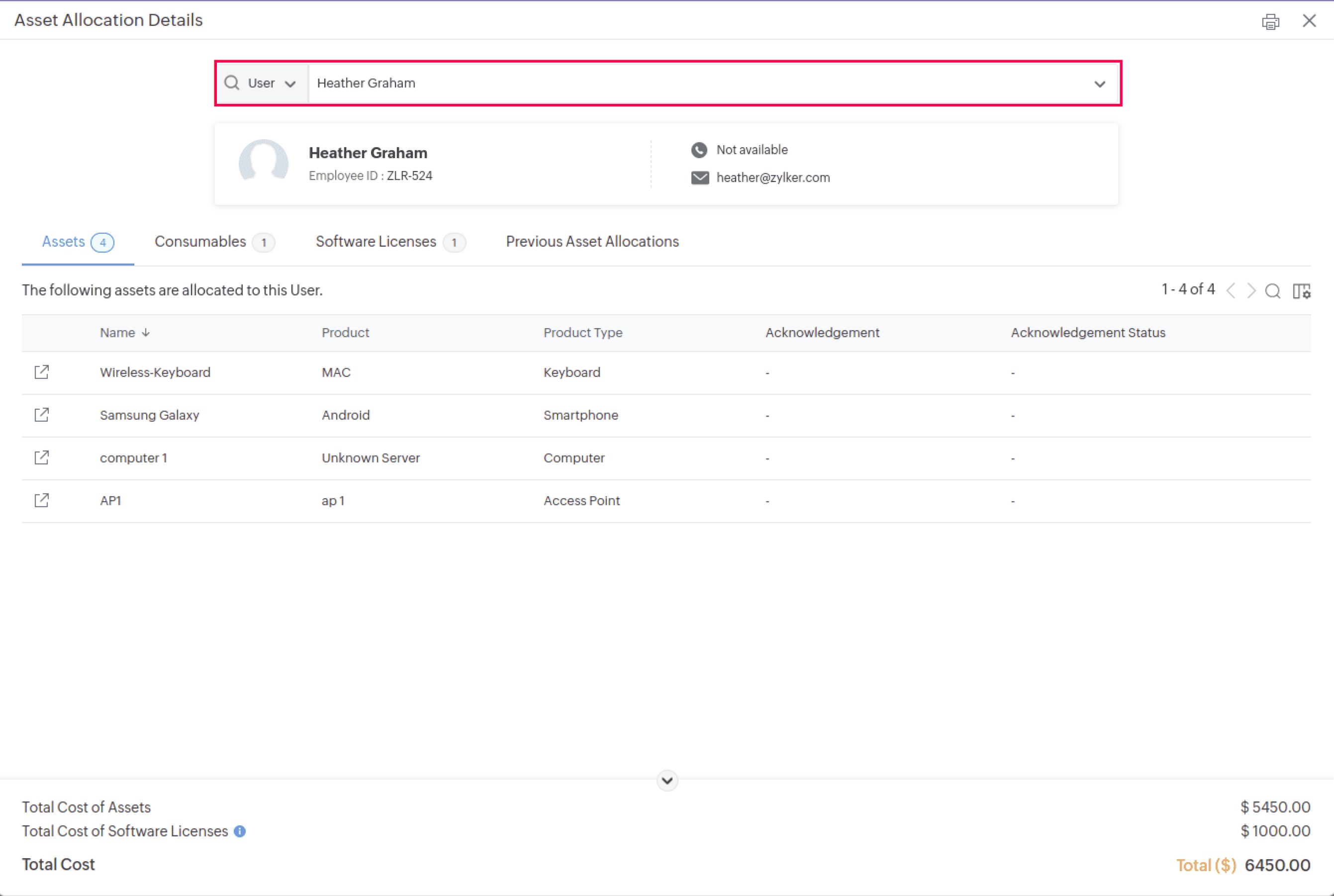
Department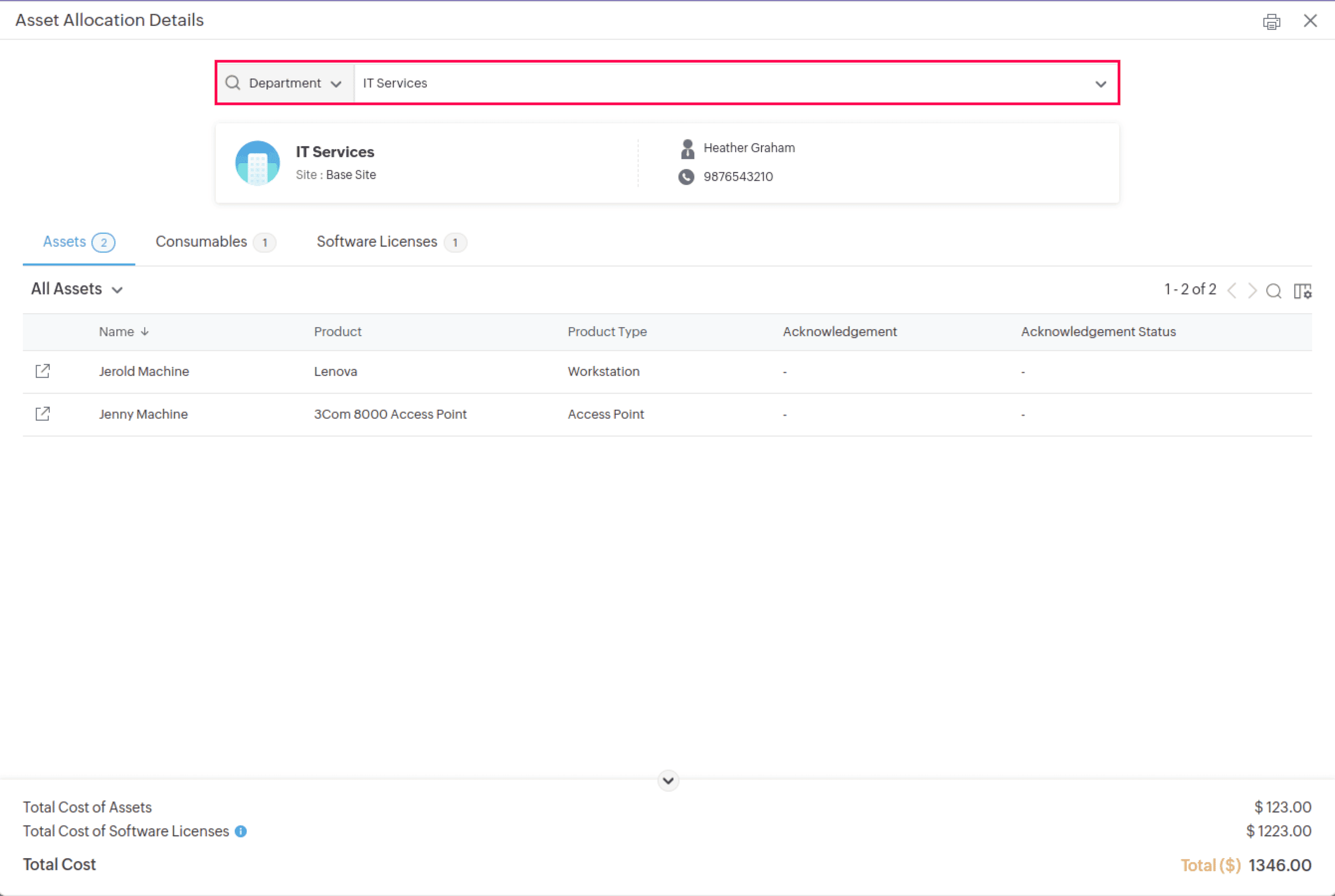
Click the Printer icon on the top of the asset allocation details page to print the details such as allocated assets, software licenses, consumables, previous asset allocations (applicable only for users), and costs.
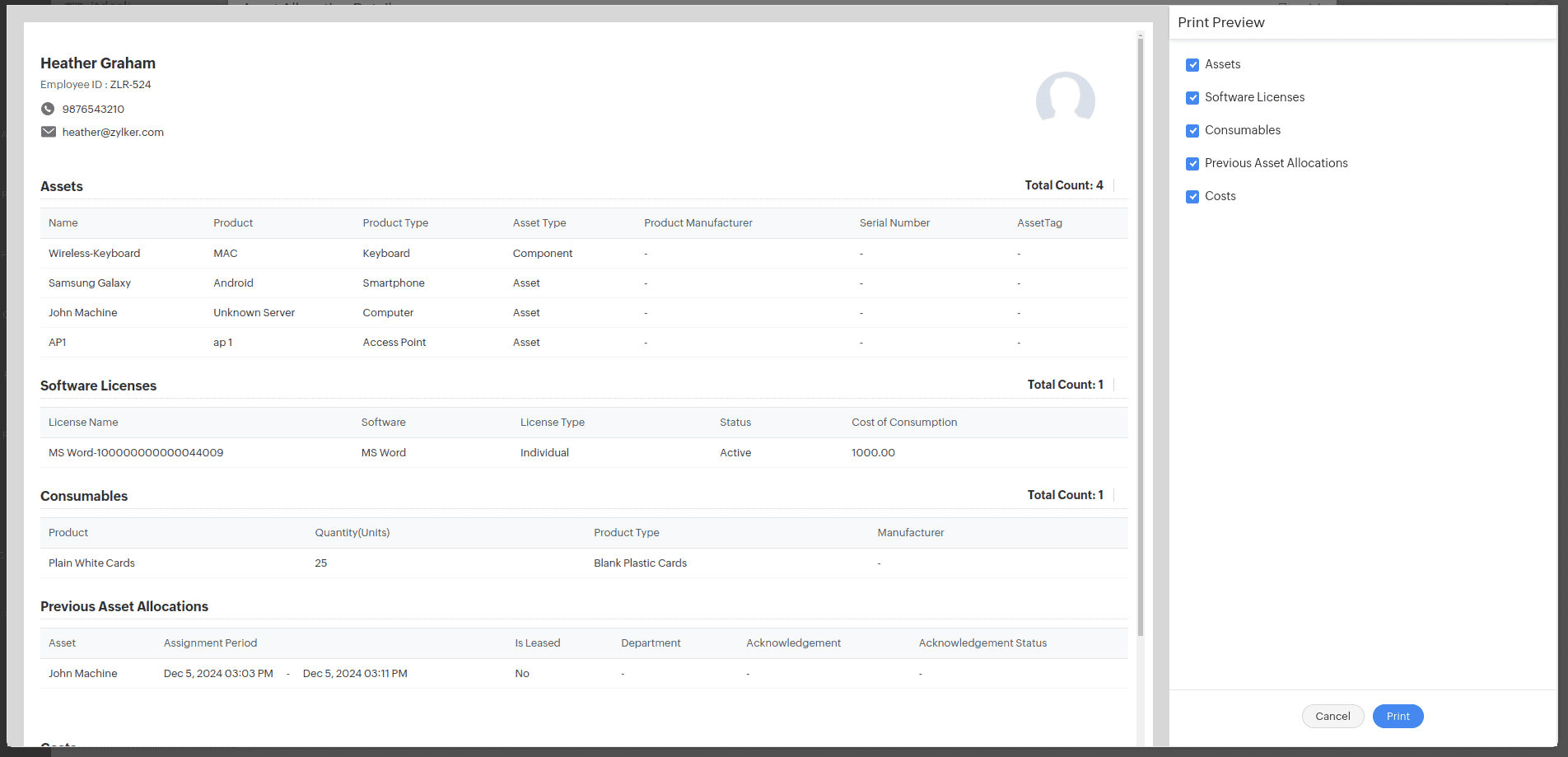
Custom Menu for Project, Purchase, and Contract modules
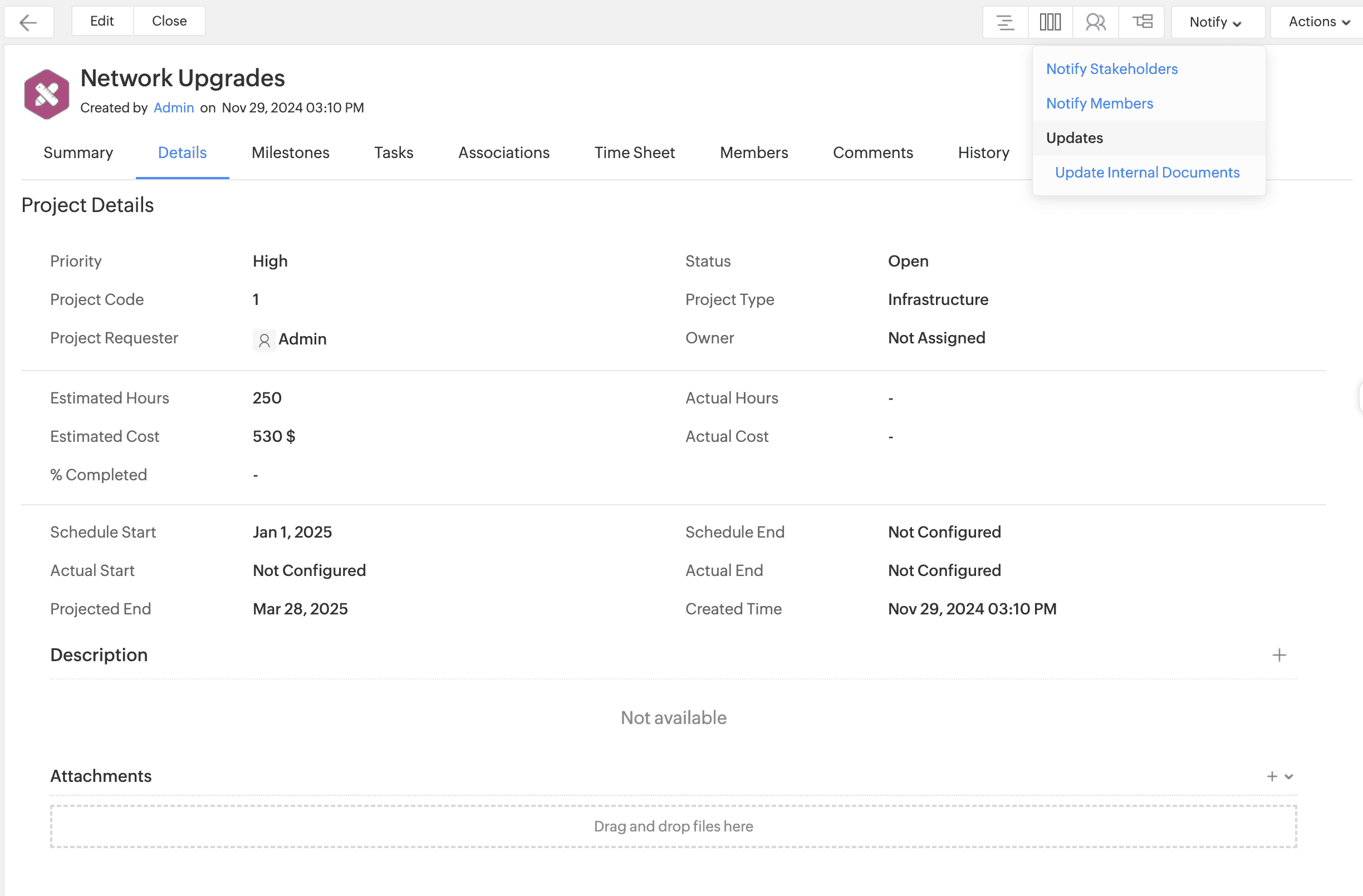
Custom Menu in Purchase Order Details Page:
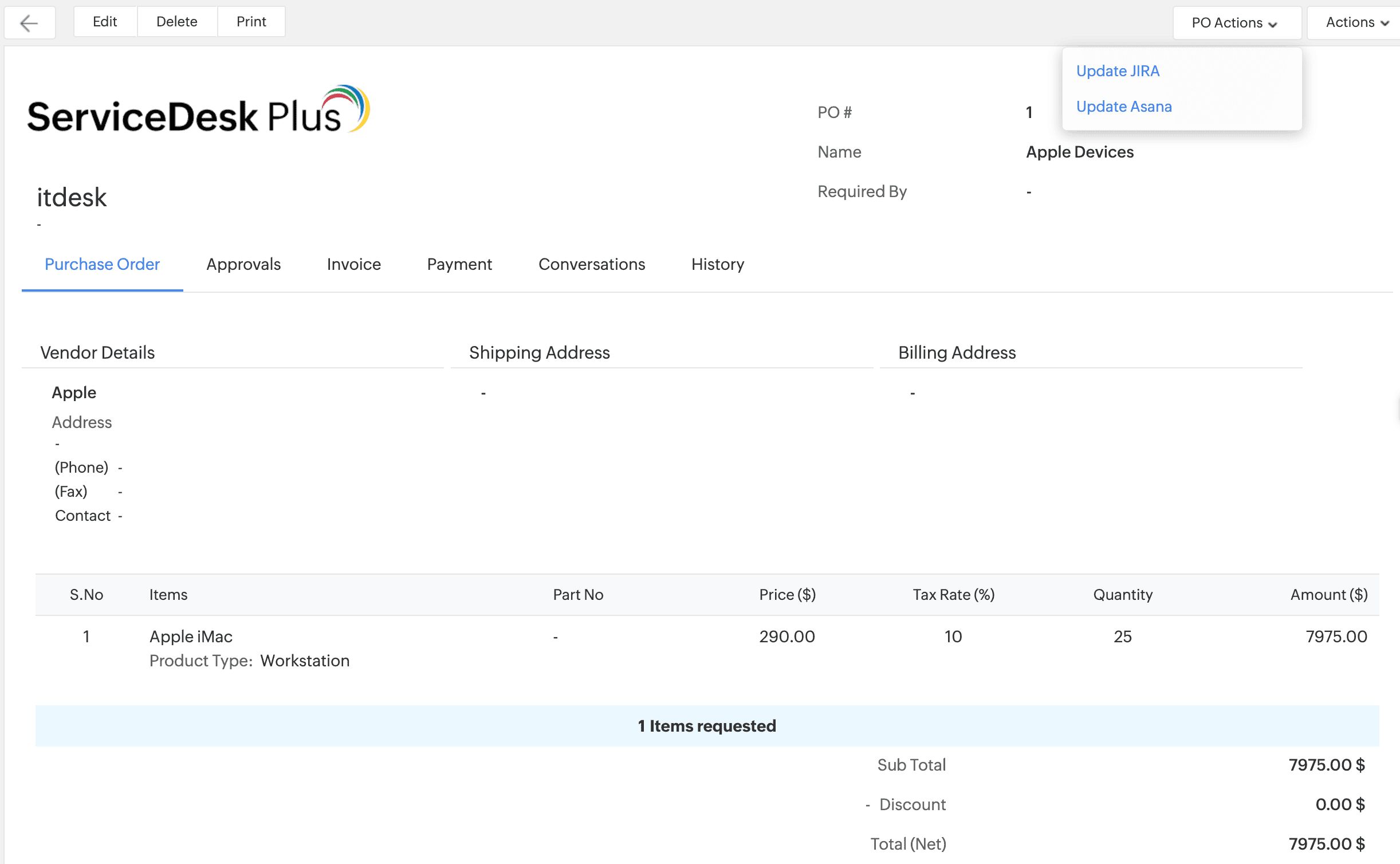
Custom Menu in Contract Details Page:
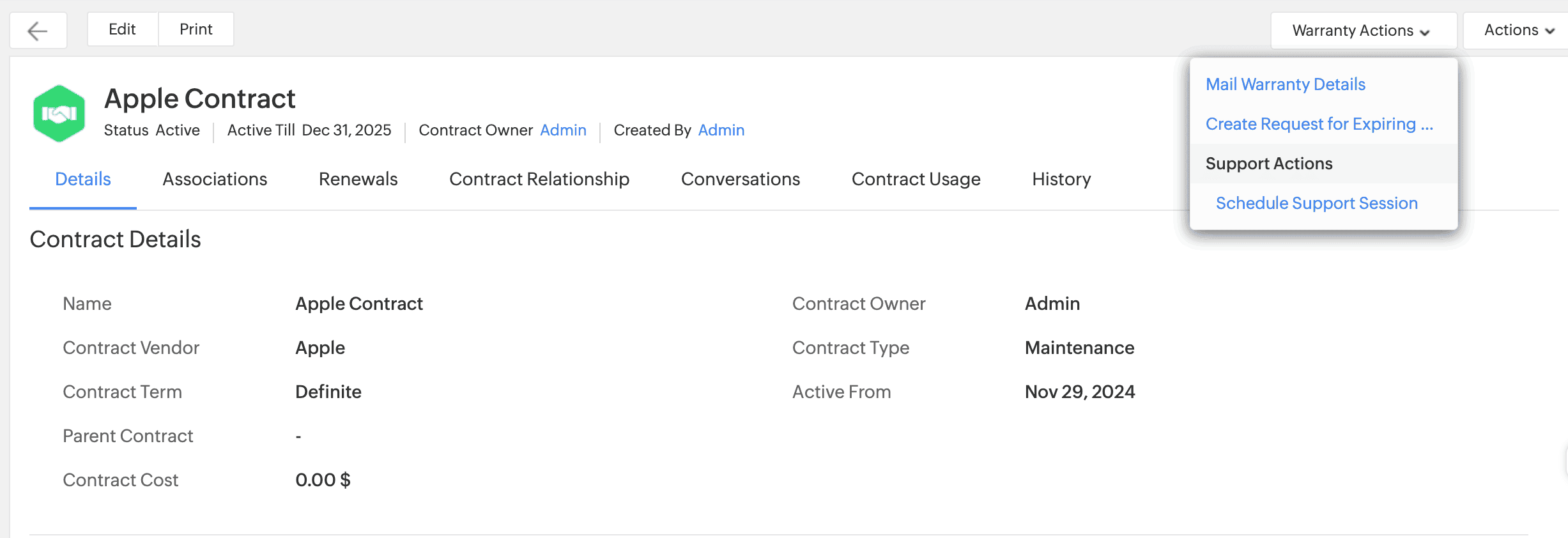
Color Code for Leave types, Unavailability & Delegation enhancements
Leave Types is now renamed as Unavailability types.
Administrators can configure Unavailability Types with color codes under Setup > Instance Configurations > Unavailability Types.
Users can mark hour based unavailability and choose from the different leave and non-leave types to mark their unavailability.
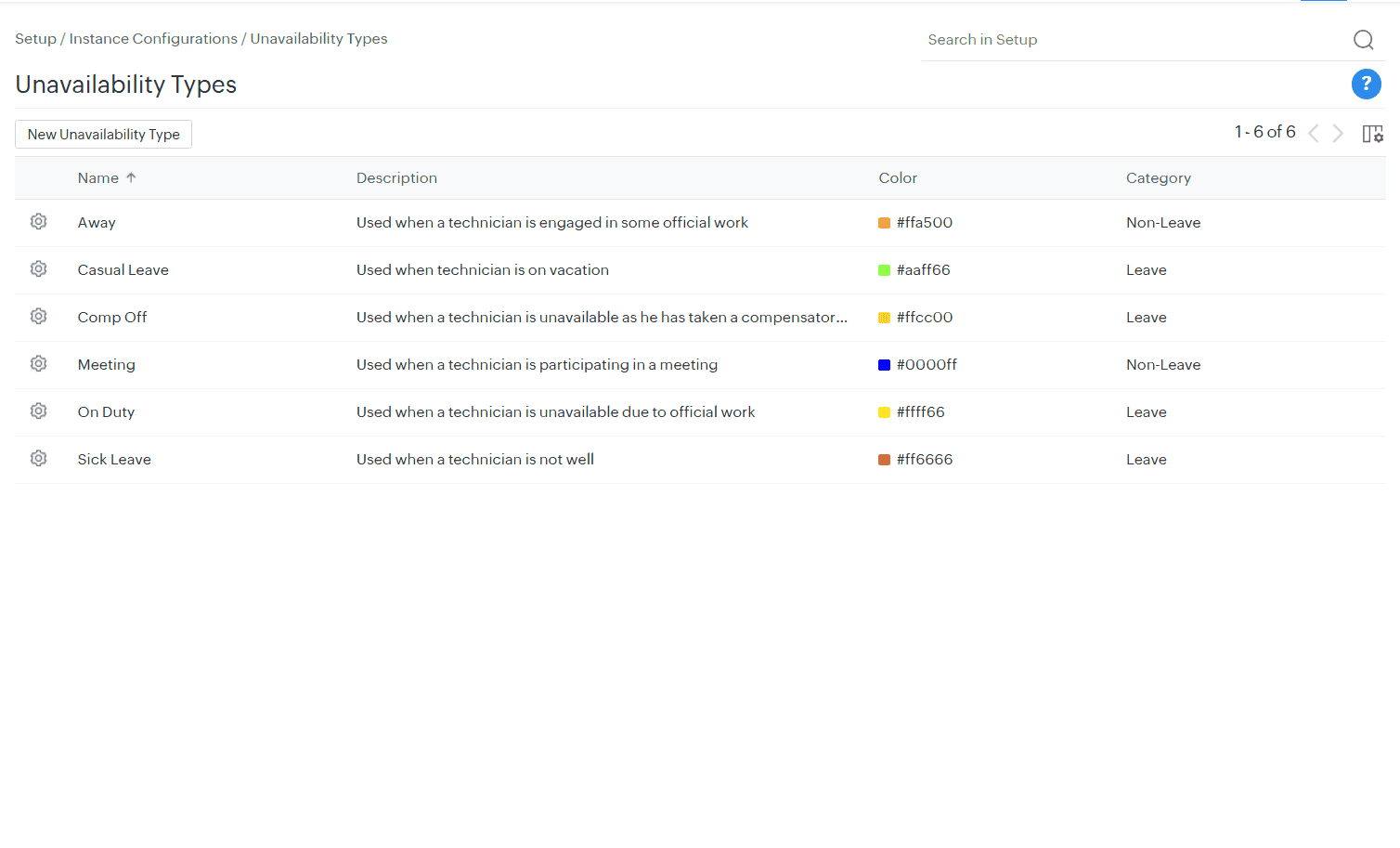
Administrators can now generate reports for User Unavailability.
You can enable Change or Release Managers to delegate approvals within their respective modules under Setup > Automation > Delegation.
All leave events can now be synced from Microsoft Calendar.
System in Display Mode recognizes the user's system preference option and switches to Light or Dark mode dynamically.
Enable accessibility controls such as Toast Message Duration and Click-to-Drag Mode in the User Profile pane.
Enable Toast Message Duration to configure how long the success and failure message notifications must be displayed.
Choosing Manual will not close the notification until the close icon is clicked.
Choosing Auto will close the notification after the specified time limit.
Enabling Click-to-Drag Mode allows users to move items upon clicking the items in Template Builder, Favorites in Custom View, and Column chooser.
Sub Form, UDF Attachment, UDF IP Address Support
Use subform, a reusable form component, to add multiple field entries to any record form. For example, you can add a subform to capture processor / hardware details in an asset workstation add/edit form. To add a subform, you must first create a subform type, which serves as a blueprint that can be reused to create subforms in other forms.Attachment and IP address fields as Additional Fields
You can now add attachment /IP address section as an additional field to forms in custom module.
Enhancements
Clarification for Approvals
Approvers can now inquire for clarification before recording their approval decisions for incident and service requests. To inquire for more clarification for an approval, the approvers can simply add a new comment under a certain approval.
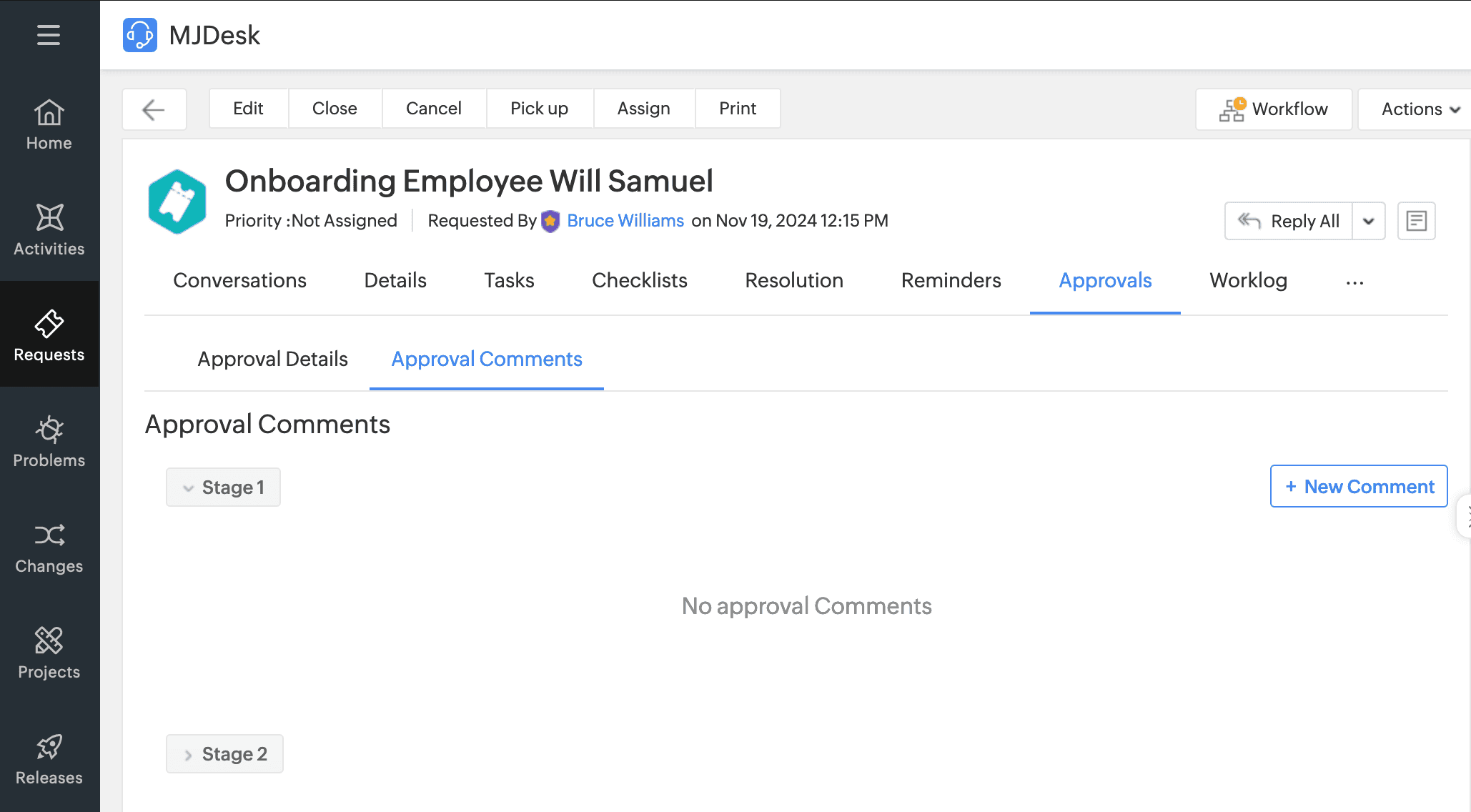
Enter clarifications as a comment and click Add Comment.

Users can preview and follow up the clarifications from the requests summary widget.
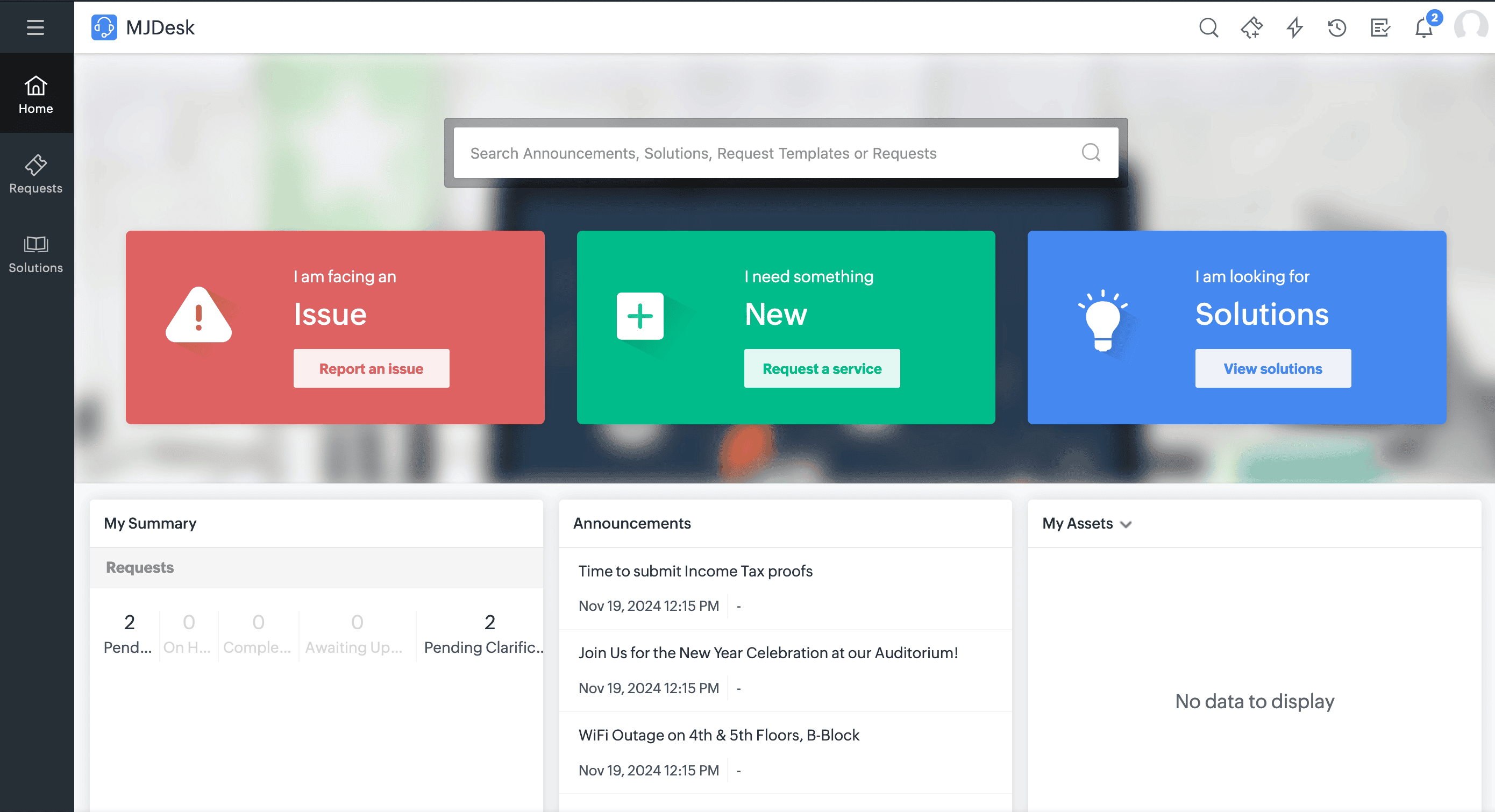
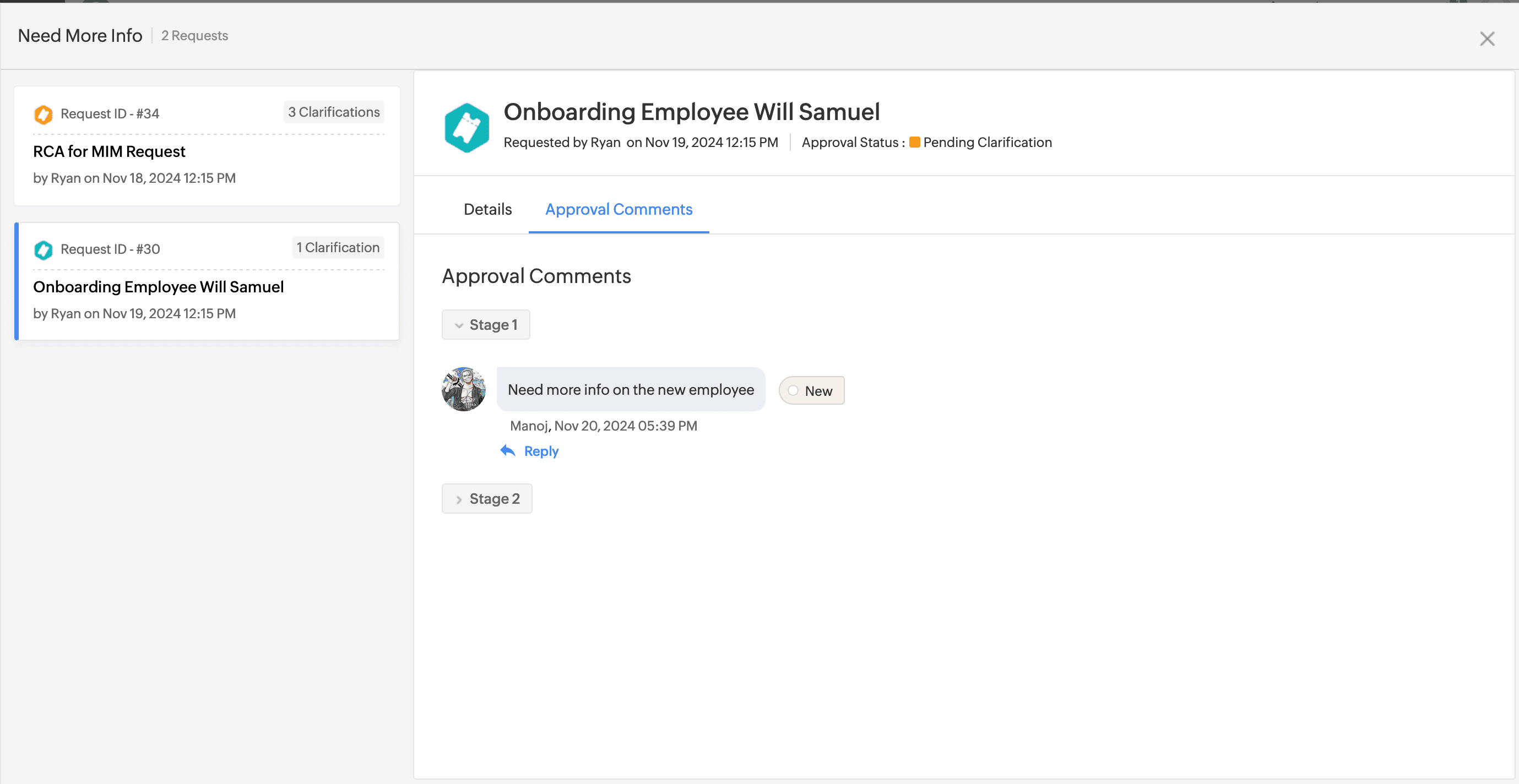
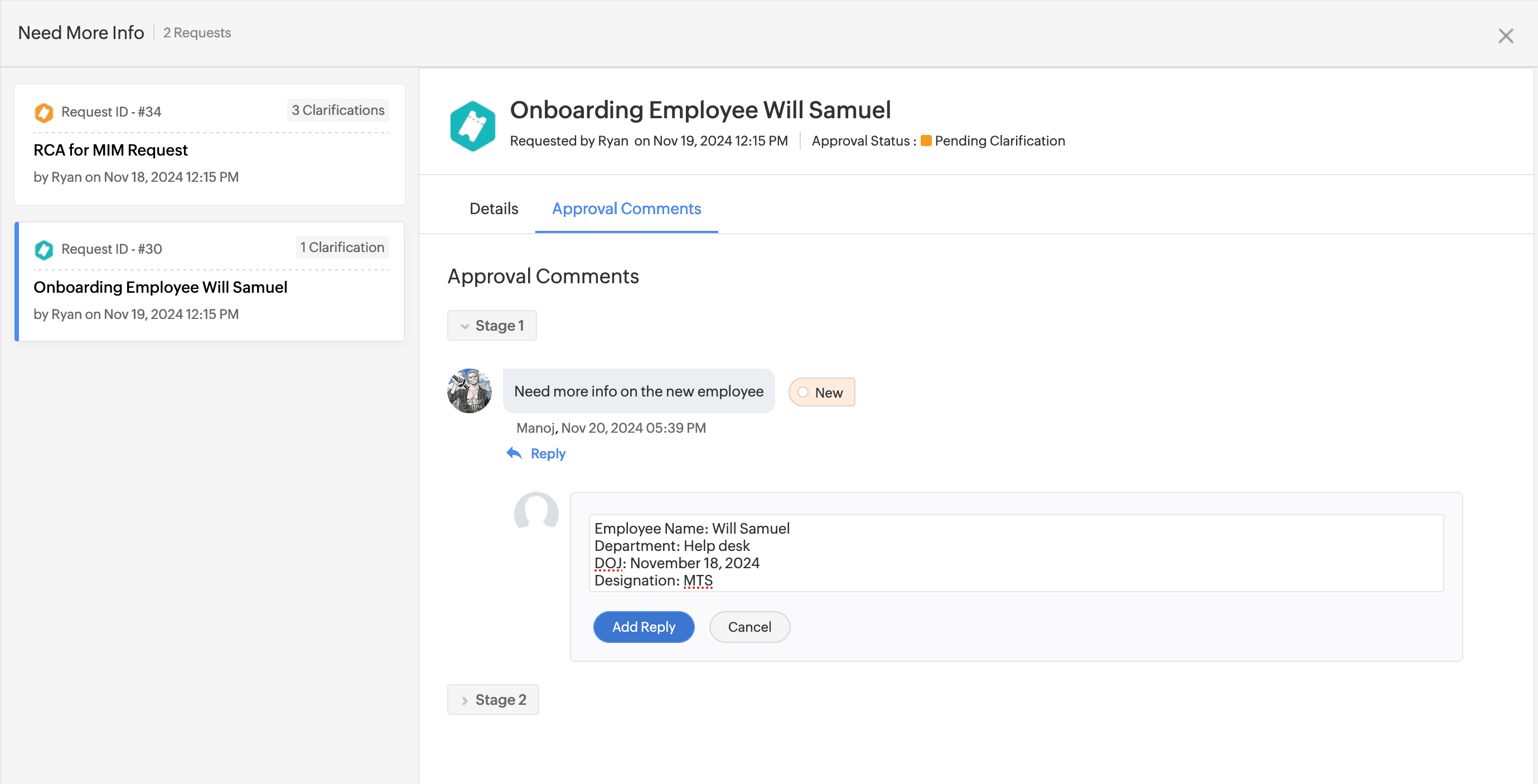
The various exchanges between the approver and the requester will be grouped and displayed under Approvals > Approvals Comments in the request details page.
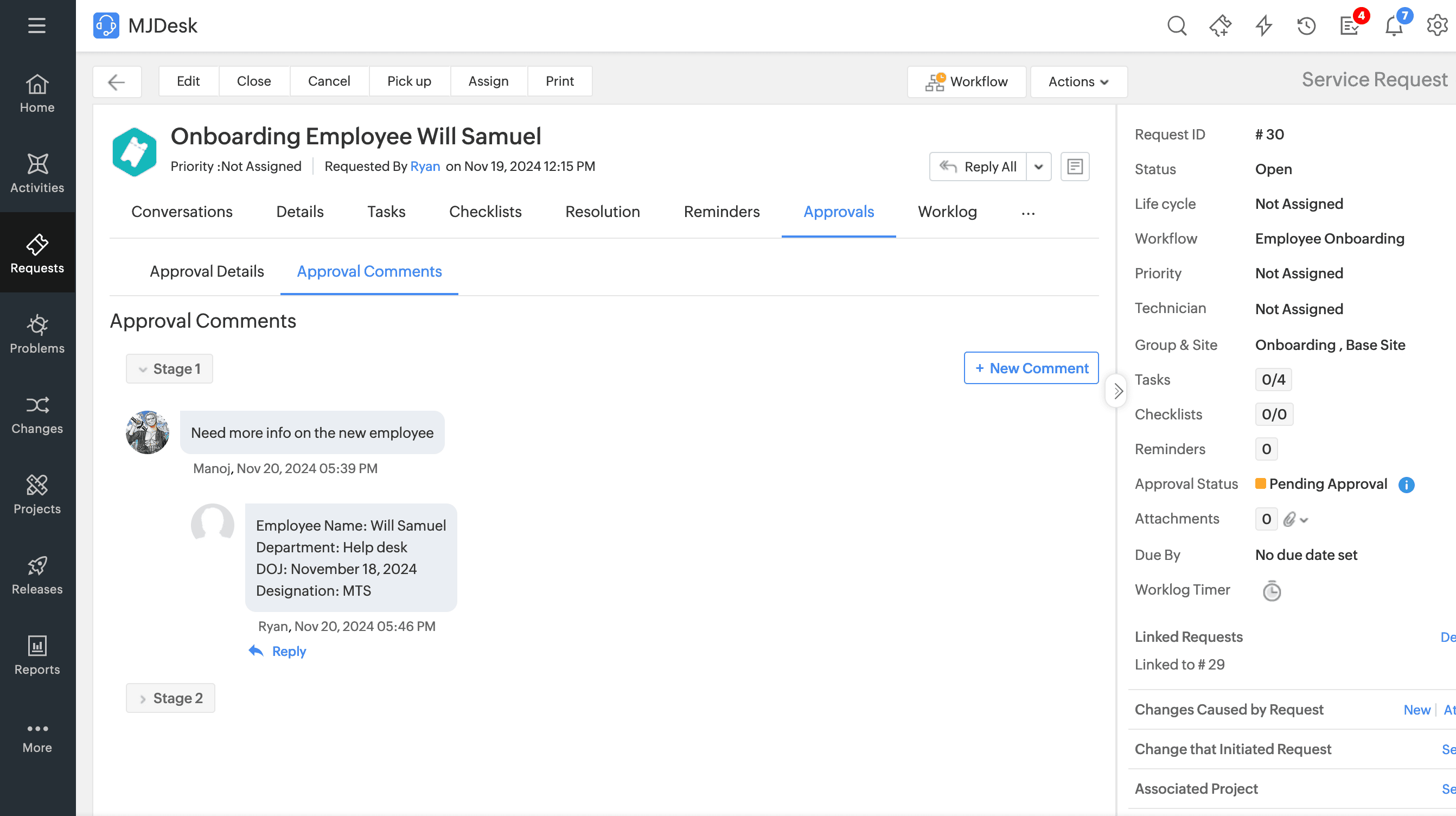
New notification Rules (Requests)
Two new notification rules have been added to the Approval Notifications section under Notification Rules.
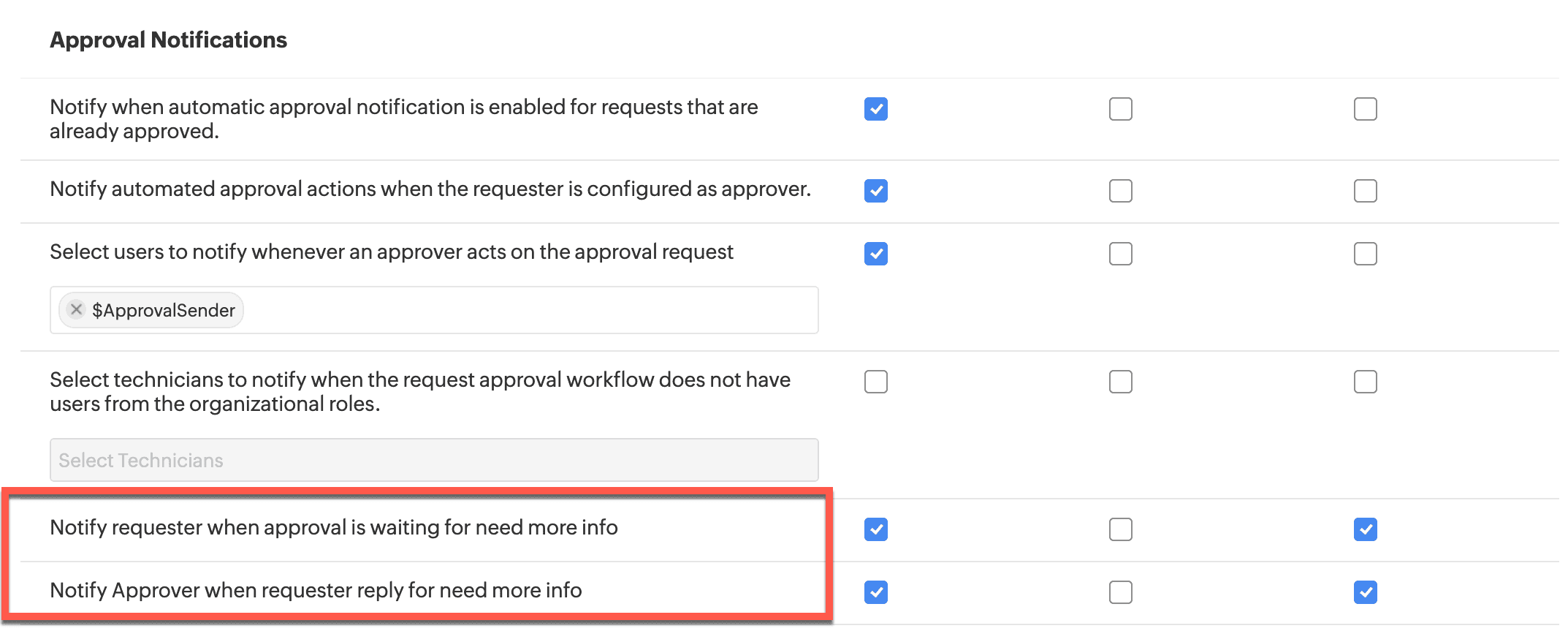
Associate Multiple Releases to Change/Project
Users can now associate multiple Releases to the following.
Users with ModifyChanges and ModifyReleases roles can associate Releases to Change and Change Downtime.
Attach Change Downtime to Releases in the Change details page.
Attach Downtimes to Releases in Release details page.
Users with ModifyReleases and Edit permission in Projects can associate Releases to Projects.
Users with ModifyReleases and Edit permission in Milestone can associate Releases to Milestones.
Solution search assist using Zia
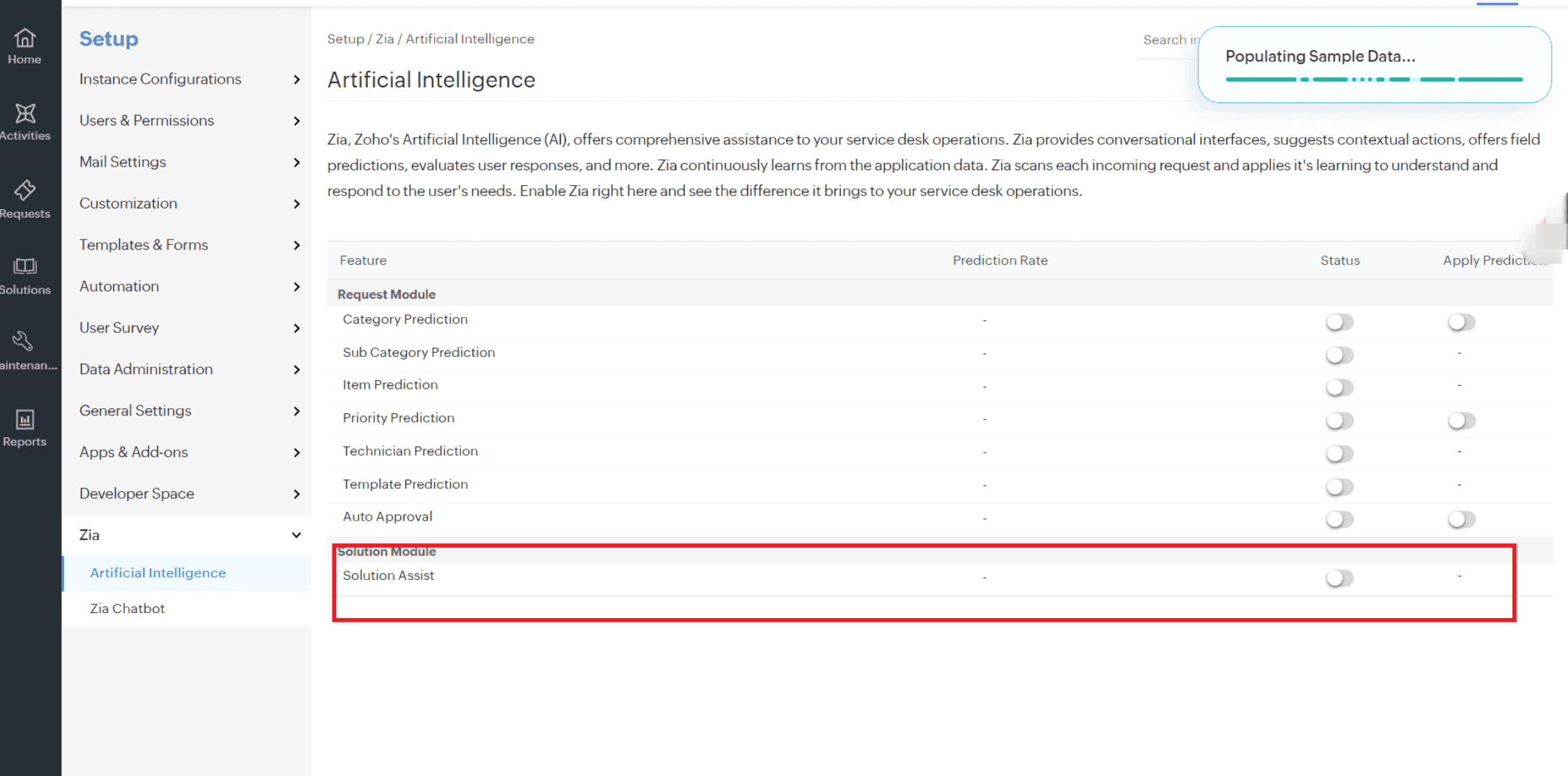
Users can initiate the solution search assistance from the Zia chat bot using the Search Solutions prompt and describing the issue.
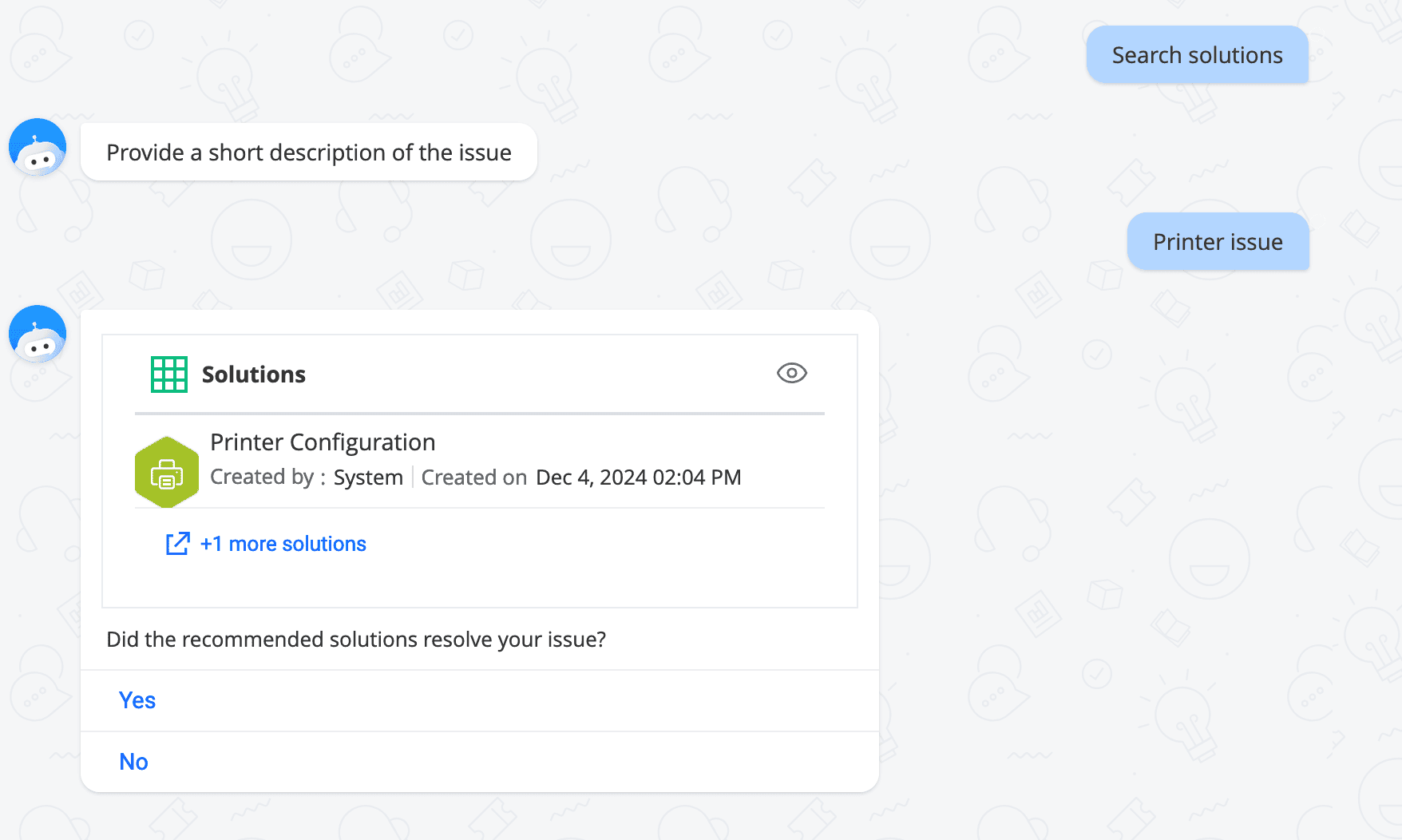
Relationship Enhancements
The following configurations are introduced while configuring suggested relationships for CI types:
Show this relationship as a separate tab - Enable this option to view the relationship as an individual tab in the CI details page.
Hide this relationship in the map - Hide the relationship in the relationship map and business views. The relationship can still be viewed in the CI details page.

Relationships can now be viewed in list view layout under the Relationships tab in CI details page.
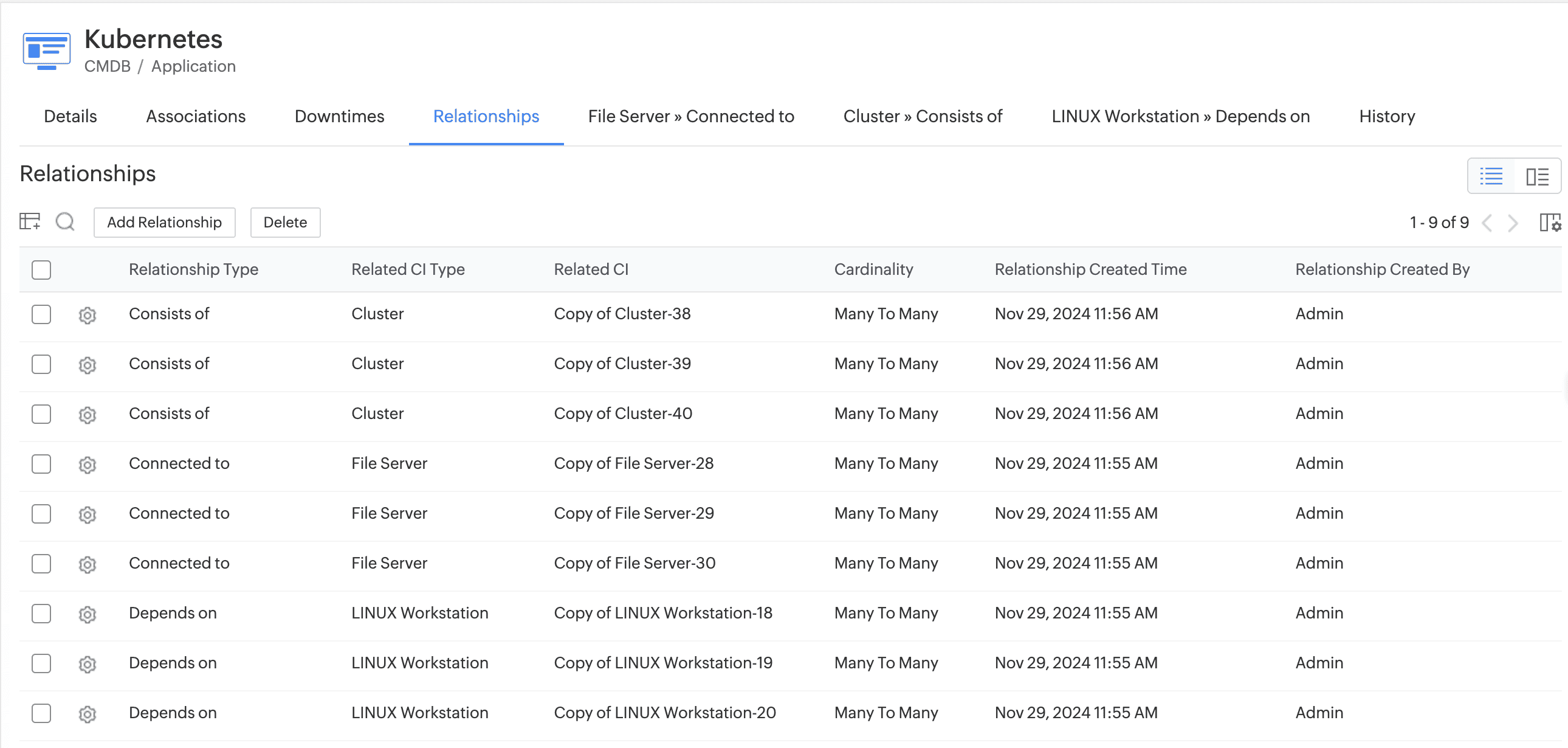
Technicians can also bulk delete relationships in the list view layout by selecting them and clicking Delete on the toolbar.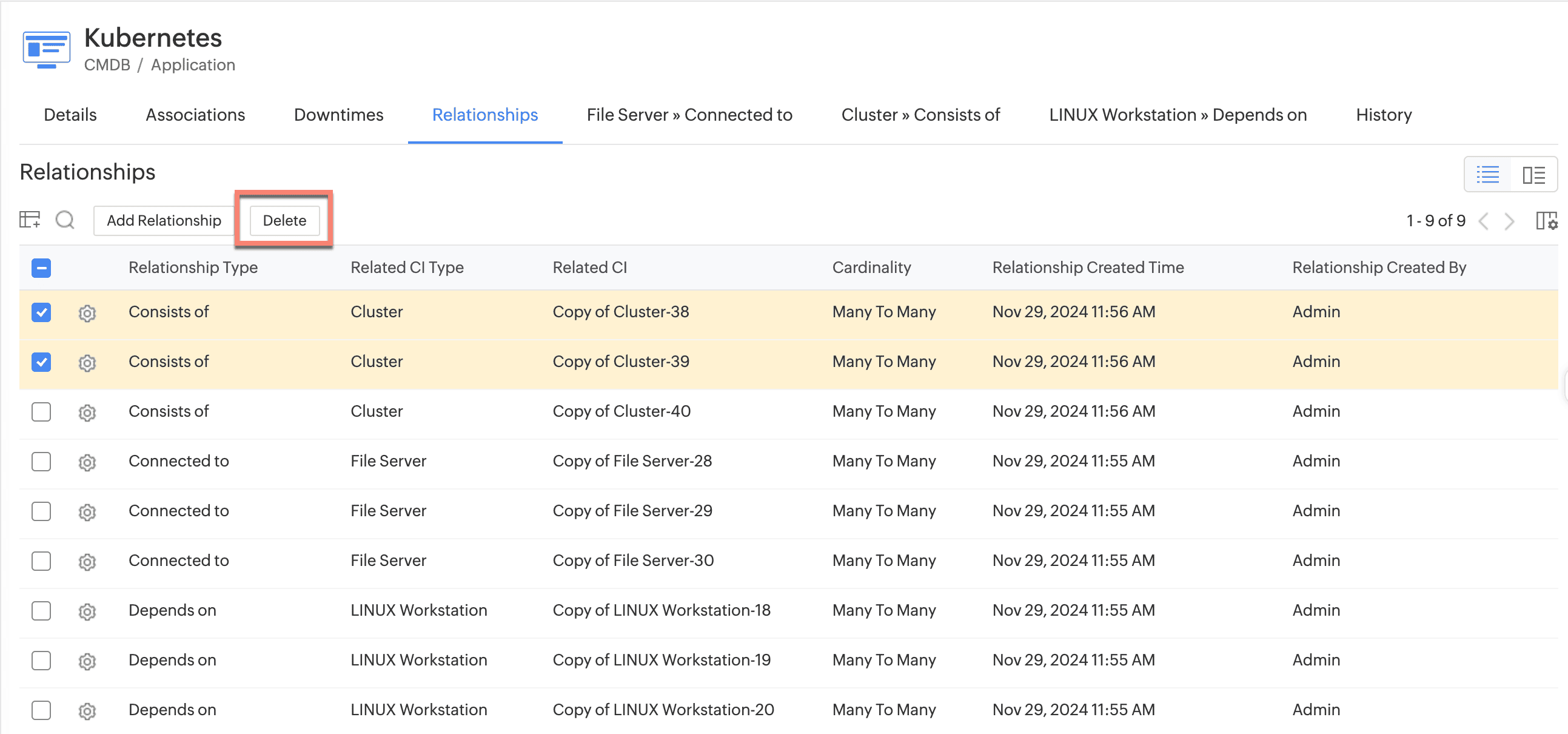
Note : All upgrades and feature releases, will be in-service and there won't be any downtime or service interruption.