TWTQ: Configuring IIS servers and sites
Hey everyone,
Here's This Week's Top Question (TWTQ):
Q: How do I configure Microsoft IIS websites for monitoring?
A: A medium to large organization's web server handles thousands of requests from all over the globe. Your web servers' logs contain a wealth of information that you can utilize in useful ways:
- Error information helps you identify problem areas and improve web server performance.
- User activity information helps you understand your users and ensure a good user experience.
- Information about possible attacks helps you discover potential security loopholes and strengthen security.
The EventLog Analyzer component of Log360 provides in-depth monitoring of Microsoft IIS server sites with a wide range of predefined reports — and you can start generating these reports with minimal effort from your side. EventLog Analyzer automatically discovers IIS sites and allows you to add them for monitoring with a couple of clicks. To do this, you have to:
- Add the IIS server
- Select the sites to be monitored
Adding IIS servers
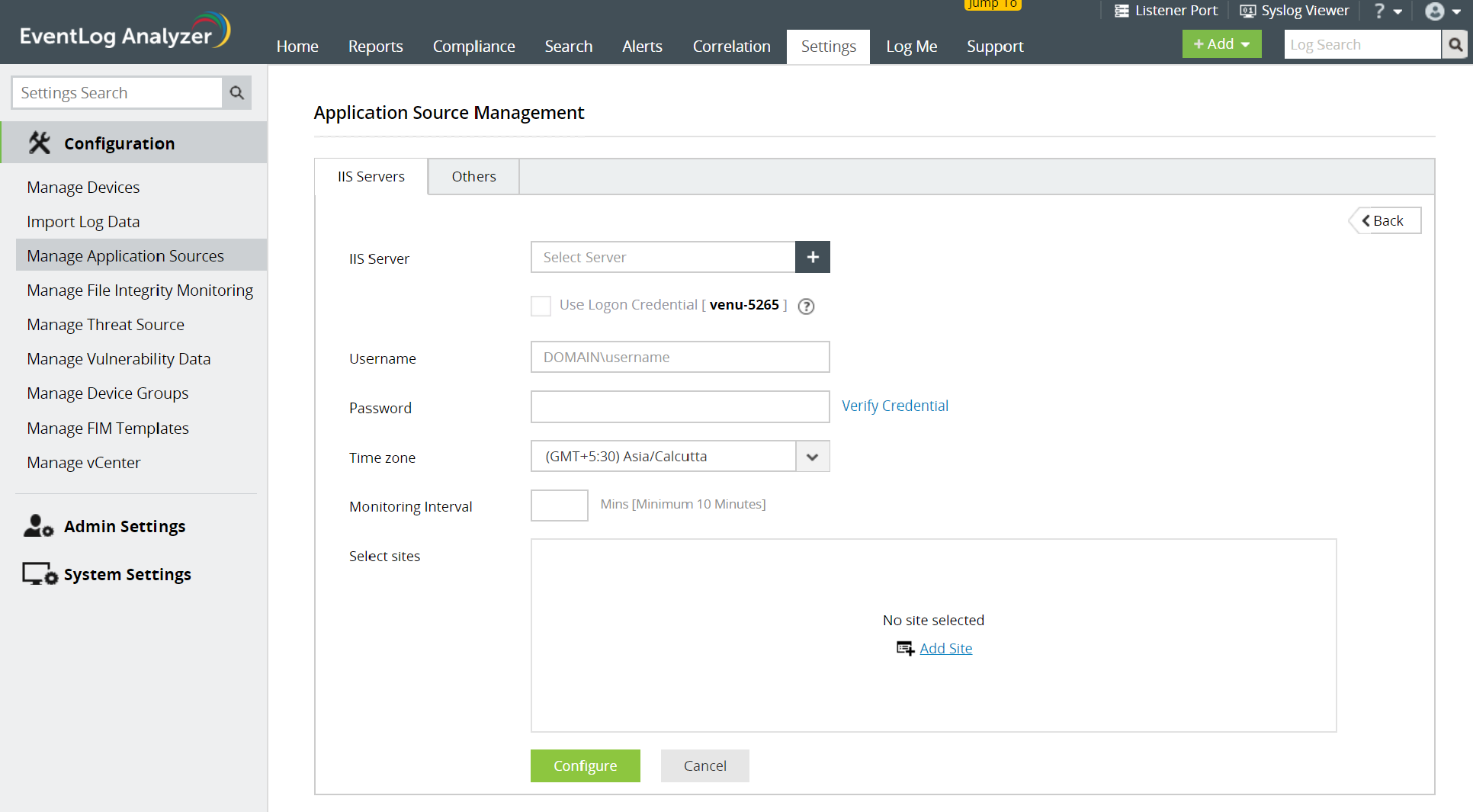
- If your IIS server hasn't been added yet, go to Settings > Configuration > Manage Application Sources > IIS Servers > +Add IIS Server
- On the Add IIS Server page, simply type in the server name in the IIS Server text box. You can also use the + icon next to it and browse and select the server from the list of devices on your network.
-
Specify the logon credentials if needed. By default, the machine logon credentials are used.
- Specify the monitoring time interval. The minimum monitoring interval is 10 minutes.
- You can also select the sites to be monitored at this stage. Once you are done, click Configure.
Selecting the sites to be monitored
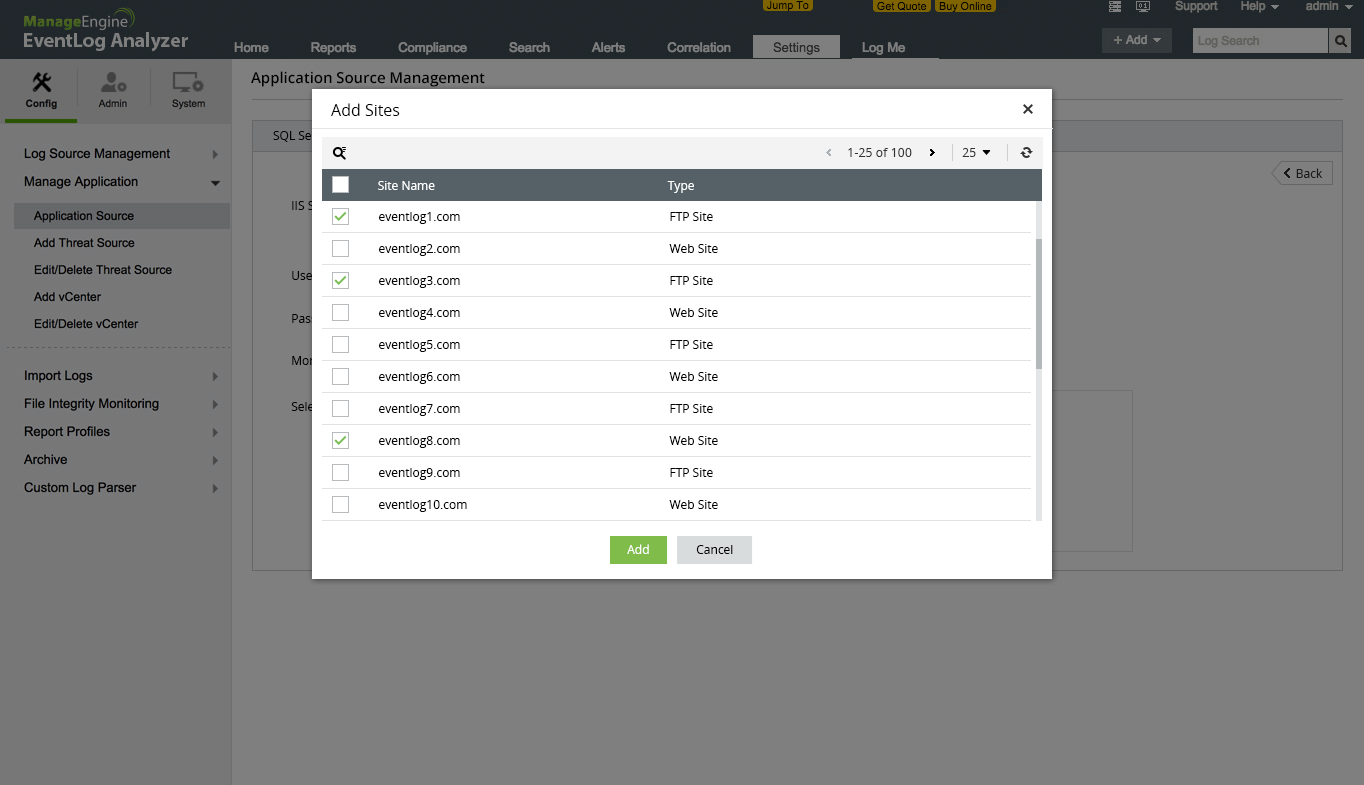
You can add sites to be monitored in two places:
- The Add IIS Server page: This is the page (described above) on which you configure IIS servers. Once you provide the server details, simply click on +Add Site. Log360 automatically discovers the various sites and provides you with the list. You simply have to select the required sites and click Save.
- The Manage IIS Server page: This page allows you to view the list of added IIS servers, and enable or disable them. You can also update server credentials, monitoring intervals, and the list of sites to be monitored for each server. To add or remove sites for a server, click the entry under the 'Number of Sites' column. You can view, add or remove sites from the window that pops up.
Once you have configured sites to be monitored, Log360 immediately begins fetching the server's logs and generating the various IIS reports.
Topic Participants
Niyathi Bhat
New to M365 Manager Plus?
New to M365 Manager Plus?
New to RecoveryManager Plus?
New to RecoveryManager Plus?
New to Exchange Reporter Plus?
New to Exchange Reporter Plus?
New to SharePoint Manager Plus?
New to SharePoint Manager Plus?
New to ADManager Plus?