[Tips & Tricks] QuickLinks within ServiceDesk Plus
One of our customers had come up with a requirement to add quicklinks in ServiceDesk Plus. The reason being that users in his environment access quite a few numbers of sites often, having them as quicklinks in ServiceDesk can be handy and time-saving.
Solution: Zoho Creator Integration
Integrating ServiceDesk Plus with Zoho Creator enables you to add required (internal & external) Sites as quicklinks.
To add quick links:
Navigate to Admin > Integrations > Zoho Creator.
Solution: Zoho Creator Integration
Integrating ServiceDesk Plus with Zoho Creator enables you to add required (internal & external) Sites as quicklinks.
To add quick links:
Navigate to Admin > Integrations > Zoho Creator.
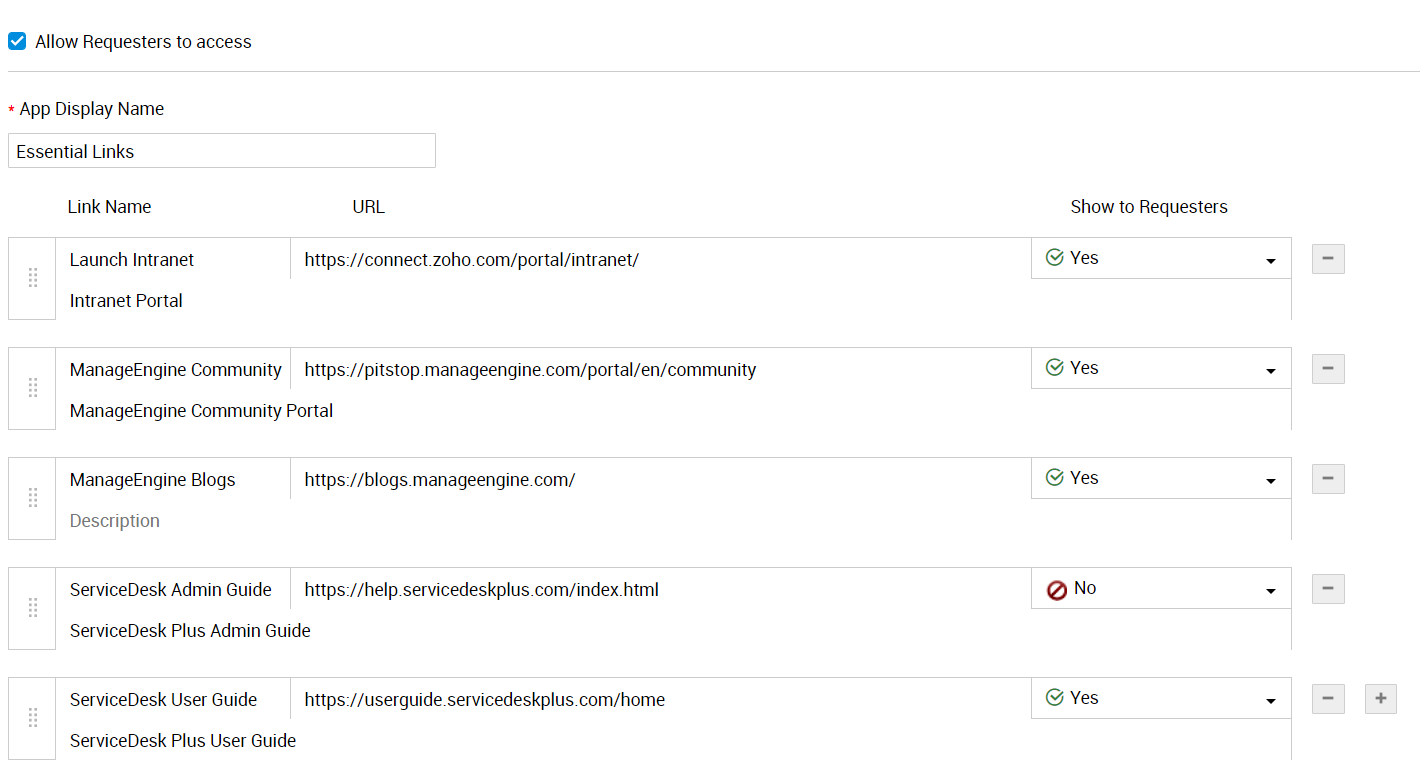
Enabled/Disabled: Click 'Enabled' to display the application name in the header along with the drop down. Disabling it will hide the name from the header.
Enable application: Enabling the checkbox will display the application in the header along with the drop-down.
Allow requester to access: Enabling the checkbox will provide access to the external links for the requesters. Disabling the checkbox will hide the entire list of links and remain inaccessible to the requesters.
View name: Enter the name that you wish to display. If apps other than zoho creator is used, then the display name can be re-named accordingly.
Link name: Enter a prominent name for the link to the application. Proper description can be entered about the application in the space provided.
URL: Paste the URL to access the application. This URL will re-direct the user to the application in a new tab.
Allow to requester: Allow to the requester is different from Allow requester to access in the sense that, each individual link can be chosen to be exposed or concealed from the requester by choosing 'Yes' or 'No' from the drop-down.
Once added, these quicklinks appear in the form of a drop-down list appearing in the header across the application.
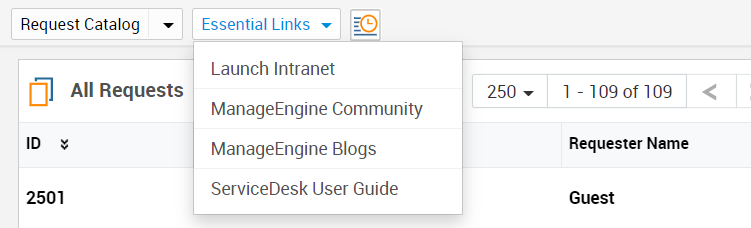
Topic Participants
Dinesh Bhaskaran
New to M365 Manager Plus?
New to M365 Manager Plus?
New to RecoveryManager Plus?
New to RecoveryManager Plus?
New to Exchange Reporter Plus?
New to Exchange Reporter Plus?
New to SharePoint Manager Plus?
New to SharePoint Manager Plus?
New to ADManager Plus?