[Tips & Tricks] Protecting reports exported from ADSelfService Plus with a password
ADSelfService Plus lets admins generate and export several built-in reports that provide important information on user accounts and passwords, self-service actions, identity verification, enrollment, and much more. Since these reports might have sensitive information, it is essential to implement security measures, such as encrypting them with a password before sharing, to ensure regulatory compliance.
Follow the instructions below to ensure all exported reports are password-protected:
Log into ADSelfService Plus with administrator credentials and navigate to Admin > Security and Privacy > Privacy Settings > Data Security.
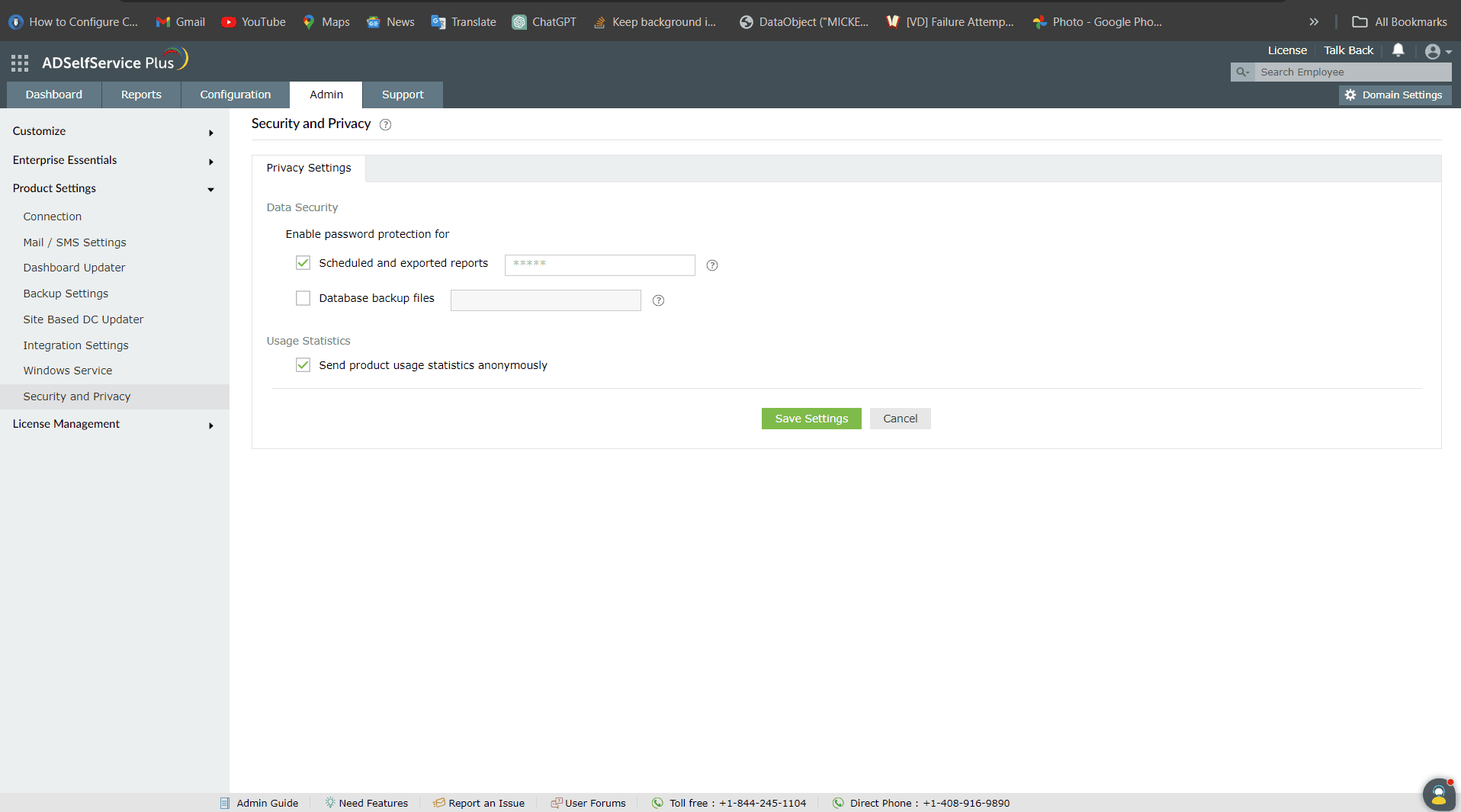
Under Enable password protection for, select Scheduled and exported reports.
In the text field, set the password to secure all reports exported from ADSelfService Plus.
- Must contain at least 1upper case character.
- Must contain at least 1 lower case character.
- Number of numerals to include: 1. (or) Must contain at least 1 number.
- Maximum length should not exceed 16 characters.
- Must not be a palindrome.
- Must not contain any unicode characters.
- Minimum length should be at least 8 characters.
- Number of special characters to include: 2. (or) Must include 2 special characters.
- Must not repeat any character more than 2 times consecutively.
Click Save Settings.
Note: Scheduled and exported reports can be viewed only by entering the correct password. The password set here will be used by all technicians to view the reports.
Topic Participants
Daya Kannan