[Tips & Tricks] How to integrate Zendesk with Active Directory (AD) for password synchronization using ADSelfService Plus?
ADSelfService Plus’ Real-time Password Synchronizer helps ensure users have only one password between different applications to reduce password related issues. This means, every time a user resets or changes his/her AD password, the new password will automatically be synced with the user’s Zendesk account.
Steps involved:
· Log in to the ADSelfService Plus web-console with admin credentials.
· Navigate to Configuration tab > Self-Service section> Password Sync/Single Sign On.
· In the dashboard which displays the list of applications supported by ADSelfService Plus, click the Zendesk pane. The configuration page of the Zendesk is displayed.
· From the Modules drop-down list, select Password Sync.
· In the Domain Name field, enter the domain name of the Zendesk account.
· Type the User Name and Password of the Zendesk account in the respective fields.
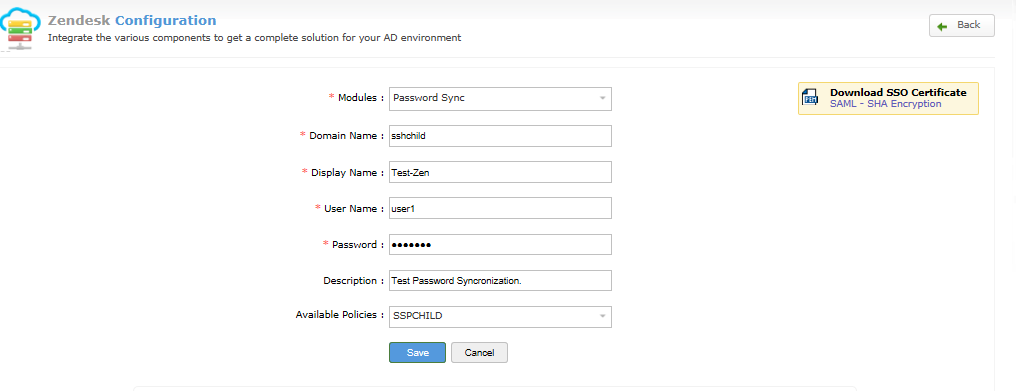
· Enter an appropriate Description.
· From the Available Policies drop-down list, select the policies for which the synchronization of passwords must occur. It is to be noted that password synchronization will only be enabled for the users of that selected policy.
· Click Save.
Like this tip? Get the most of ADSelfService Plus by checking out more tips and tricks here.
Topic Participants
Vaishnavidevi
Dan Cooper