[Tips & Tricks] How to enable force enrollment of users based on their OU(s) and group(s) using login script with ADSelfService Plus?
The Force Enrollment using Login Script feature of ADSelfService Plus allows users to forcefully enroll the un-enrolled users within the selected policies or domains with a login script. You can schedule the execution of a login script to enable force enrollment. Only after the enrollment they can access other resources in their machine.
This feature also provides you with the ability to decide whether users of the entire domain or that of a selected organisational unit(s) and group(s) would be forced to enroll. This means, with this feature you can craft a strong deployment policy that fits your requirements to a T.
Steps involved:
- Login to ADSelfService Plus web console with admin credentials.
- Navigate to Configuration tab > Administrative Tools > Quick Enrollment > Force Enrollment using Logon Script.
- Enter the Scheduler Name and the Description.
- Enter the Message To Be Conveyed to the unenrolled users.
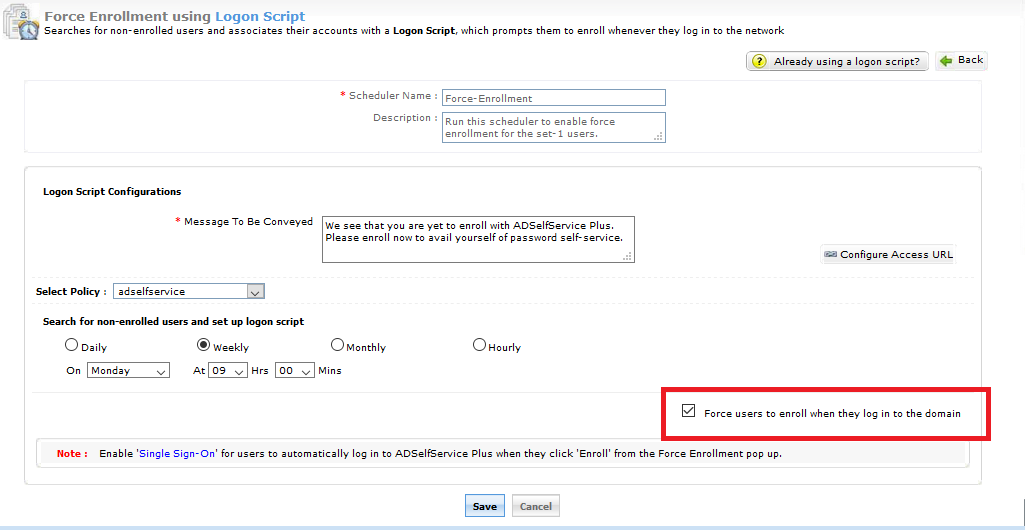
- Enable this scheduler only for select OUs and groups by selecting a policy from the Select Policy drop down list. Note: To create/edit a Policy, navigate to the Configuration tab > Self-Service > Policy Configuration. You can either create a new self-service policy by clicking the +Add New Policy button, or edit the existing default policy. For detailed steps, click here.
- Set up a scheduler which runs the login script at a specific frequency (range: Hourly to Monthly) of your choice by clicking the radio button from the options provided. Also, select the time at which the notification would be displayed from the drop-down list.
- Select the Force users to enroll when they log in to the domain checkbox to force the un-enrolled users complete the enrollment process. If the checkbox is selected, users can only close the "Enrollment Reminder" after they are enrolled; otherwise, the message acts only as a reminder and can be closed.
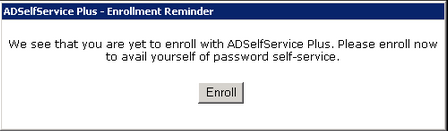
- Click Save.
You have now successfully set up a scheduler which runs the login script and forces users to enroll if they have not already.
Happy enrolling!
Like this tip? Get the most of ADSelfService Plus by checking out more tips and tricks here.
Topic Participants
Vaishnavidevi
New to M365 Manager Plus?
New to M365 Manager Plus?
New to RecoveryManager Plus?
New to RecoveryManager Plus?
New to Exchange Reporter Plus?
New to Exchange Reporter Plus?
New to SharePoint Manager Plus?
New to SharePoint Manager Plus?
New to ADManager Plus?