[Tips & Tricks] Bulk disenrollment of users in ADSelfService Plus
ADSelfService Plus offers administrators the convenience of performing bulk disenrollment of users.
This feature allows them to manage user’s licenses effectively and also not be pushed to the extent of disenrolling users one at a time.
Administrators can choose between the following two options to perform bulk disenrollment.
- Select multiple users from Enrollment Reports.
- Import users from a CSV file.
Method 1: Select multiple users from Enrollment Reports.
- Log into ADSelfService Plus as an administrator.
- Navigate to Reports tab > Enrollment Reports section > Enrolled Users Reports.
- Select the desired Domain(s) or OU(s).
- Filter the Enrollment Type based on the authentication methods that users are enrolled to.
- Click Generate.
- From the report generated, select the users to be disenrolled and click the Disenroll button.
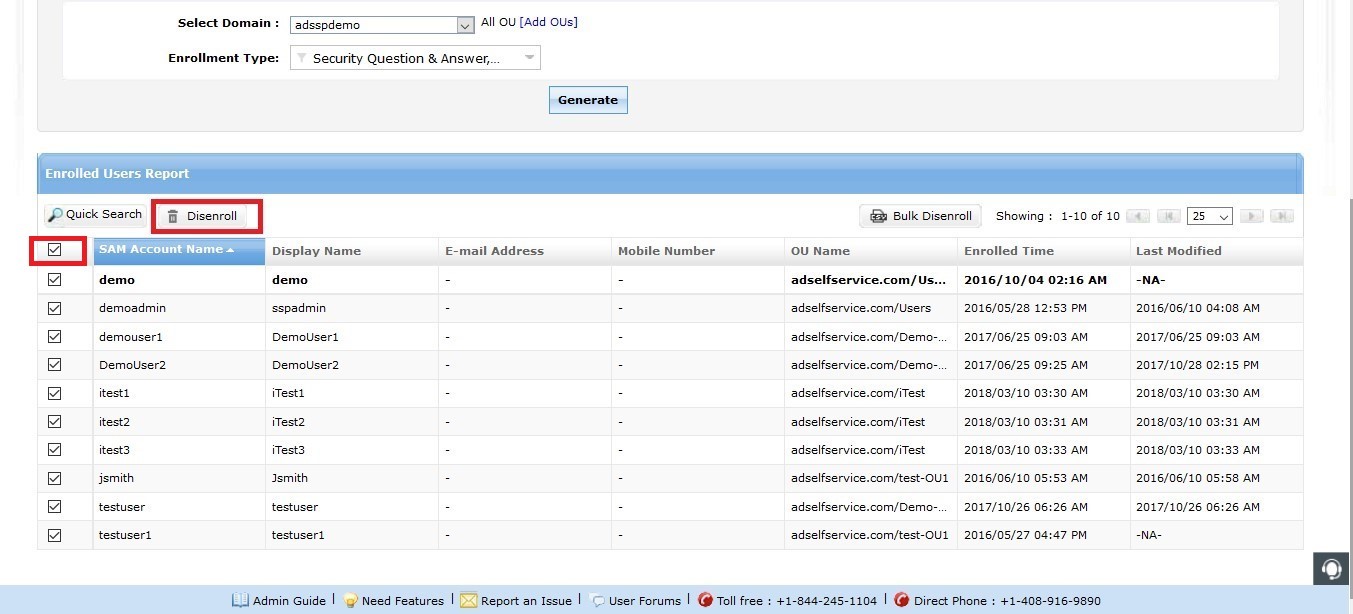
Method 2: Import users from a CSV file to disenroll.
- Log into the ADSelfService Plus console as an administrator.
- Navigate to the Reports tab > Enrollment Reports section > Enrolled users reports.
- Select the desired Domain(s) or OU(s).
- Filter the Enrollment Type based on the type of enrollment performed for the users.
- Click the Bulk Disenroll button.
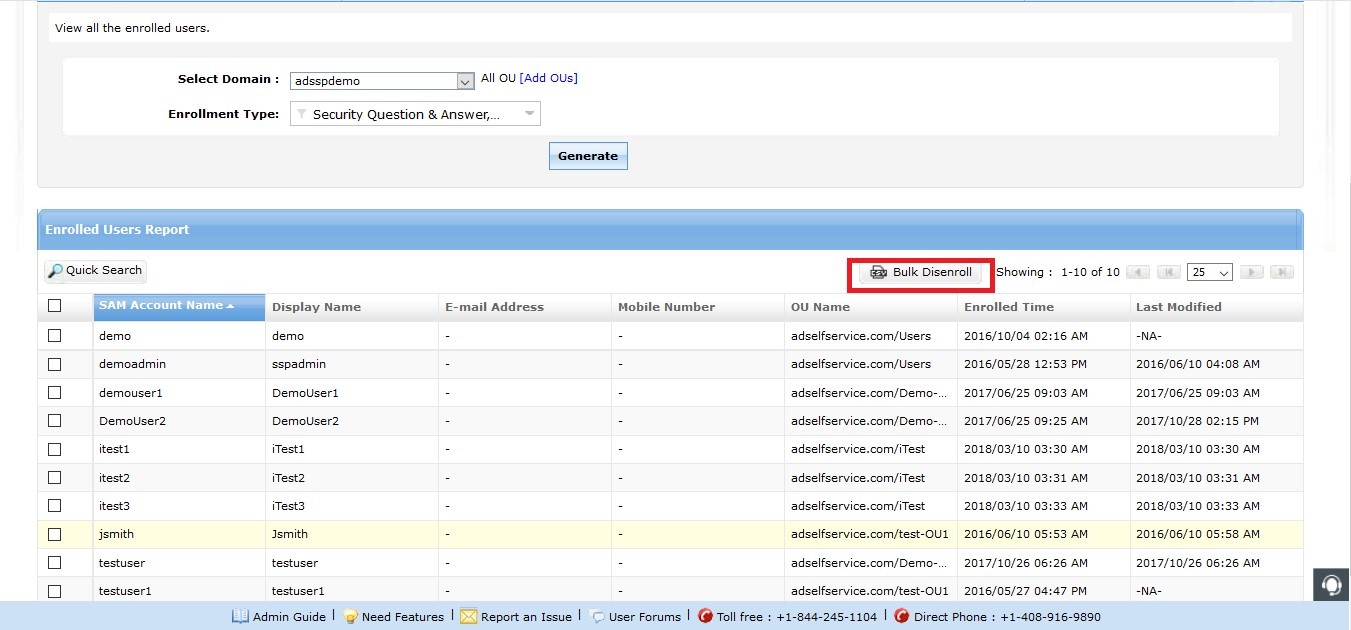
- Select the AD attribute by which the disenrollment will be based on in the Disenroll based on drop-down list.
- In the Select the CSV file field, click Browse to upload a CSV file containing the enrolled users list.
- Select a method of File Encoding from the drop-down list (By default it is UTF-8).
- Click Import.
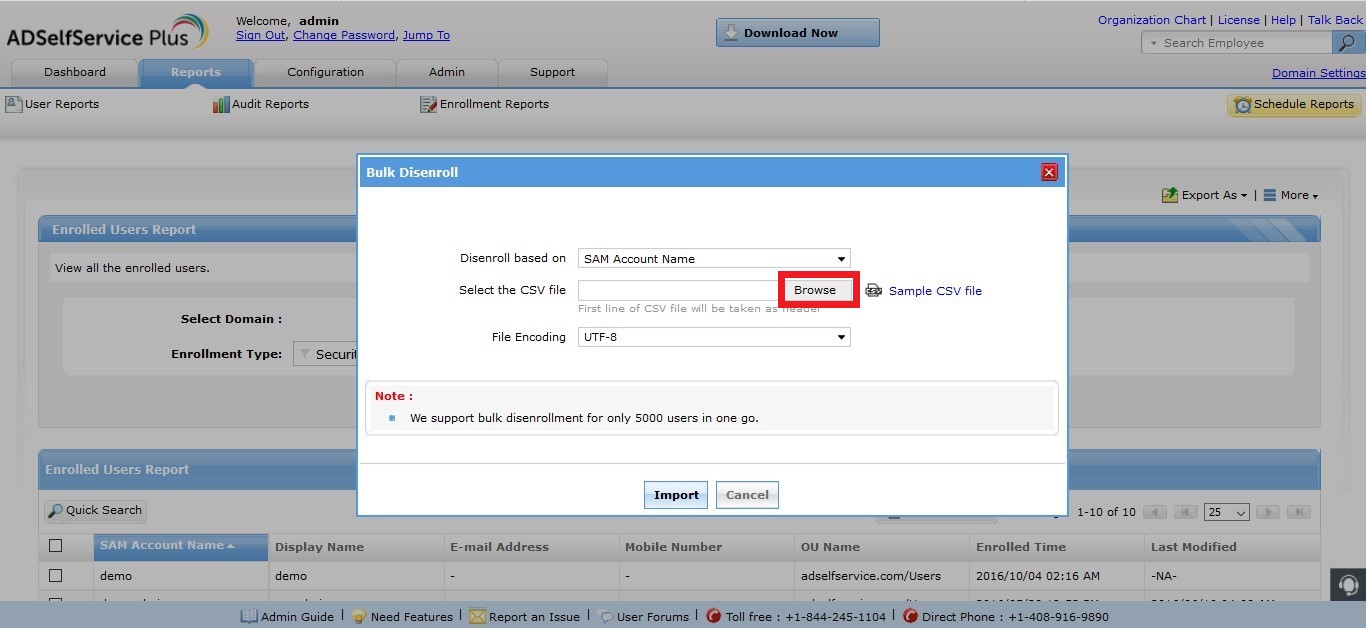
That's it! You've now successfully disenrolled ADSelfService Plus users in bulk!
Like this tip? Get the most out of ADSelfService Plus by checking out more tips and tricks here.
Topic Participants
Vaishnavidevi
Luke Sutton
New to M365 Manager Plus?
New to M365 Manager Plus?
New to RecoveryManager Plus?
New to RecoveryManager Plus?
New to Exchange Reporter Plus?
New to Exchange Reporter Plus?
New to SharePoint Manager Plus?
New to SharePoint Manager Plus?
New to ADManager Plus?