[Tips & Tricks] Best practices for deleting technicians
In a constantly changing environment, technicians come and go, and when it is time for them to depart how do you best maintain your support lines of communication?
This article describes best practices for maintaining your lines of communication with your users after a technician departs your team.
The following are the steps you will want to take when deleting a technician from your helpdesk:
- Reassign the Technician's tickets
- Changing the Technician as requester
- Deleting the Technician's account
Reassigning requests:
The first priority when a technician departs is to make sure any requests that were being handled by that technician are maintained by the rest of your team. Ideally, the departing technicians will be able to reassign any requests that they have been assigned to them before they leave. In those circumstances when the technician isn't able to manage this, an Admin will need to reassign those requests.
First, an admin must access the Technician's profile by going to Admin > Technicians. They can then view requests assigned to the technician.
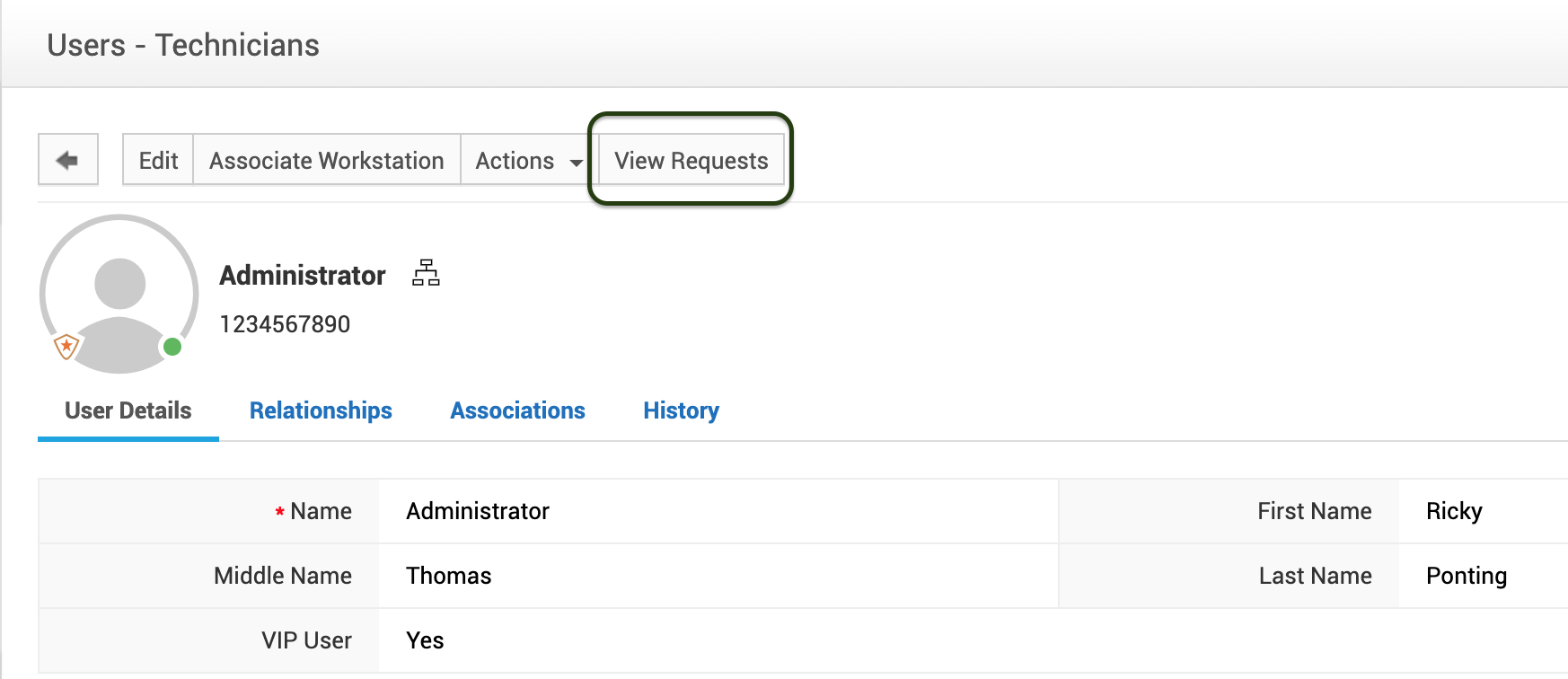
At this point, they have two choices to reassign these tickets.
1. The first option is to manually assign each of these tickets, one by one, to the technicians that you would like to take over the requests.
2. The second option is to bulk edit these requests and assign them to the technician(s) you would like to have taken over. This can be done by selecting the checkboxes next to the requests you want to assign and then click on Actions dropdown > Edit and choose the technician.
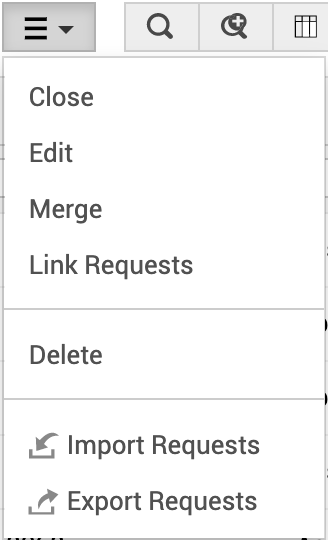
Changing the Technician as requester:
In Enterprise Service Management (ESM) setups, there could be scenarios that you would no longer want a technician in a specific portal but you would want the same user to remain as a technician in other portals.
In this scenario, you can simply change this technician as a requester. An admin can perform this action by going to Admin > Technicians, choose the technician from the list view, click Actions and change the Technician as an end User in this portal.

In Enterprise Service Management (ESM) setups, there could be scenarios that you would no longer want a technician in a specific portal but you would want the same user to remain as a technician in other portals.
In this scenario, you can simply change this technician as a requester. An admin can perform this action by going to Admin > Technicians, choose the technician from the list view, click Actions and change the Technician as an end User in this portal.

Deleting the Technician's account:
When a technician leaves the organization and you would no longer want the technician to be available in the application, an Admin can delete the technician account by going to Admin > Technicians.
In the case of ESM setups, this delete operation can be performed by going to ESM directory > User Management > Users, search for the technician account and proceed with the deletion. This will delete the technician from all the portals.
Note:
When a technician departs, you will want to retain the information on the requests that a technician has handled in the past. For this reason, there are certain methodologies followed for your reporting information that stays intact for future references.
When a technician leaves the organization and you would no longer want the technician to be available in the application, an Admin can delete the technician account by going to Admin > Technicians.
In the case of ESM setups, this delete operation can be performed by going to ESM directory > User Management > Users, search for the technician account and proceed with the deletion. This will delete the technician from all the portals.
Note:
When a technician departs, you will want to retain the information on the requests that a technician has handled in the past. For this reason, there are certain methodologies followed for your reporting information that stays intact for future references.
1. When a technician is deleted in the application, he would be marked as resigned in the database and he would no longer be available in the application. All requests that are in "in progress" type status will be moved to unassigned status so that it can be picked or assigned to other technicians. However, requests that are in completed type status will be retained under the same technician.
2. When a technician is changed as a requester, all completed type status except for resolved requests will be retained under the same user and requests that are in "in progress" type status will be moved to the unassigned status.
You may also want to check our previous article to know about Task templates behavior changes prior and post 11107 build.