[Tips and Tricks] - How to send notifications to secondary email address of users?
ADSelfService Plus notifies end users via email about an impending password or account expiration, successful password self-service actions, and more. By default, this notification is sent to the user's primary email address that is tied to Active Directory. To reduce the chance of users missing these notifications if they are not able to access their accounts (because of locked out accounts or forgotten passwords), ADSelfService Plus allows you to send these notifications to users' alternate email addresses as well.
Steps involved:
To enable notifications to all secondary email address of users
- Log into ADSelfService Plus as an administrator.
- Navigate to Admin > Product Settings > Server Settings.
- Select the Mail Settings tab.
- Click on Advanced Settings and select the Enable notification to all secondary emails of users option.
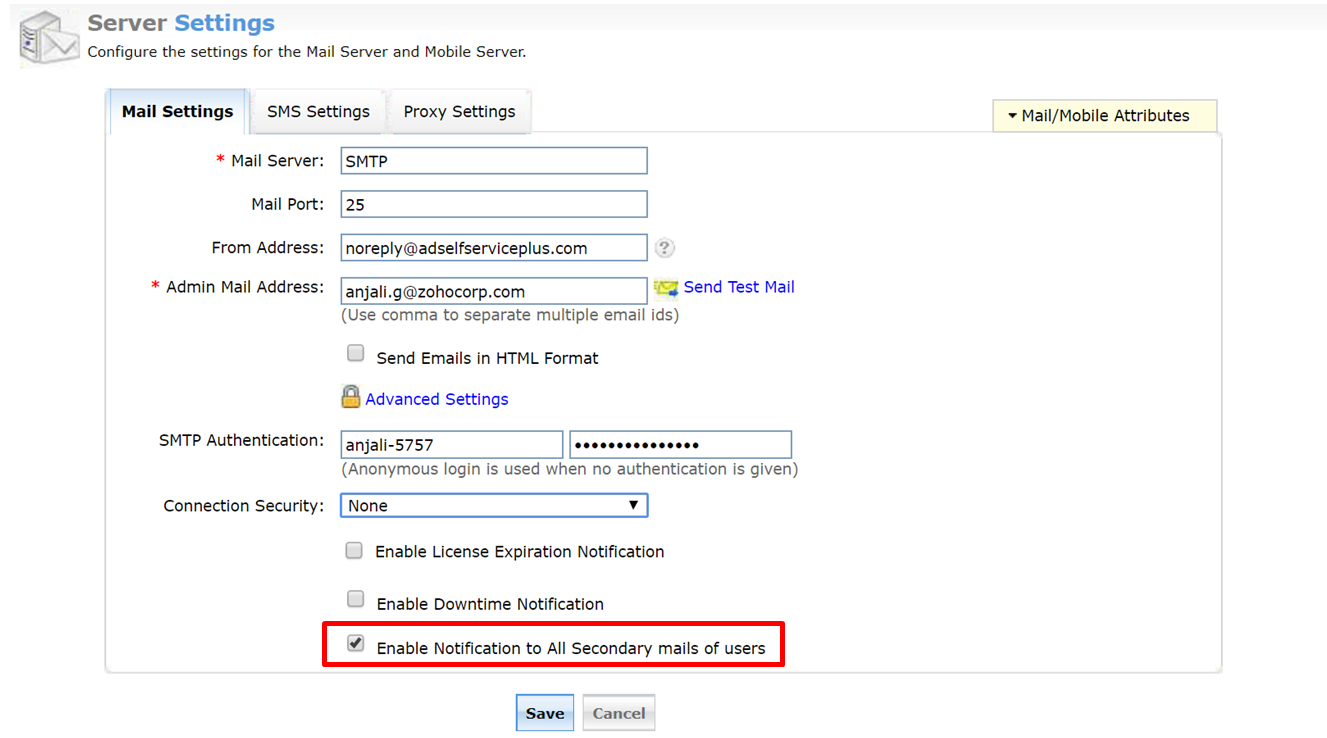
- Click Save.
To enable end users to be benefited by secondary email notifications, administrators can force them to specify an alternate email address at the time of user enrollment by following these steps:
- Navigate to Configuration > Multi-factor Authentication.
- Select the appropriate policy from the drop-down list.
- Click the Advanced button.
- Under Secondary Email/Mobile number, select the Enable secondary email and mobile data enrollment and Force users to specify alternate email address options.
- Click OK.
Your end users will now be able to receive all notifications in the secondary email address that is specified by them.
Like this tip? Get the most out of ADSelfService Plus by checking out more tips and tricks here.
Topic Participants
Anjali