[Tips and Tricks] – How to force users to choose their manager from specific OUs or groups during self-update?
When users are using the self-directory update feature in ADSelfService Plus to update their manager information, they can make use of a search option which will show users from all OUs and groups in the domain. With too many results being displayed, there is a good chance that the user picks the wrong user as the manager, which could then lead to requests and confidential items being sent to the wrong person.
ADSelfService Plus provides an option with which you can specify the OUs and groups from which users must choose their manager during self-directory update. Using this option, you can ensure that end users update their manager information in an easy and accurate manner.
To configure this option, follow the steps listed below:
Steps involved:
- Log in to the ADSelfService Plus web-console as an administrator.
- Navigate to Configuration > Self-Service > Directory Self-Service > Self Update Layout.
- Select the required self-update layout and click the edit icon. This will take you to the customize layout screen.
- Hover the mouse pointer over the Manager field and click the modify icon.
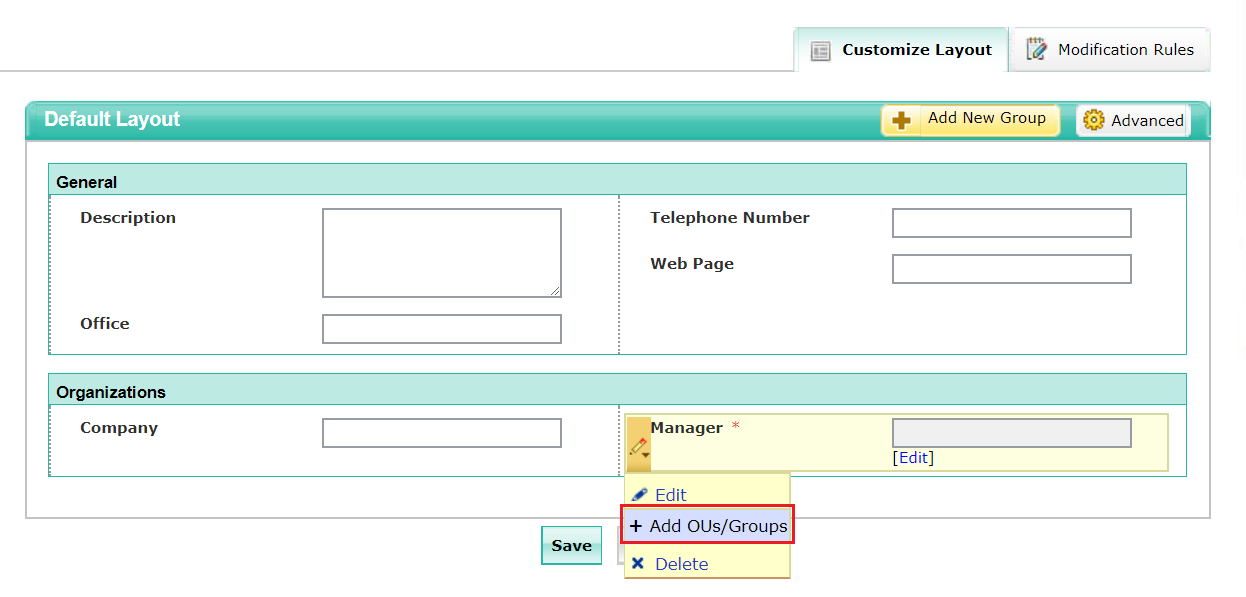
- From the drop-down list, select Add OUs/Groups.
- In the window that appears, select only those OUs or groups that you want to be available to users for selecting managers.
- Click Save.
Your users will now be able to select managers only from the OUs or groups that you have decided to present them with during self-directory update.
Topic Participants
Radhakrishnan
New to M365 Manager Plus?
New to M365 Manager Plus?
New to RecoveryManager Plus?
New to RecoveryManager Plus?
New to Exchange Reporter Plus?
New to Exchange Reporter Plus?
New to SharePoint Manager Plus?
New to SharePoint Manager Plus?
New to ADManager Plus?