Tip #4: Tracking messages based on their content.
Now, let's see how you can see specific emails exchanged in your organization based on certain keywords they have in their content.
Scenario:
Let's assume you've come to know that users in organizations similar to yours are receiving bulk marketing emails that could be spam. You also learn that these emails usually have the word "lottery" in the subject line.
Customizing the Mail Search reports:
To identify these messages, you need to create a new report using Exchange Reporter Plus. To do so,
- Go to the Reporting tab.
- Click the Create New Report button.
- Enter the Report Name.
- Choose Mail Search from the Select Report Type drop-down menu.
- Select the mailboxes whose messages you want to search through.
- Use the Filters option to filter based on folders, keywords, and attachment size.
- Click Create.
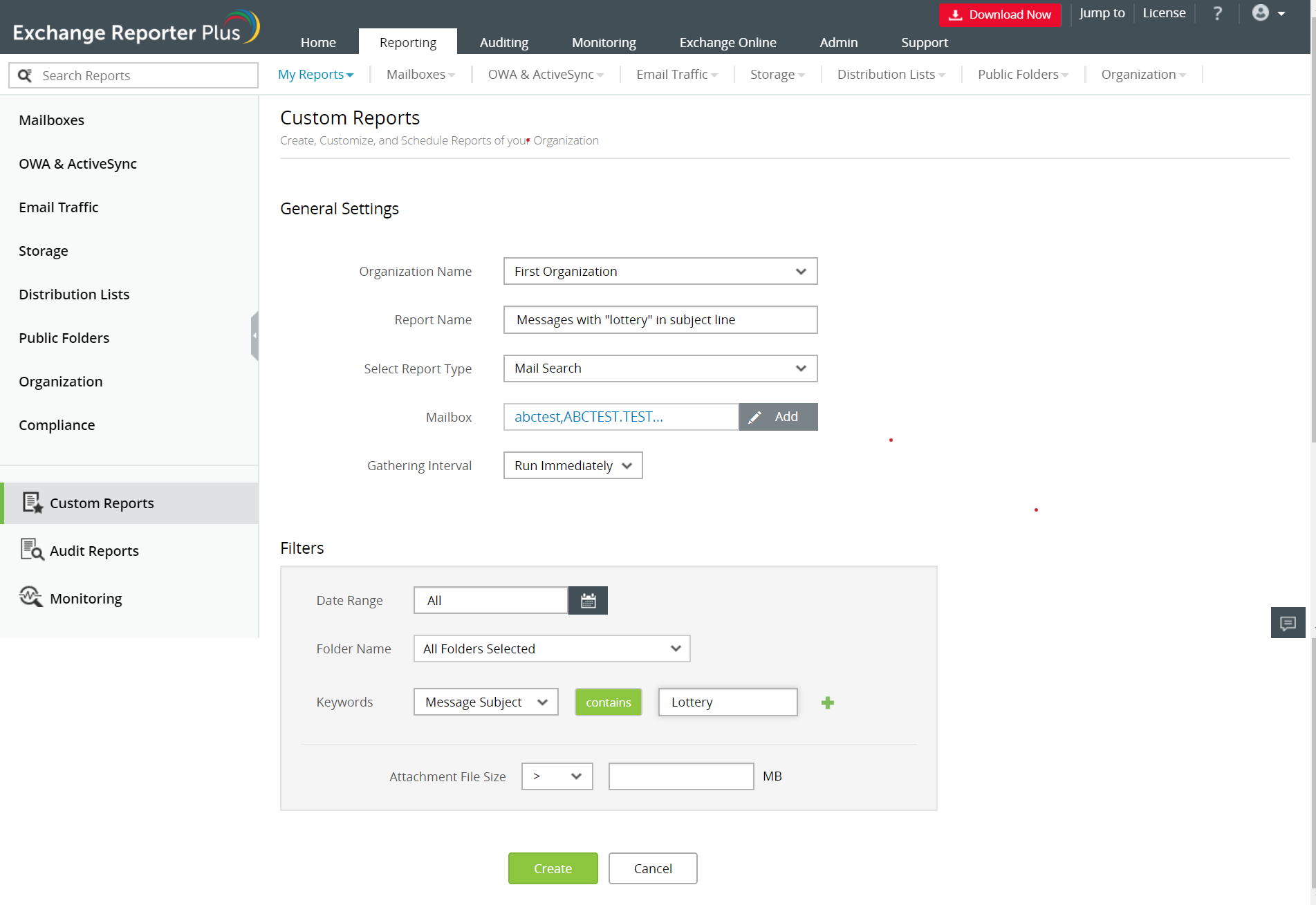
Figure: Customizing a prepackaged report using Exchange Reporter Plus.
Once you click Create, Exchange Reporter Plus creates a new report that shows the data you require once the scheduled data gathering task ends.
Topic Participants
Siva Prakash
New to M365 Manager Plus?
New to M365 Manager Plus?
New to RecoveryManager Plus?
New to RecoveryManager Plus?
New to Exchange Reporter Plus?
New to Exchange Reporter Plus?
New to SharePoint Manager Plus?
New to SharePoint Manager Plus?
New to ADManager Plus?