Tip #1: Getting real-time alerts about mailbox size.
Emails are the primary means of communication in any workplace. But as emails pile up, mailbox size limits could be reached. This is particularly troublesome for admins when the C Suite and other executives in your organization are involved, because they could lose out on important, business-critical emails.
How do you know when mailbox size limits are reached?
Exchange Reporter Plus gives you an alert when mailboxes in your organization reach their size limits.
To configure alerts:
- Go to Monitoring → Alerts.
- Click the New Alert Profile button.
- Enter the Name and Description of the alert profile.
- Choose the Severity Level.
- Select the report for which you want an alert (Mailbox Size in this case).
- Set a Threshold which when exceeded will make Exchange Reporter Plus give you a real-time alert.
- Check the Email Notification checkbox if you want an email alert.
- Click Create.
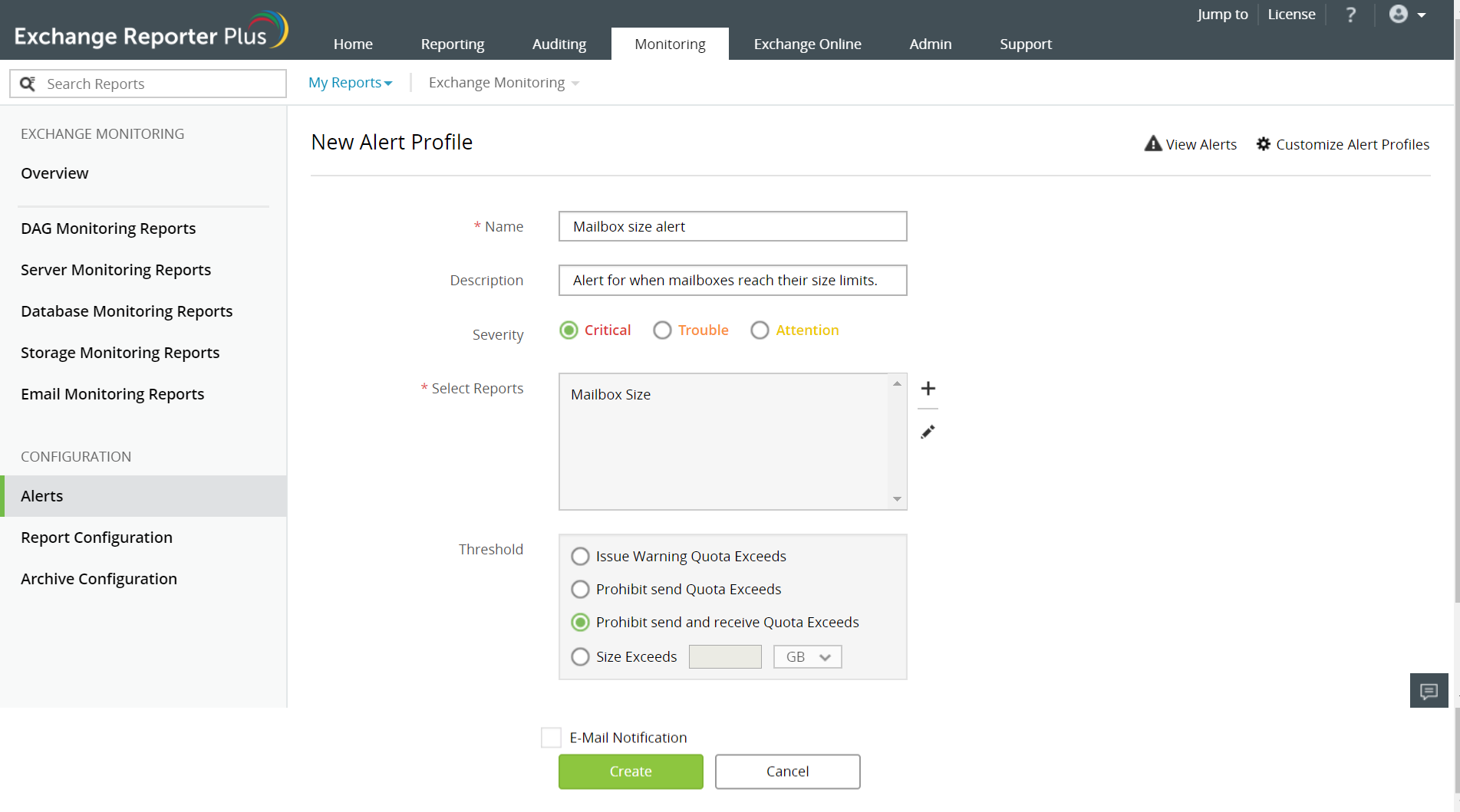
Figure 1: Creating an alert profile using Exchange Reporter Plus
If the threshold value you've set is exceeded by mailboxes in your organization, you will receive an alert. Figure 2 shows how an email notification would look. It includes a CSV file with the email addresses of all users whose mailbox size limits exceeded the Prohibit Send and Receive Quota.
Figure 2: Mailbox size email notification.
The next time size limits are exceeded, you can immediately notify users and also prevent the higher-ups in your organization from missing out on an email.
Have a specific Exchange-related question?
Ask away here!
Topic Participants
Siva Prakash
New to M365 Manager Plus?
New to M365 Manager Plus?
New to RecoveryManager Plus?
New to RecoveryManager Plus?
New to Exchange Reporter Plus?
New to Exchange Reporter Plus?
New to SharePoint Manager Plus?
New to SharePoint Manager Plus?
New to ADManager Plus?