Restoring device backup on ABM (or DEP) provisioned devices
The release of iOS 13.2 introduced a bug affecting the restoration of backup on devices enrolled with Apple Business Manager (or Apple DEP). While restoring the backup, the following error Profile Installation failed - Profile must be installed interactively. As this is an issue from Apple and is affecting all MDM services, the same has been reported to Apple.
To restore the device backup using the workaround, refer to the steps below:
STEP #1: Putting the device into recovery mode
In case of devices running iPhone 8, iPhone 8 Plus, iPhone X or later,
Press and hold one of the volume buttons and the side button, until the power off screen is displayed. Turn off the device and then connect it to your computer, while holding the side button. Keep holding it until you see the recovery mode screen.
In case of iPads with FaceID,
Press and hold one of the volume buttons and the top button, until the power off screen is displayed. Turn off the device and then connect it to your computer, while holding the side button. Keep holding it until you see the recovery mode screen.
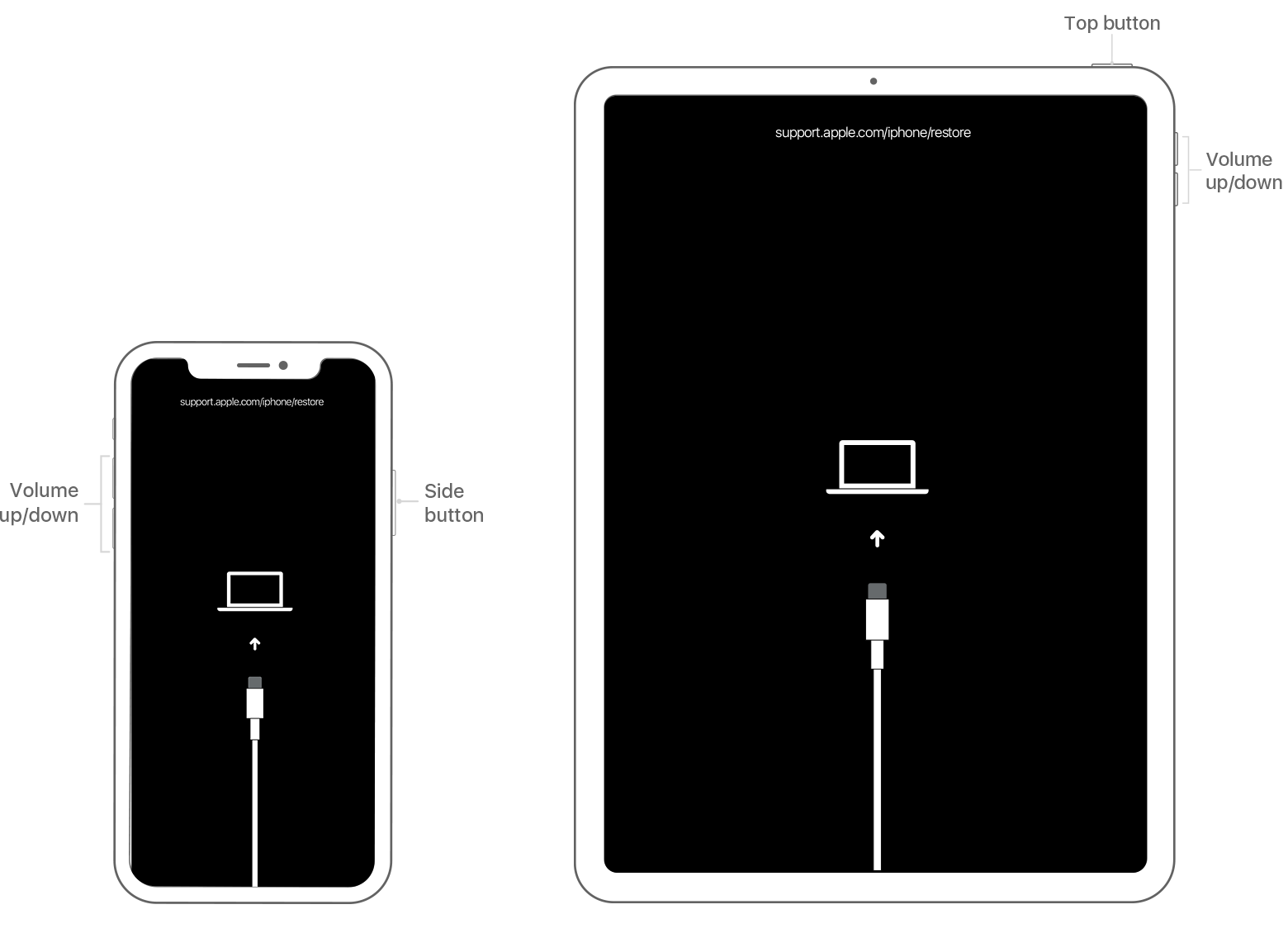
In case of iPhone 7, iPhone 7 Plus, and iPod touch (7th generation),
Press and hold either the side or the top button until the power off screen is displayed. Turn off your device and connect it to your computer while holding the volume down button. Keep holding the volume down button until you see the recovery mode screen.
In case of iPhone 6s or earlier, iPod touch (6th generation or earlier), or iPad with Home button
Press and hold either the side or the top button until the power off screen is displayed. Turn off your device and connect it to your computer while holding the home button. Keep holding the home button until you see the recovery mode screen.
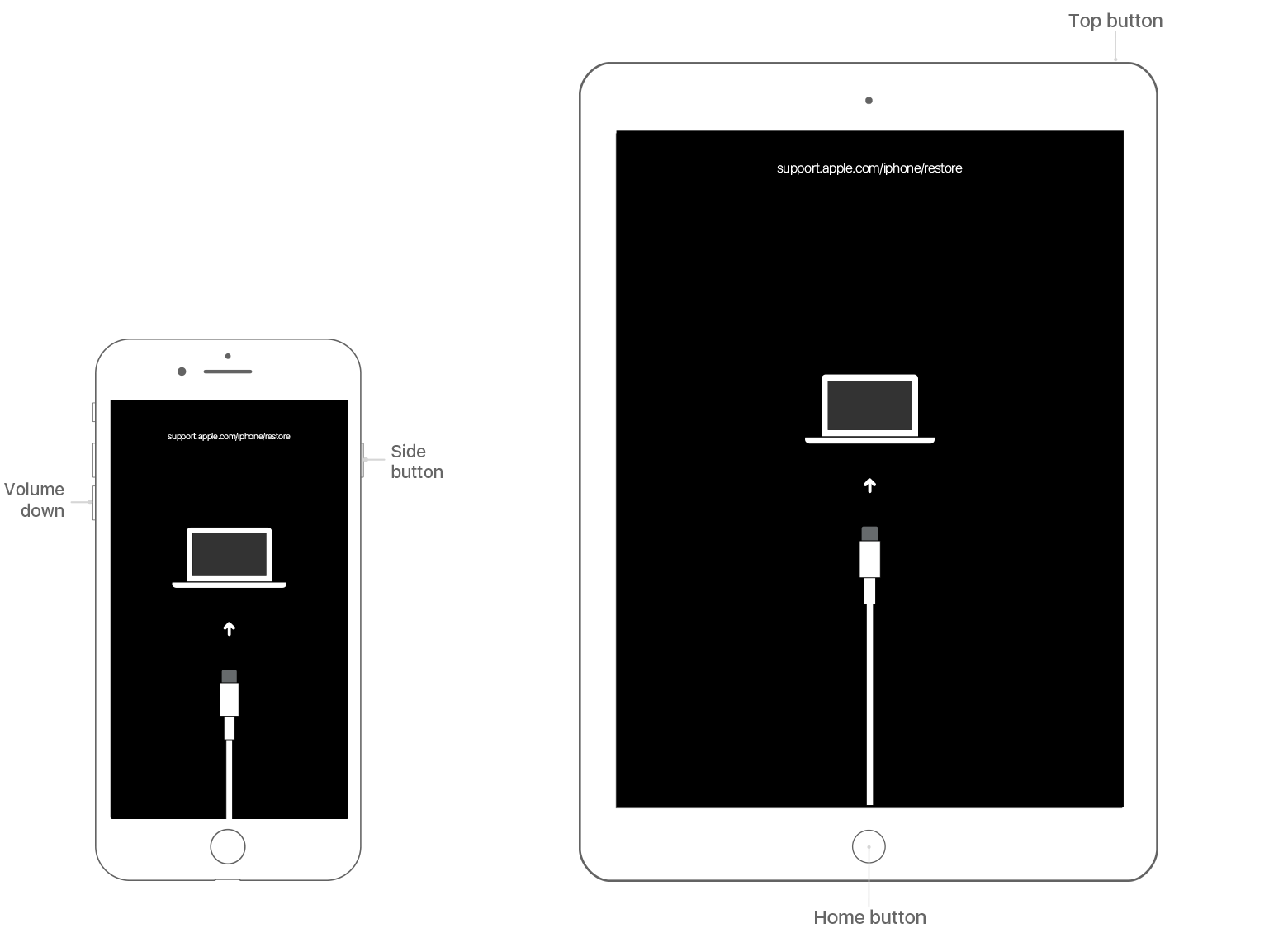
STEP #2: Restore the device connected to the computer
Now locate the device as explained here. Once located, click on the option Restore when prompted, to restore your backup.
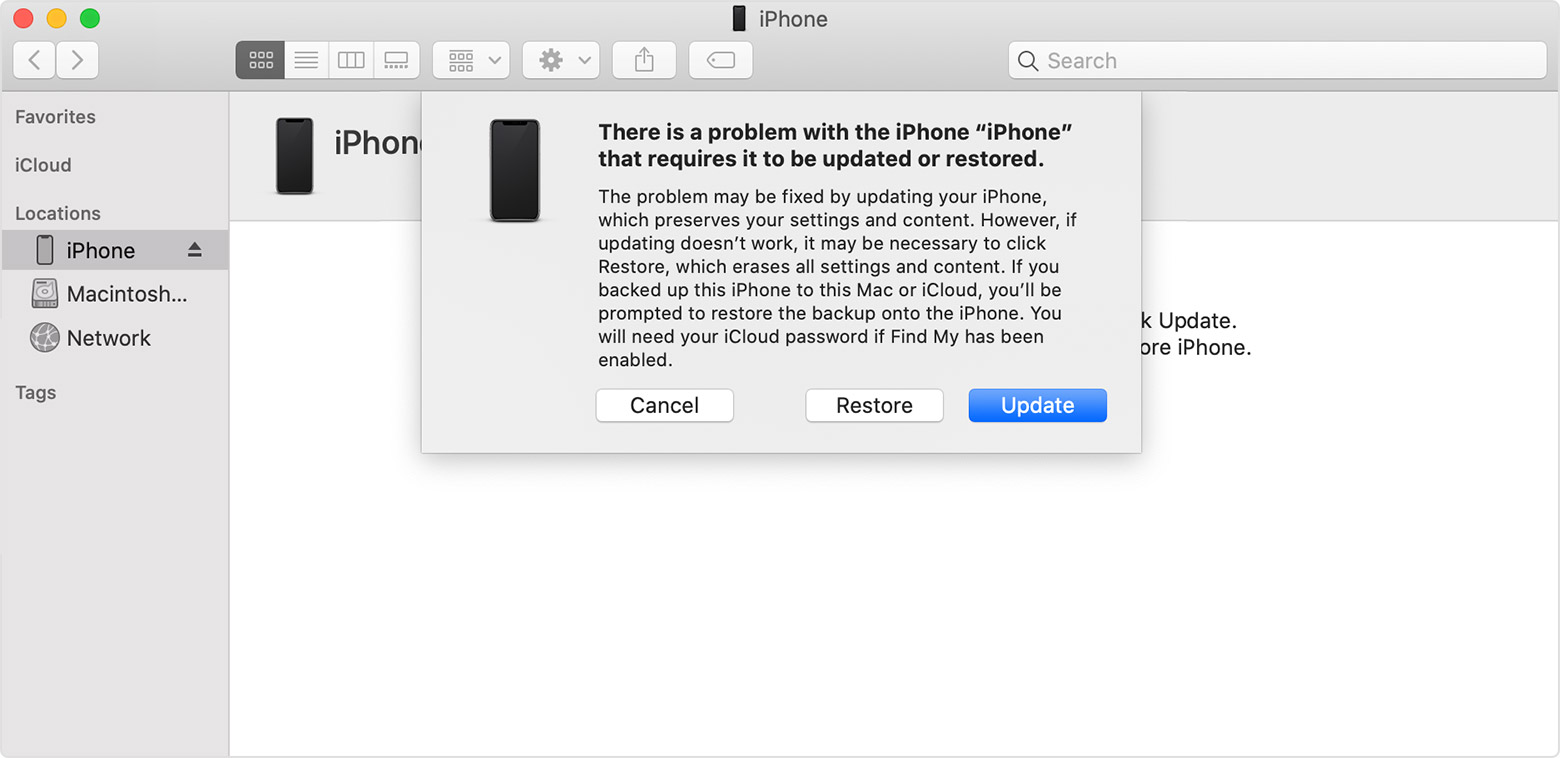
In case you require any further assistance, please contact mdm-support@manageengine.com
Topic Participants
Harshita Sharma
New to M365 Manager Plus?
New to M365 Manager Plus?
New to RecoveryManager Plus?
New to RecoveryManager Plus?
New to Exchange Reporter Plus?
New to Exchange Reporter Plus?
New to SharePoint Manager Plus?
New to SharePoint Manager Plus?
New to ADManager Plus?