Office 365 mailbox delegation -2
Audit activities of mailbox delegates
O365 Manager Plus provides a default audit profile called Activities by Mailbox Delegates which provides one click access to the required audit data.
Note: Auditing must be enabled for mailboxes to view the audit log. Hence identify the auditing disabled mailboxes and enable mailbox auditing .
Steps to view the default audit profile
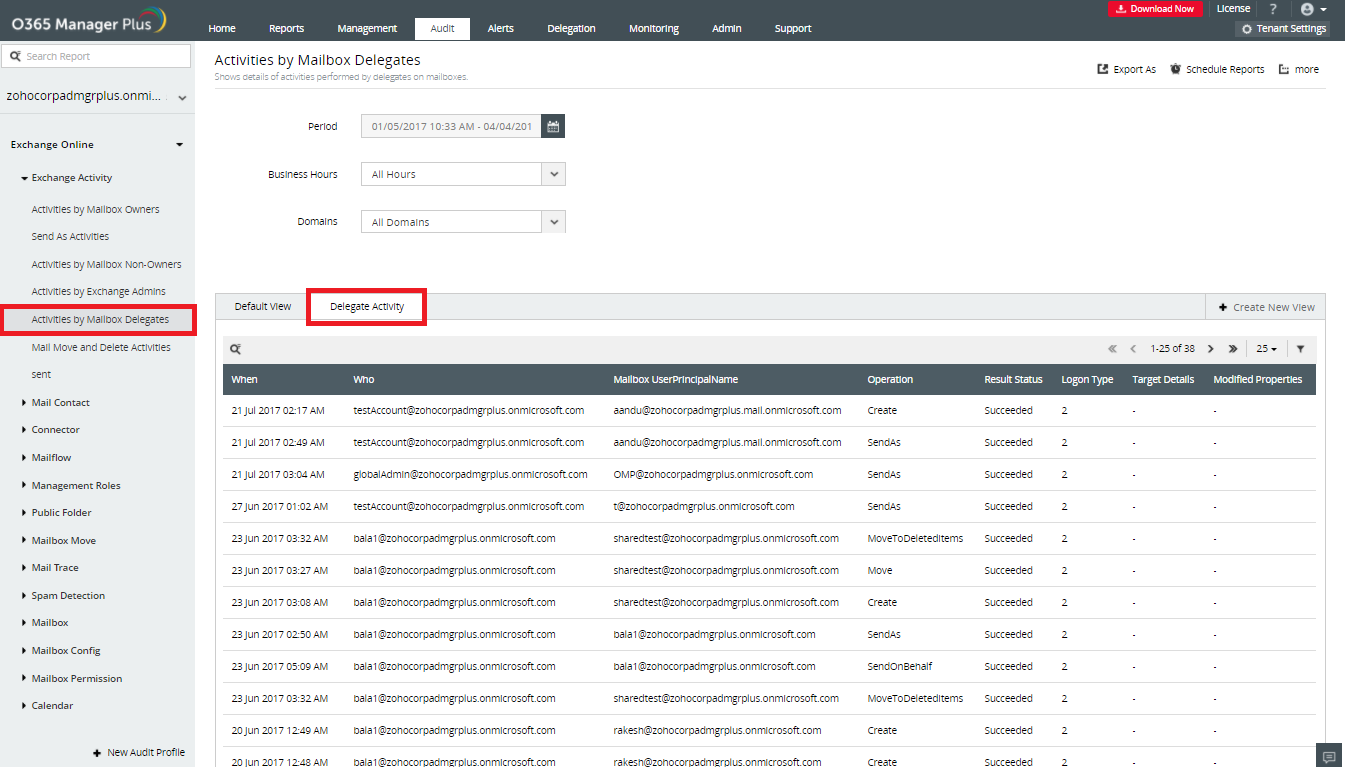
You can also create a new audit profile yourself using these steps.
Steps to create an audit profile
- Provide a profile name (Eg: Audit Mailbox delegates) and description of your choice.
- Choose Exchange Online from the Office 365 Service drop-down list.
- Choose Exchange Online Activities from the Category drop-down list.
- Select the actions that must be audited from the Actions drop-down list. Multiple actions can be selected.
- Select Target Callers (one who performs the action). You can either select All or click Custom to select users of your choice.
- Select the Target Objects (object on which the action must be performed). You can either select All or click Custom to select users of your choice.
- NOTE: Both Target Callers and Target Objects can either be users, groups or both.
- When you select custom users/groups for both Target Callers and Target Objects, you can select the desired Target Criteria, which is explained below.
- Click Add.
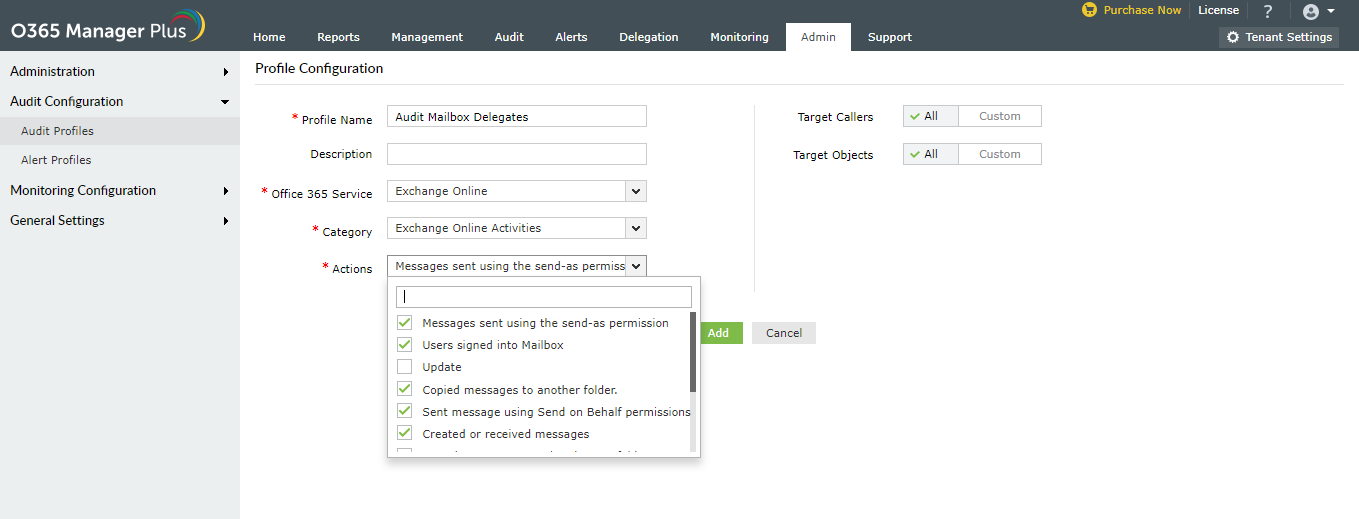
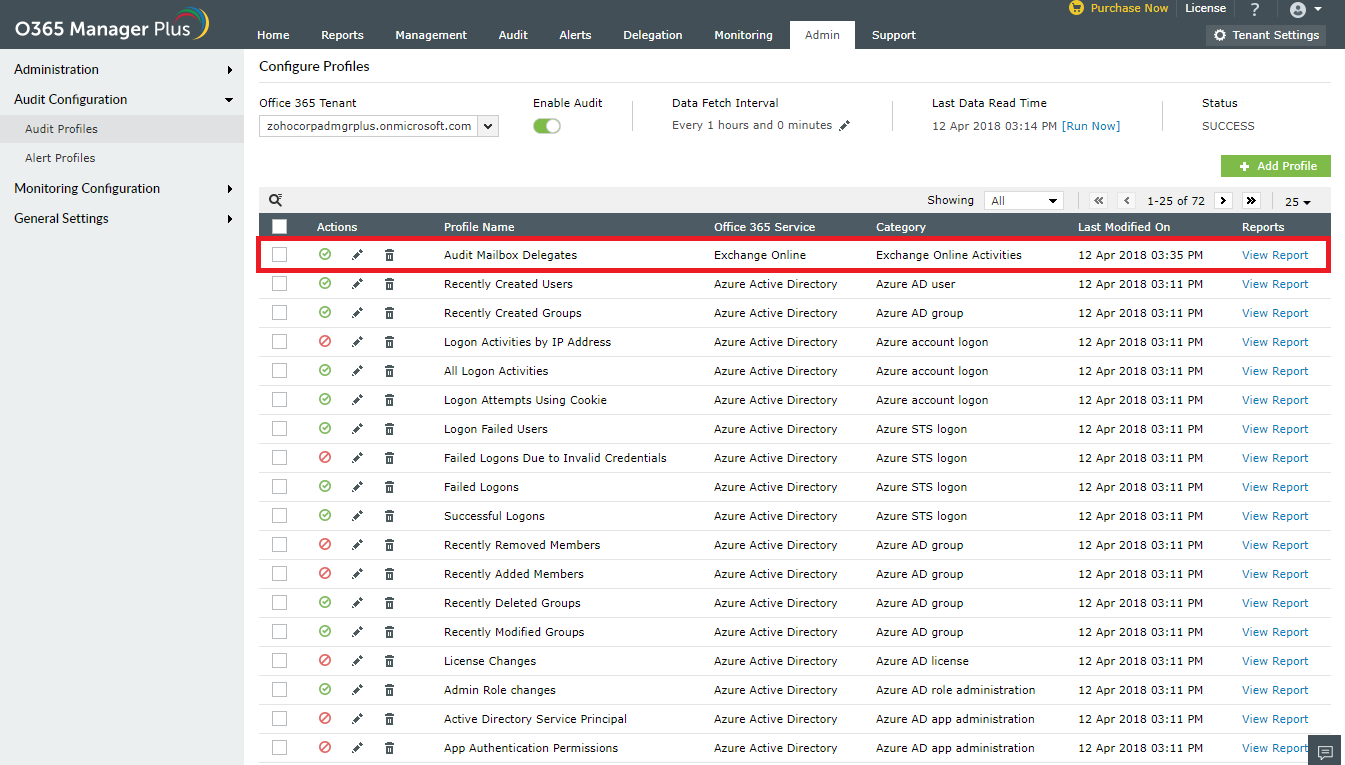
The profile you have created now, shows all the mailbox activities. To view the activities of delegates alone, you have to filter the data based on logon type. For delegates, the logon type value is 2. You can save this filter setting as a new view so that you don't have to configure the filter settings everytime.
Note: Target Criteria:
Callers AND Targets: The report will be generated when both the target and caller of the selected action matches with any of the selected targets and callers respectively.
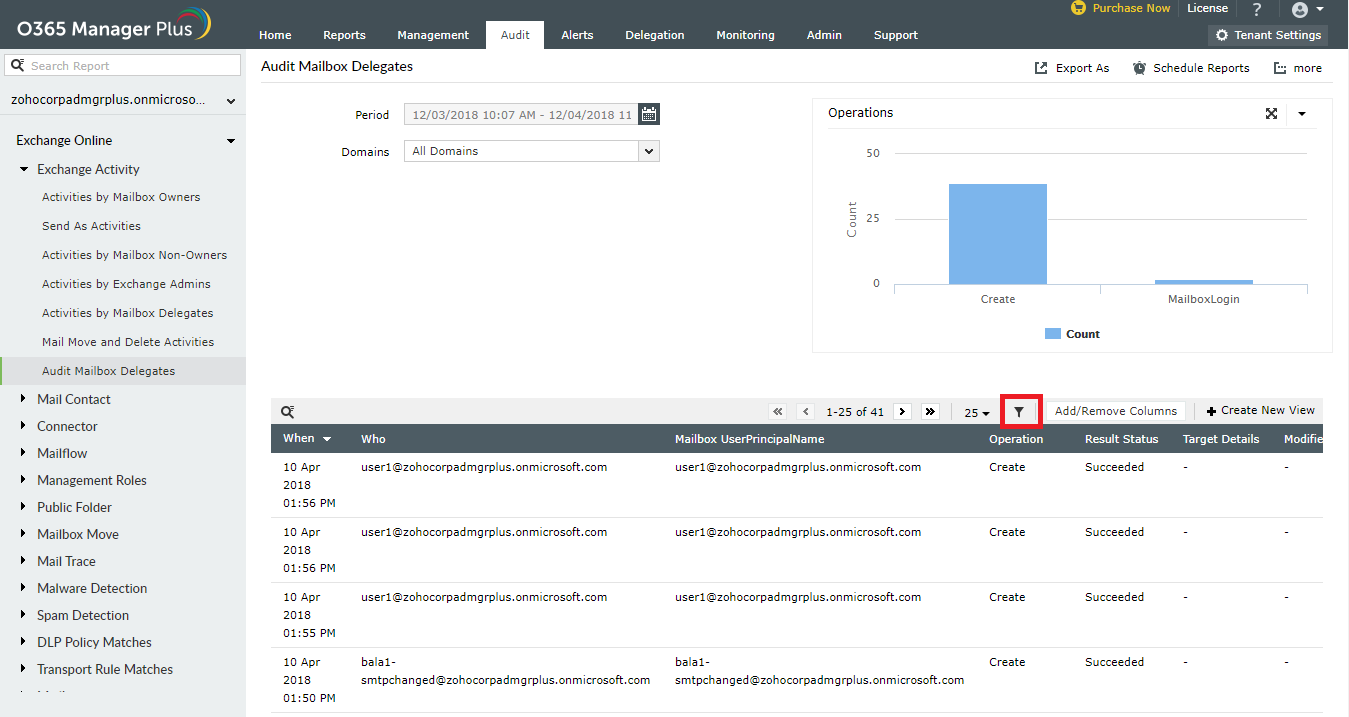
2. Configure the filter condition as shown in the image below.

3. Click Generate.
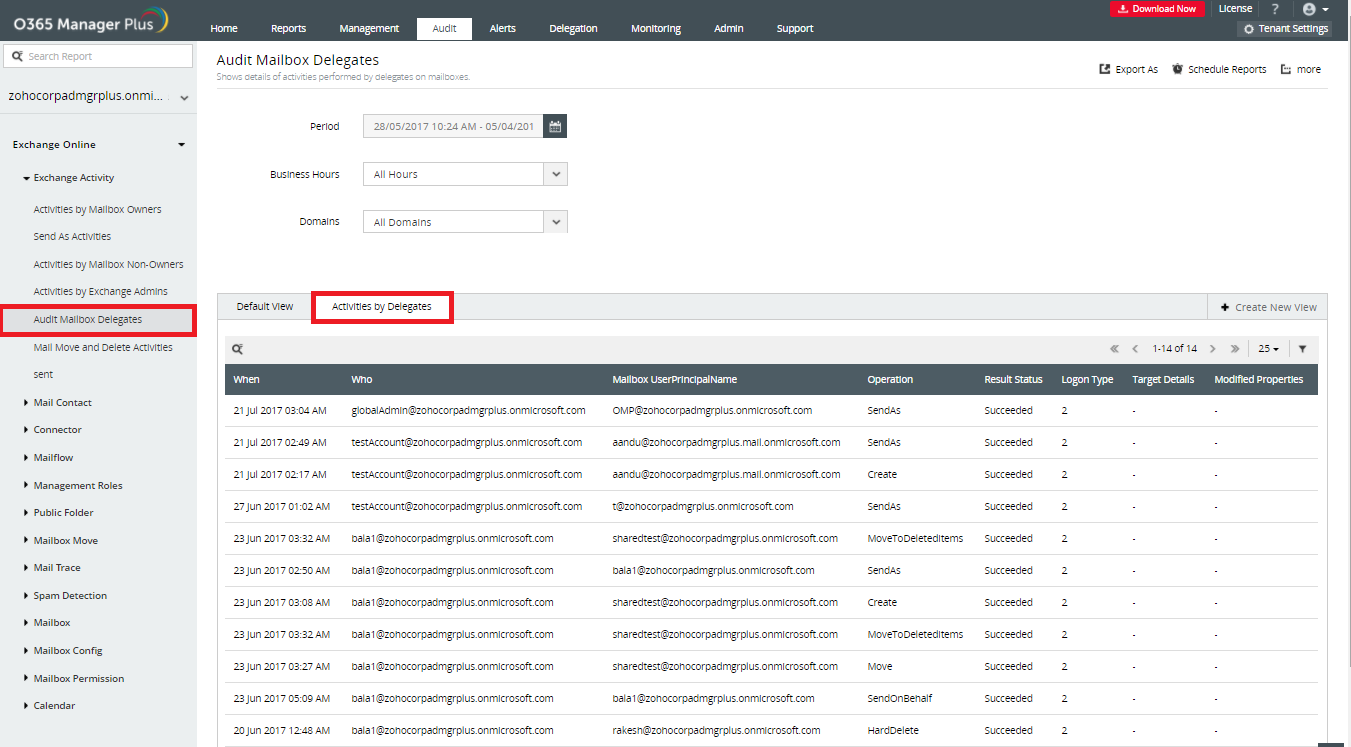
For more details on the feature offered by O365 Manager Plus, click here.