[New] How do I report on Skype for Business conferences using Exchange Reporter Plus?
As you may have noticed
from this forum post
, Exchange Reporter Plus has recently added a whole new tab to report on Skype for Business servers. With these new reports, Exchange Reporter Plus has become the go-to solution for when you want to analyse different aspects of messaging in your organization.
As an administrator, you need to have details about Skype conferences by your side. You need information about conference attendees to pass compliance audits. Additionally, you also need to keep an eye on the configuration settings enabled in your organization.
Exchange Reporter Plus allows you to:
View details about all conferences.
Identify inactive conference users.
See the conference configuration settings in your organization.
View client PIN policy details.
Get comprehensive information about dial-in conferences.
To access the Skype for Business conference reports:
Go to the Skype for Business tab.
Choose the Conference sub-category from the left pane.
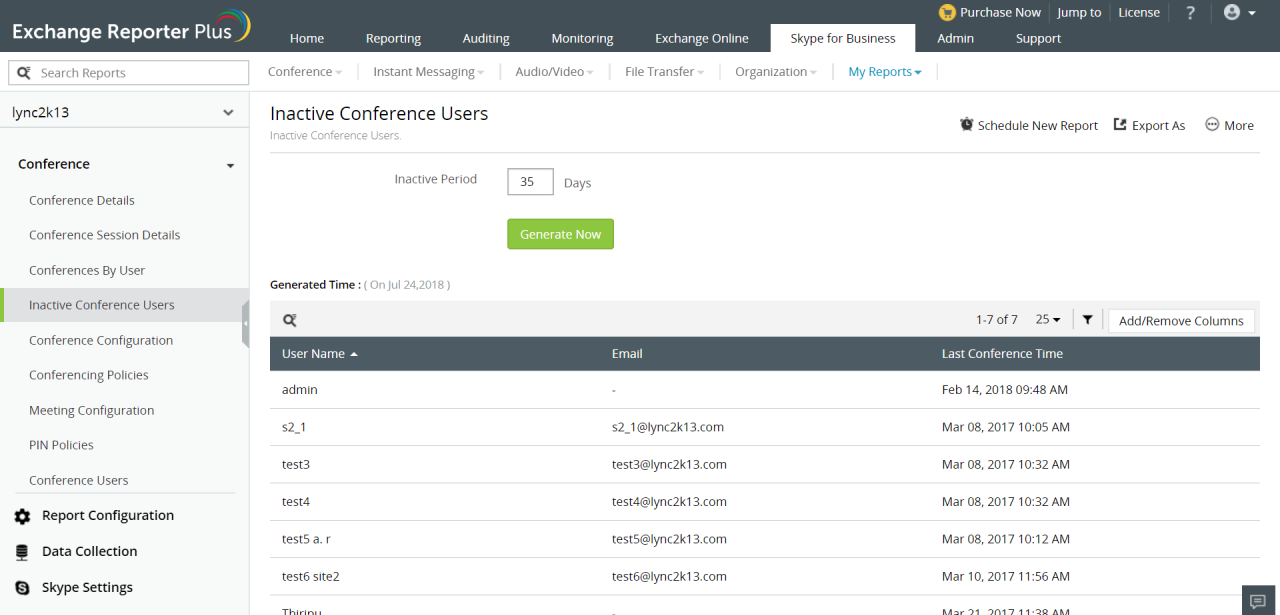
Figure 1: Identify inactive Skype for Business conference users.
These reports can also be scheduled to be emailed to stakeholders at specified times in PDF, CSV, XLS, and HTML formats.
Stay tuned for more tips on how to use the Skype for Business reporting functionality of Exchange Reporter Plus!
Topic Participants
Siva Prakash
New to M365 Manager Plus?
New to M365 Manager Plus?
New to RecoveryManager Plus?
New to RecoveryManager Plus?
New to Exchange Reporter Plus?
New to Exchange Reporter Plus?
New to SharePoint Manager Plus?
New to SharePoint Manager Plus?
New to ADManager Plus?