How to set up Litigation Hold in Office 365
Email Journaling and Email Archiving are necessary to save storage space in the native database and comply with IT regulations and legal obligations. It's important to keep a record of all the essential conversations, events, and mails. In Office 365, you can place a mailbox on Litigation Hold or In-Place Hold, for this purpose. Litigation hold keeps a record of all mailbox items including the deleted ones and original version of items that were modified. Entities placed on Litigation Hold would be retained and held until the configured retention period. The eDiscovery feature allows an Office 365 admin or compliance manager, who has access to selected mailboxes (including the ones put on Litigation Hold), to discover and acquire data. This data discovery can enable your organization to perform forensic analysis for both audit and legal purposes.
Litigation Hold in Office 365
To enable Litigation Hold in Office 365, follow the steps as given:
1. Open Exchange Admin Center.
2. Navigate to Recipient > Mailboxes > Edit > Mailbox Features > Litigation Hold > Enable.
3. Enter the Litigation hold duration, for which you want the items to be held.
Note: You can also get redirected to a website for more information about litigation hold using the URL section. This URL will appear in the user's mailbox for Outlook 2010 and above.
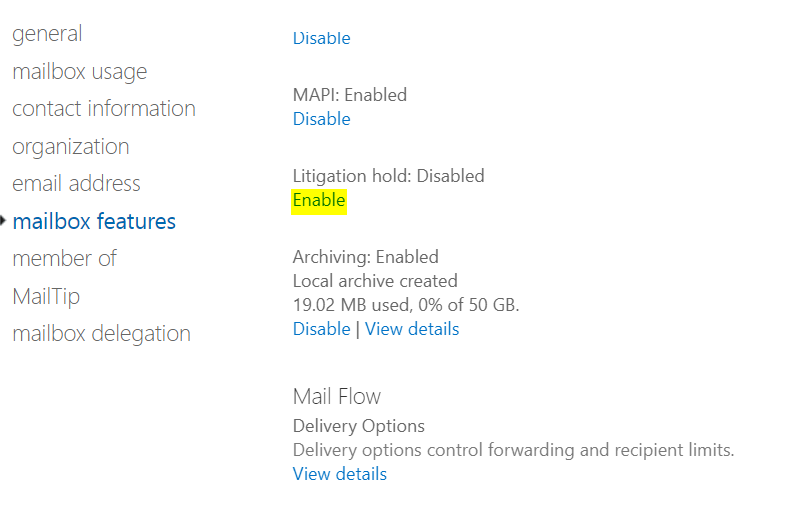
Litigation Hold can also be enabled in Office 365 using PowerShell with the Set-Mailbox <Mailbox Name> -LitigationHoldEnabled $true and related cmdlets.
Why O365 Manager Plus is a better option
In Office 365, you have to perform the tedious task of enabling Litigation Hold and configuring the retention period for each mailbox individually. O365 Manager Plus helps you put multiple mailboxes under Litigation Hold simultaneously using a CSV file import. You may also select mailbox(es) from other tenants across the organization if you need to. In addition to this, you can set an owner for the Litigation Hold mailbox(ex), to have access permissions to all the files and data stored. To put a mailbox on Litigation Hold using O365 Manager Plus follow the given steps:
1. Login to O365 Manager Plus.
2. Navigate to Management tab > Exchange Online > Mailbox Management in the left pane.
3. Under Exchange Configurations, choose Set Mailbox Litigation Hold.
4. In the Set Mailbox Litigation Hold page that appears, check the Configure Litigation Hold box.
5. Enable Litigation Hold and select a Litigation Hold owner mailbox.
6. Specify the Hold duration for which the mailbox items must be retained.
7. In the Find Mailbox(es) to Modify section, choose the tenant and enter the mailboxes you want to configure or if the mailboxes list is available in a CSV file, you may import the CSV file to configure Litigation Hold for multiple mailboxes simultaneously.
8. Click Find.
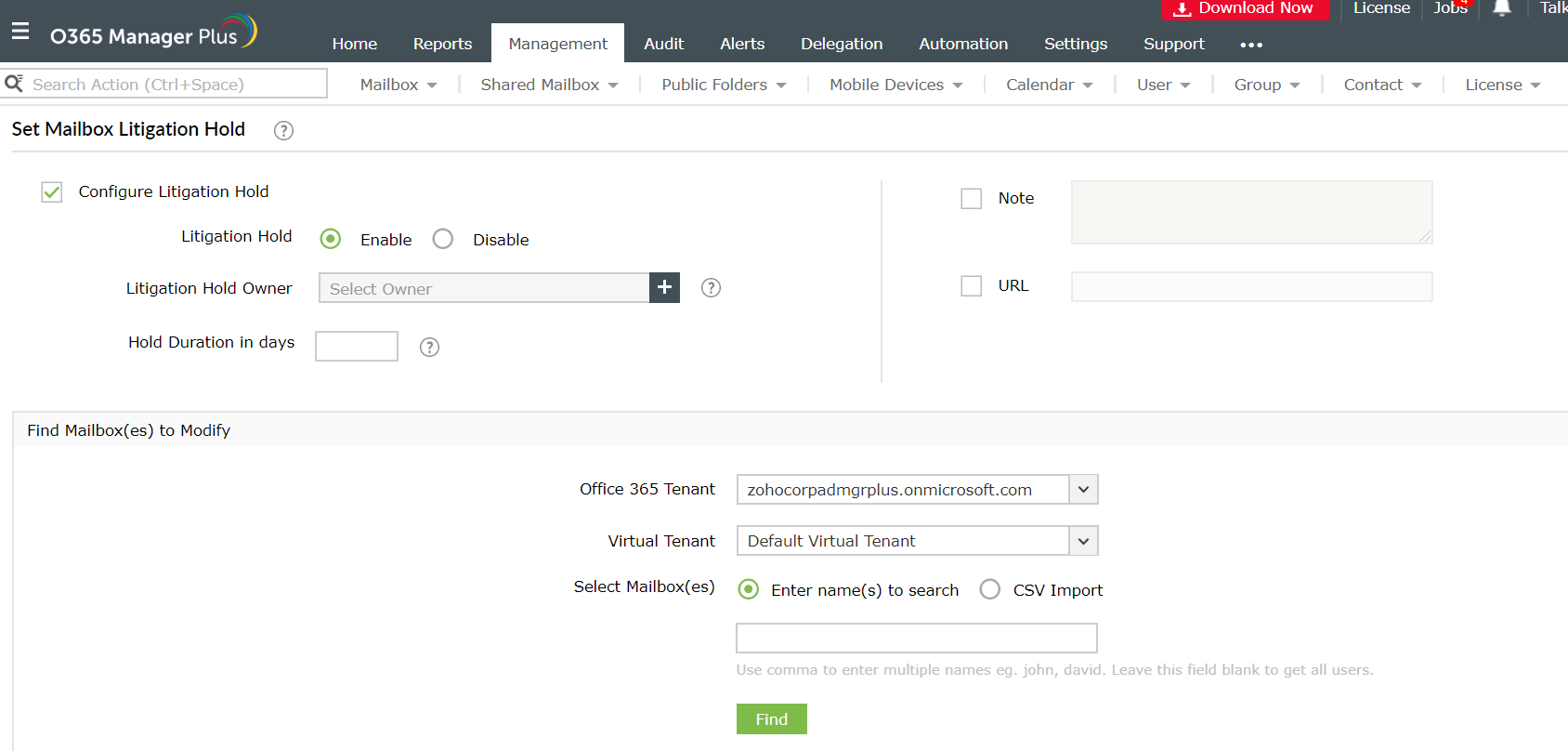
Topic Participants
Monishaa