How to bulk mail-enable/disable Office 365 public folders?
In this post, I'll explain how you can enable or disable public folders in Office 365, in bulk, without using PowerShell scripts.
A mail-enabled public folder offers a centralized email delivery for specific groups in an organization without having to give control of mailboxes to them. That is, when you mail-enable a public folder, users can post to that folder by sending an email to it. On the other hand, if you don't want users to post to a public folder, you mail-disable it.
Why O365 Manager Plus is a better choice?
Exchange Admin Centre allows you to mail-enable/disable only one public folder at a time, which is tiresome. With O365 Manager Plus, you can bulk enable/disable multiple public folders.
Steps:
- Log into O365 Manager Plus with admin credentials.
- Go to the Management tab.
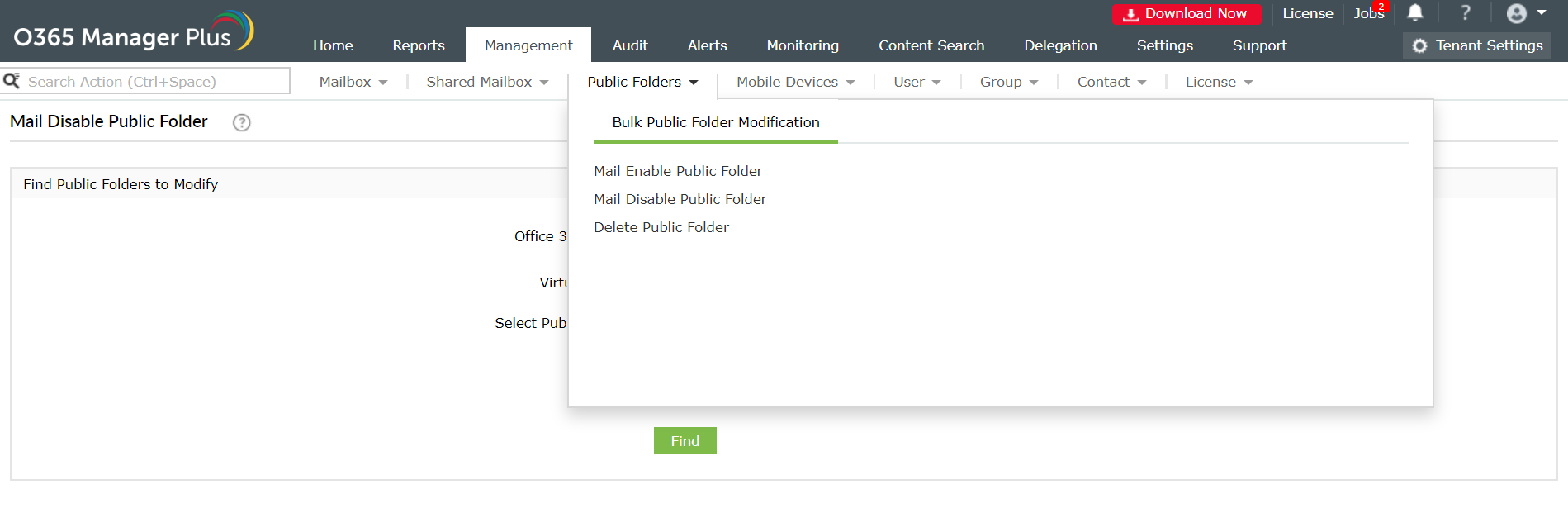
Figure 1. Bulk public folder modification.
- Navigate to Public Folders drop-down > Bulk Public Folder Modification > Mail Enable Public Folder or Mail Disable Public Folder.
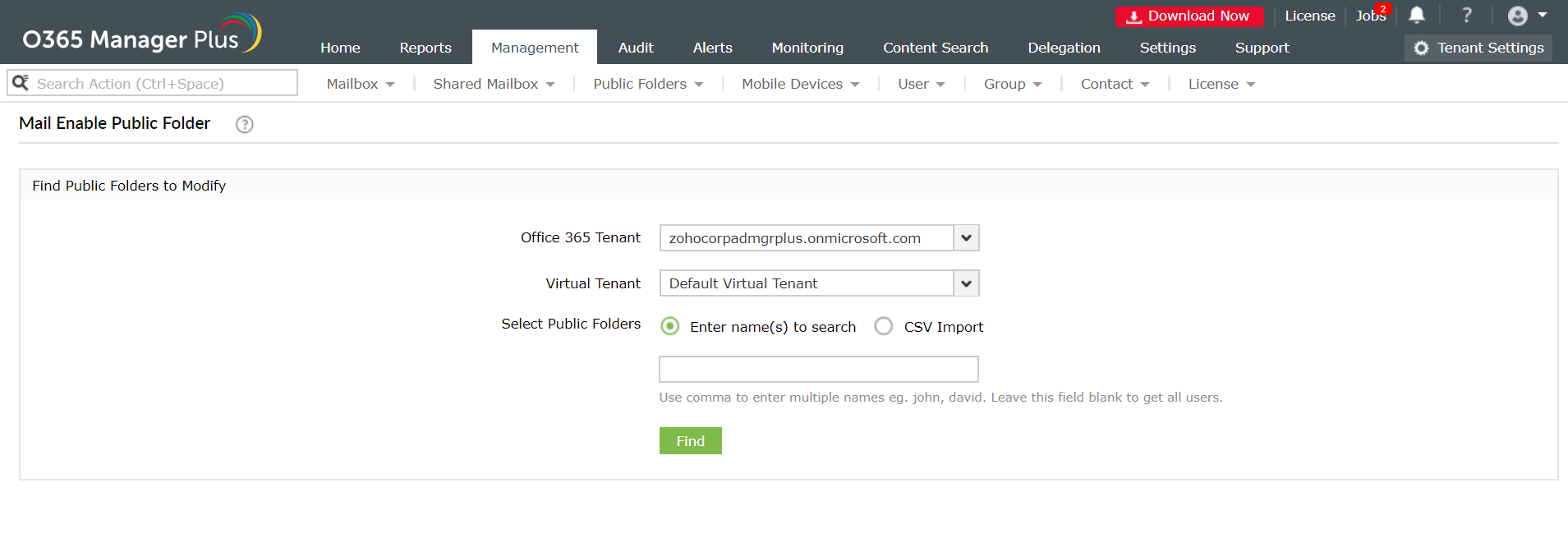
Figure 2. Mail enable public folder
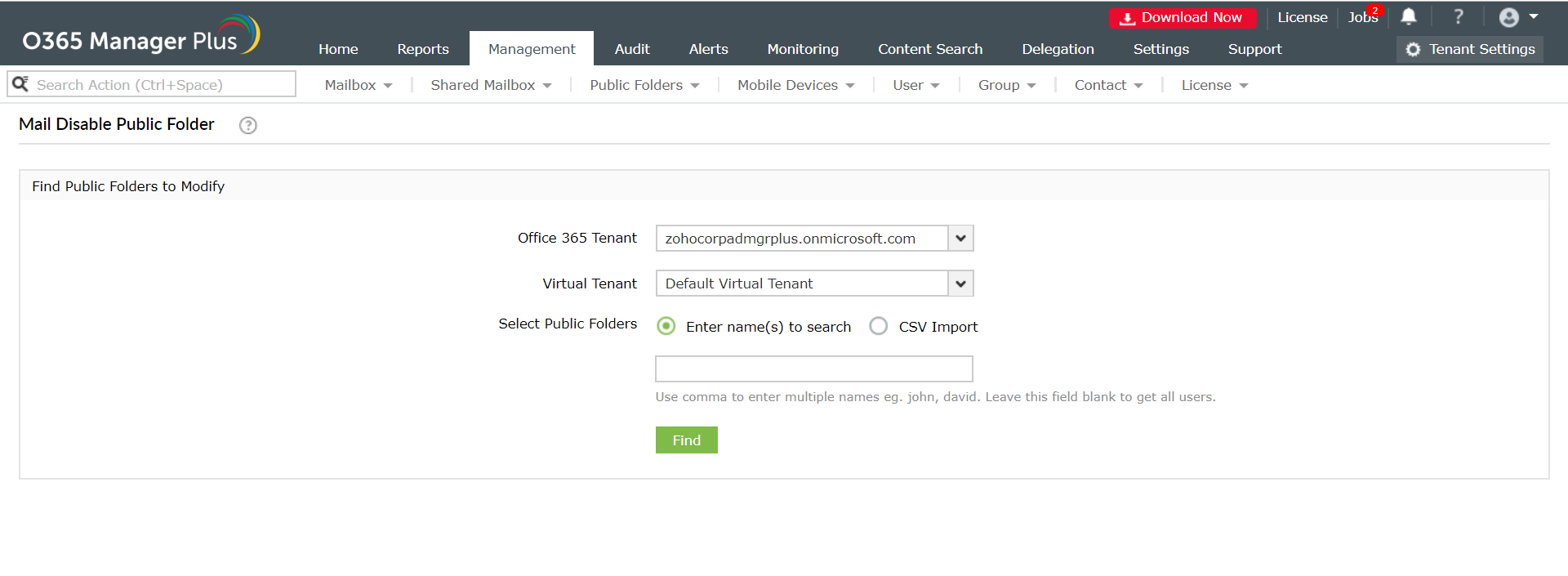
Figure 3. Mail disable public folder.
- In the window that opens, select the Office 365 Tenent and Virtual Tenent in which you want to enable or disable mail-enabled public folders.
- To manually select the required public folders, select Enter name(s) to search and click Find. If you have the folders listed in a CSV file, then use the CSV Import option.
- Click Apply.
Like this tip? Get the most of O365 Manager Plus, by clicking here.
Topic Participants
Vaishnavidevi