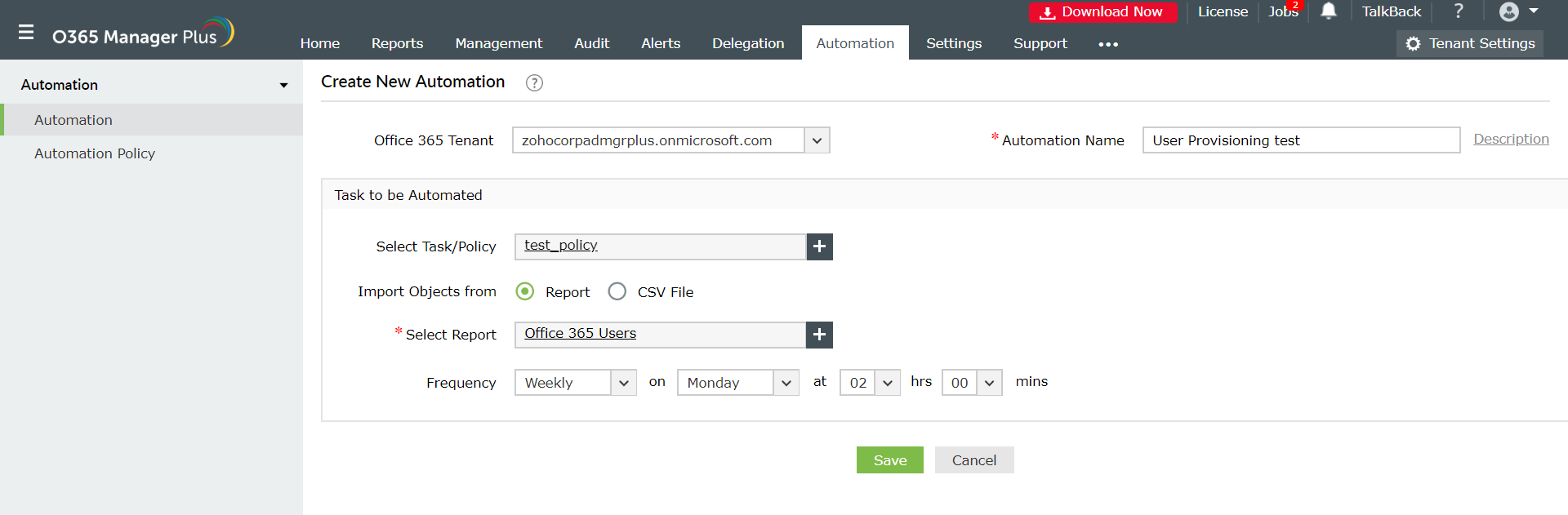How to automate user provisioning in Office 365
User provisioning encompasses the process of creation, management and maintenance of user accounts. Whenever a new employee is on-boarded or if an employee leaves the organization, the technicians are laden with the huge burden of manually creating and adding a user account to organization's Office 365 tenant, updating the personal details or blocking and deleting the user’s account. To save them from performing this monotonous and redundant task, automation is essential.
User provisioning tasks can be performed in bulk using Office 365 management templates, PowerShell scripts or the bulk create option available in the Azure Active Directory Portal. But at times, these processes can be tedious and time consuming.
Automation of User Provisioning using O365 Manager Plus
O365 Manager Plus is a GUI-based tool that simplifies user provisioning tasks. This tool offers two options to ease the user provisioning process: Automation policies and User Creation Templates.
Automation policies: Using automation policies you can automate multiple user management tasks simultaneously. O365 Manager Plus offers automation for the user provisioning tasks such as: blocking/unblocking users, license modification, creation of users with/without license, role assignments, deleting users, restoring users and so on.
Steps to automate user provisioning using policies in O365 Manager Plus:
1. Click the Automation tab on the top pane.
2. Go to Automation > Automation Policies.
3. Click on Create New Automation Policy option on the top right corner.
4. In the window that appears, enter the Office 365 tenant and a name for the automation policy.
5. Click on the click here to add task option.
6. You can tailor your own set of tasks, actions to be performed and decide how they must be executed (in which order).
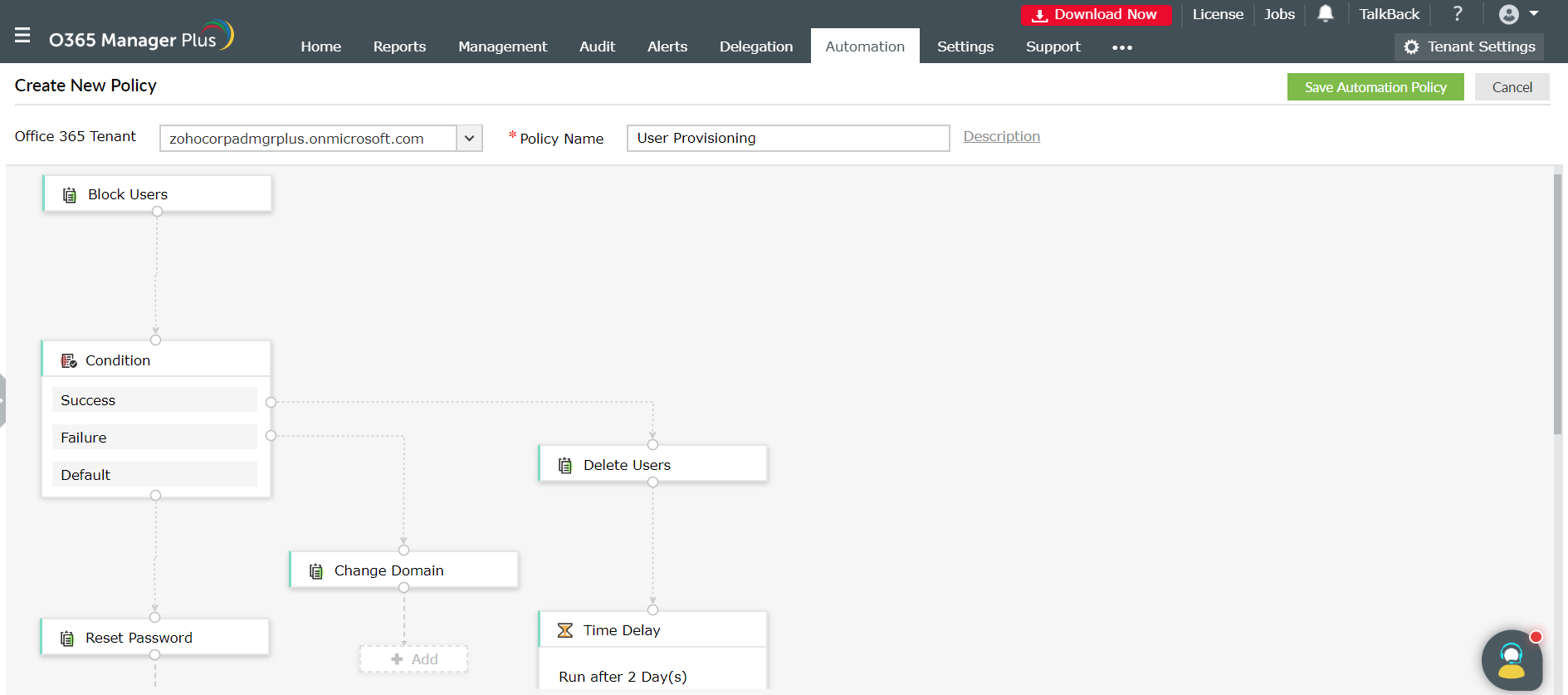
7. Click on the Save Automation Policy button on the top right corner.
How management templates help to ease the automation process:
You can create customised user management templates using the Enable Drag-n-Drop option available under Management tab > User > User templates > User Creation Templates. Using this option you can add more fields or modify the existing ones in the default template. You can rename, edit, make the field mandatory or read-only, delete the fields, or make them silently active (this option does not allow the technician to edit the field while adding the user). You can also delegate user roles. Using the template's layout you can decide upon what fields should be featured while setting account passwords updating or creating contact details, license delegation and during Exchange mailbox creation for the user. This template simplifies and speeds up the automation process.
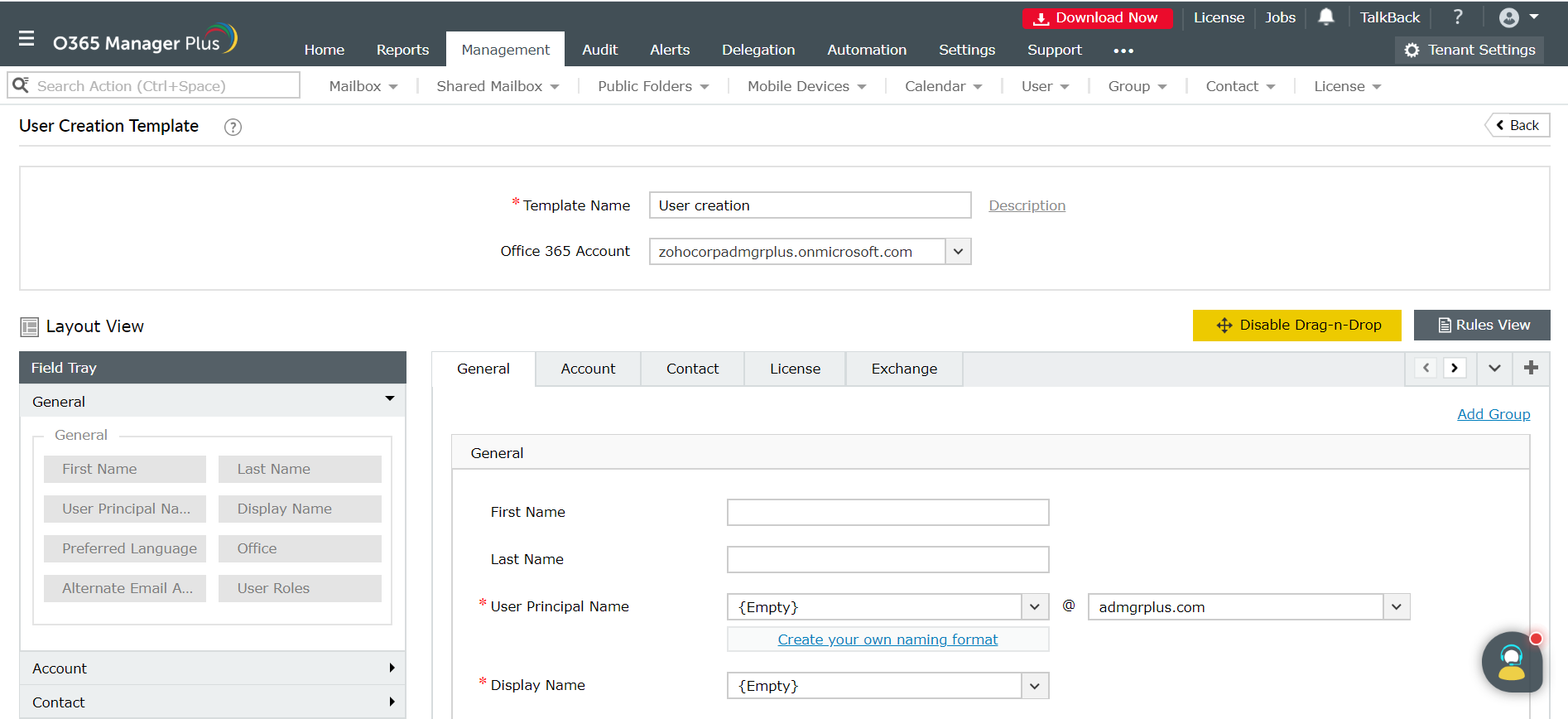
After creating the automation policies or user creation templates you can add an automation task for provisioning the users as given below:
1. Click the Automation tab on the top pane.
2. Go to Automation > Automation.
3. Click on Create New Automation option on the top right corner.
4. In the window that appears, enter the Office 365 tenant and a name for the automation process.
5. Select a policy or task you had created previously as per your requirement. Enter the prompted inputs. For user creation related tasks you can use the templates previously created to quicken the process.
6. You can import bulk of user objects using a CSV file, for which the automation is to be performed.
7. Set a time frequency at which you want the process to be repeated.
8. Click on Save.