How do I monitor the number and size of messages in my organization's mailboxes?
Mailboxes form the backbone of Exchange Servers and you need to monitor their size, traffic, and other properties constantly. To keep an eye on usage trends, you need to check the number and size of messages present in mailboxes in your organization.
Exchange Reporter Plus lets you view:
The number and size of messages in mailbox folders.
A summary of the size and count of messages based on:
Mailboxes
Servers
Databases
Months
Years
To access these reports:
Go to the Reporting tab.
Select the desired report from the Content Reports sub-category.
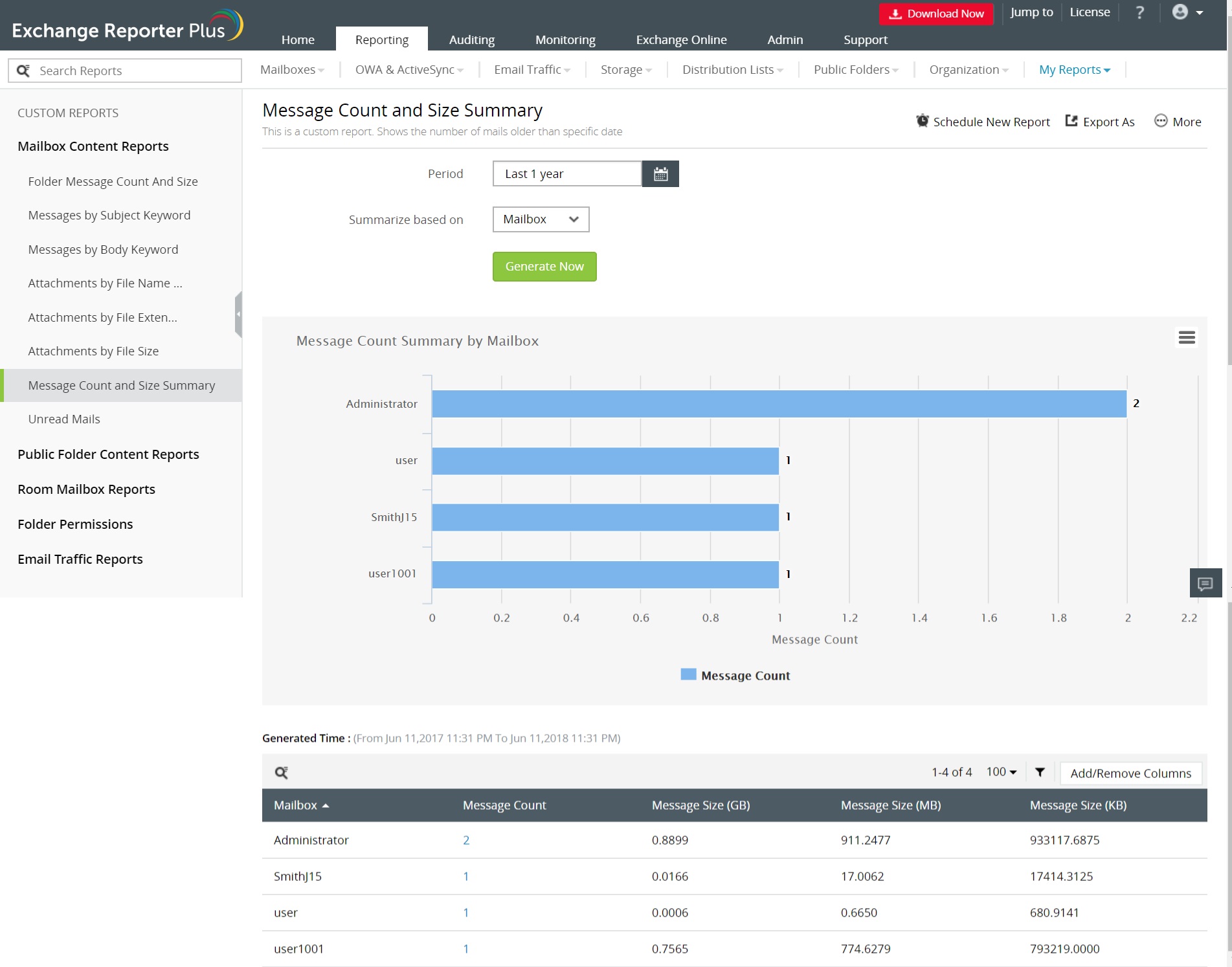
Figure 1: Get a summary of message count and size.
Note: In figure 1, the message count can be drilled down to view the number and size of messages in each folder of the mailbox.
Custom reports on message count and size:
These two reports can also be customized to be run for specific mailboxes in your organization. To customize the reports:
Go to the Reporting tab.
Click the Create New Report button.
Choose an organization.
Enter the Report Name.
Under Select Report Type, choose the report you wish to customize.
Select the mailboxes you want this data for.
Click Create.
Once the report is created and data gathering has completed, you will be able to monitor the message count and size of specific mailboxes or mailbox folders.
For more tips, visit our tips and tricks library.
Topic Participants
Siva Prakash
New to M365 Manager Plus?
New to M365 Manager Plus?
New to RecoveryManager Plus?
New to RecoveryManager Plus?
New to Exchange Reporter Plus?
New to Exchange Reporter Plus?
New to SharePoint Manager Plus?
New to SharePoint Manager Plus?
New to ADManager Plus?