[ForYourInformation -56] Steps to restrict accessing ServiceDesk Plus using the server IP address
There can be numerous reasons for an organization to restrict its users to access ServiceDesk Plus using its server IP address. In this post, we will describe the steps to achieve this requirement.
Assume ServiceDesk Plus server's IP address is "101.102.103.104"
Step 1: Download the attached urlrewrite.xml file.
Step 2: Save the file under ..\ManagEngine\ServiceDesk\webapps\ROOT\WEB-INF directory.
Step 3: Open the urlrewrite.xml file and replace the "101.102.103.104" IP address with the ServiceDesk application installed server's IP address. Also, do not remove the special chars added back and forth of the IP address.
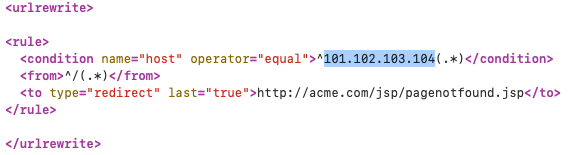
Step 4: Replace acme.com with the domain name used to access the ServiceDesk Plus application.
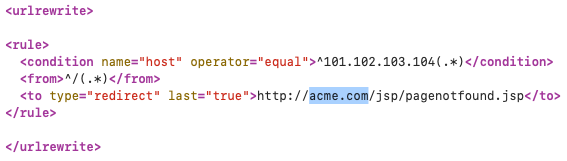
Step 5: Save the file and restart the ServiceDesk Plus application server.
We hope you find this post useful.
Topic Participants
Dinesh Bhaskaran
New to M365 Manager Plus?
New to M365 Manager Plus?
New to RecoveryManager Plus?
New to RecoveryManager Plus?
New to Exchange Reporter Plus?
New to Exchange Reporter Plus?
New to SharePoint Manager Plus?
New to SharePoint Manager Plus?
New to ADManager Plus?