Extending Workflows to incidents, service requests, problems, and assets in ServiceDesk Plus Cloud
We are delighted to announce that workflow automation capabilities in ServiceDesk Plus Cloud just got more powerful! Workflows, which were previously available for changes and releases, have now been extended to other ITSM practices too.
You can now build multi-path workflows for different scenarios, ranging from major incident responses and RCA investigations to enterprise-grade employee onboarding.Workflows are scalable and highly-programmable on a visual canvas with:
No-code Action Nodes, such as Approval, Notification, Task, and Timer, with the ability to build condition-based, branched workflows.
Extensibility to power your unique business logic with low-code custom functions and webhooks that are embedded within Workflows.
Orchestration of enterprise operations across incidents, service requests, and changes through single-touch workflow automations powered by Zoho Circuit.
Getting started with Workflows
Service desk administrators can configure Workflows for incidents, service requests, problems, assets, changes, and releases under Setup > Automation > Workflows > Select the ITSM practice from the drop-down menu. The availability of a Workflow Editor is dependent on the availability of the corresponding ITSM practice.
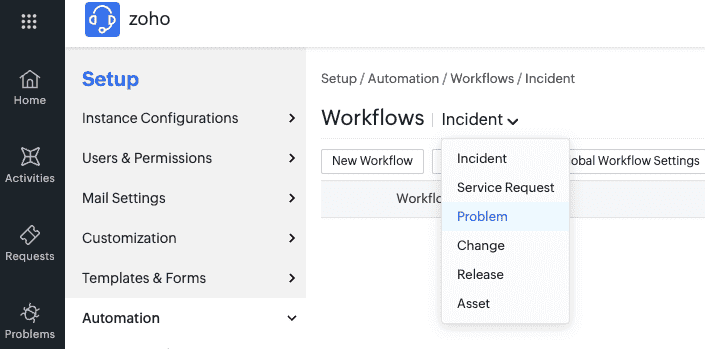
For example, if you are using the Standard edition of ServiceDesk Plus Cloud, then the Incident Workflow Editor will be available by default in your service desk instance. The Service Request Workflow Editor will be available only if you have purchased the Service Catalog add-on or upgrade to the Enterprise edition of ServiceDesk Plus Cloud.
Crafting Workflows on the visual canvas
Once you have selected the ITSM practice in the drop-down list, select New Workflow and define the name of the workflow and provide a description.
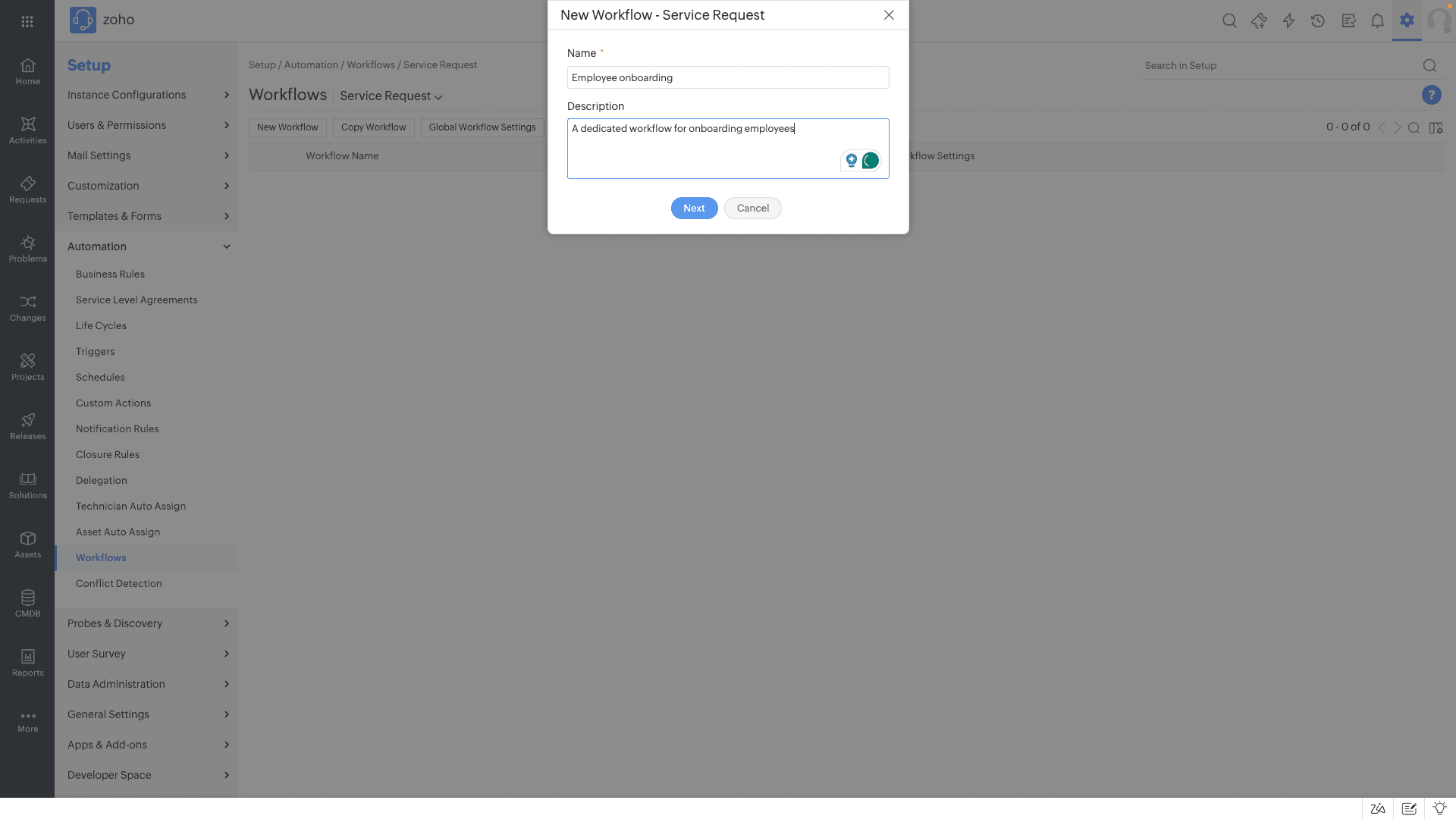
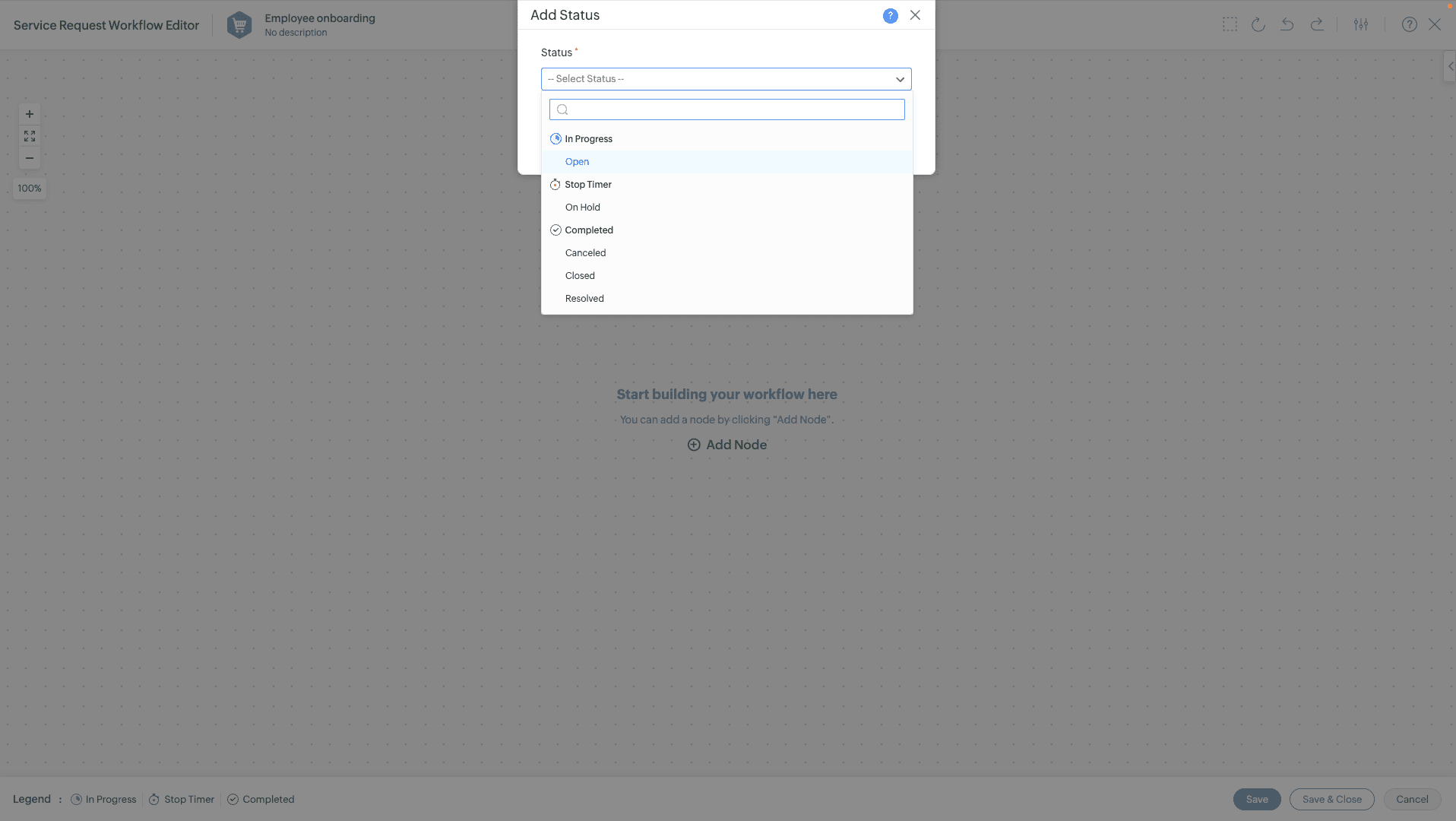
Deploying your Workflows in action
Workflows in ServiceDesk Plus Cloud need to be associated with individual templates, or in the case of the Asset Workflow, with a Product Type. Please note that a Template and the Product Type can either be associated with a workflow or with a life cycle.
Whenever an incident, service request, or problem is created, the workflow is applied depending on the template association. For assets, Workflows will be applied whenever an asset is added under the corresponding Product Type.
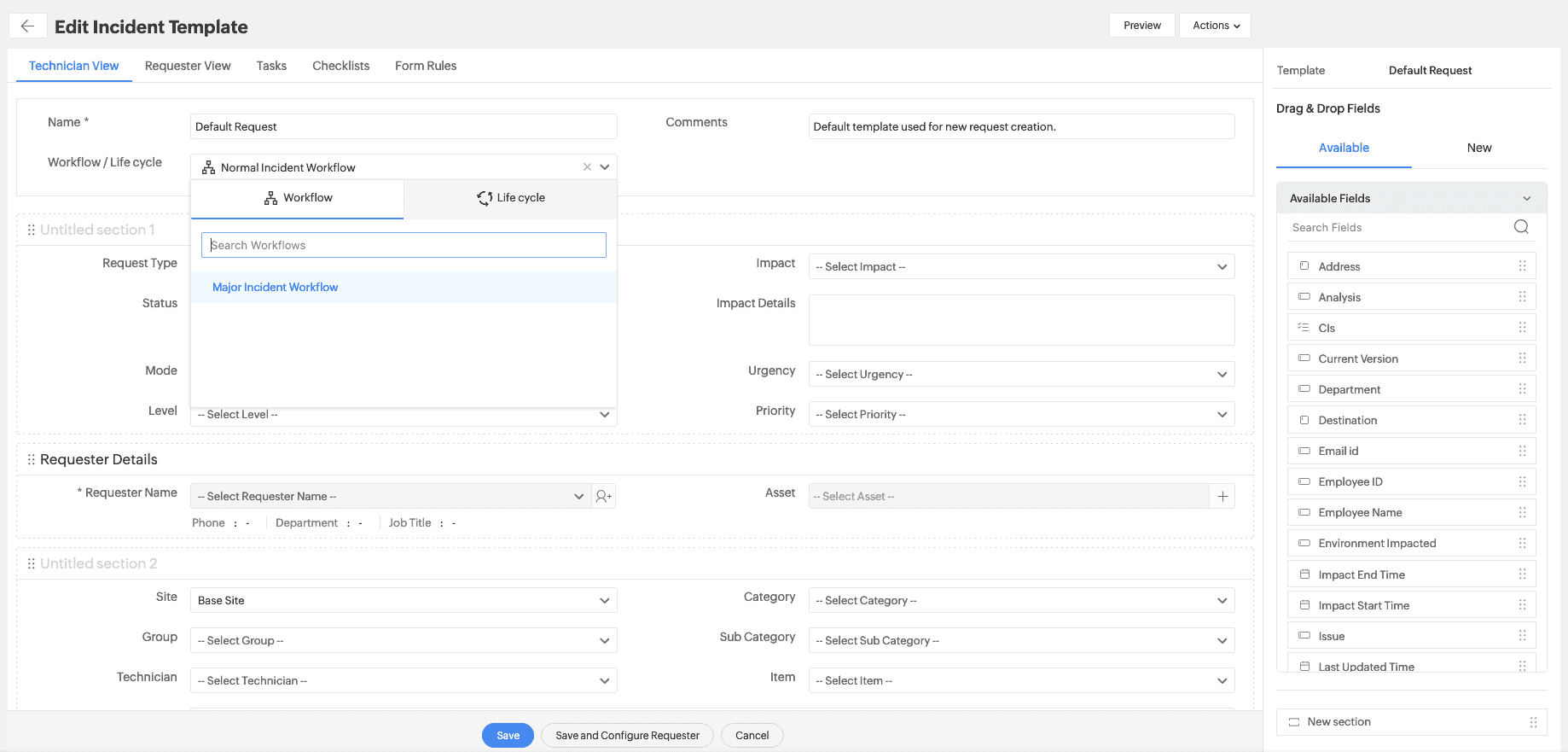
Once you have set up and deployed the Workflows, you can view them in action and track their execution with the help of live color-coding.
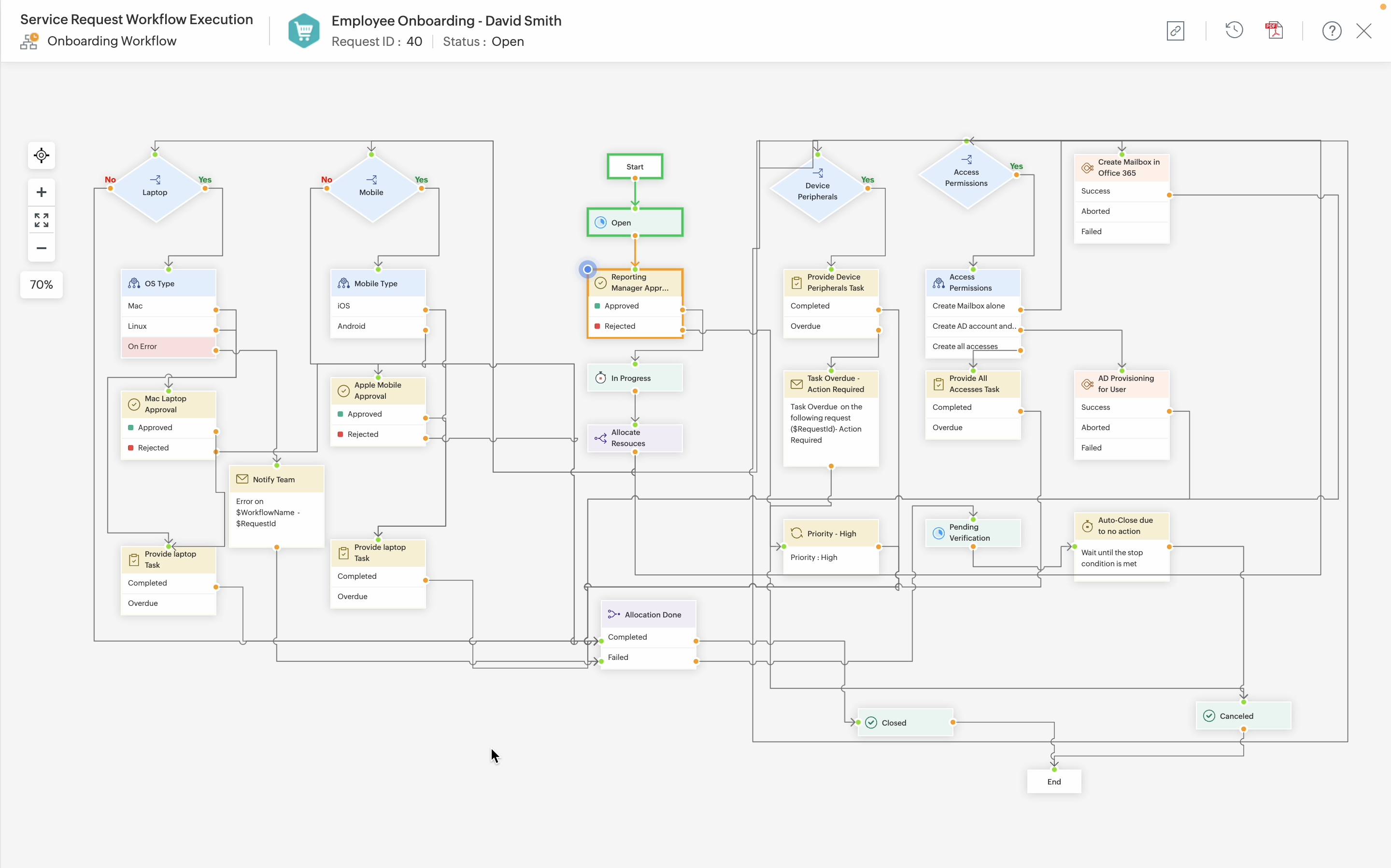
Topic Participants
Siddharth GRS