Configuring Adaptive Profiles in Applications Manager
Applications Manager allows you to configure thresholds for attribute values and get notified when the threshold conditions are violated.
You can create three different types of threshold profiles in Applications Manager:
- Standard Profile: Raw polled data is compared with the threshold limit and alerts are generated in every poll.
- Anomaly Profile: Hourly average data is compared with the past archived data configured by the user.
- Adaptive Profile: A combination of Standard and Anomaly Threshold profiles. Here, raw polled data values are compared with past archived data at every poll.
Let us take a closer look at adaptive profiles:
When should a user use adaptive profile?
It is better to use adaptive thresholds when you want to compare the value of an attribute to a baseline value for every poll.
For example, if you create an adaptive profile for CPU utilization of a Windows server monitor with 10-minute polling interval, Applications Manager will compare the value of CPU utilization to that of the baseline value every 10 minutes. If Applications Manager detects any deviation from the baseline, it will trigger alarms.
There are two categories of Adaptive profiles:-
i. Baseline:
- Allows users to set a fixed Baseline Date Range from the drop-down menu.
- It can be configured as % or hard-coded values for all three severities.
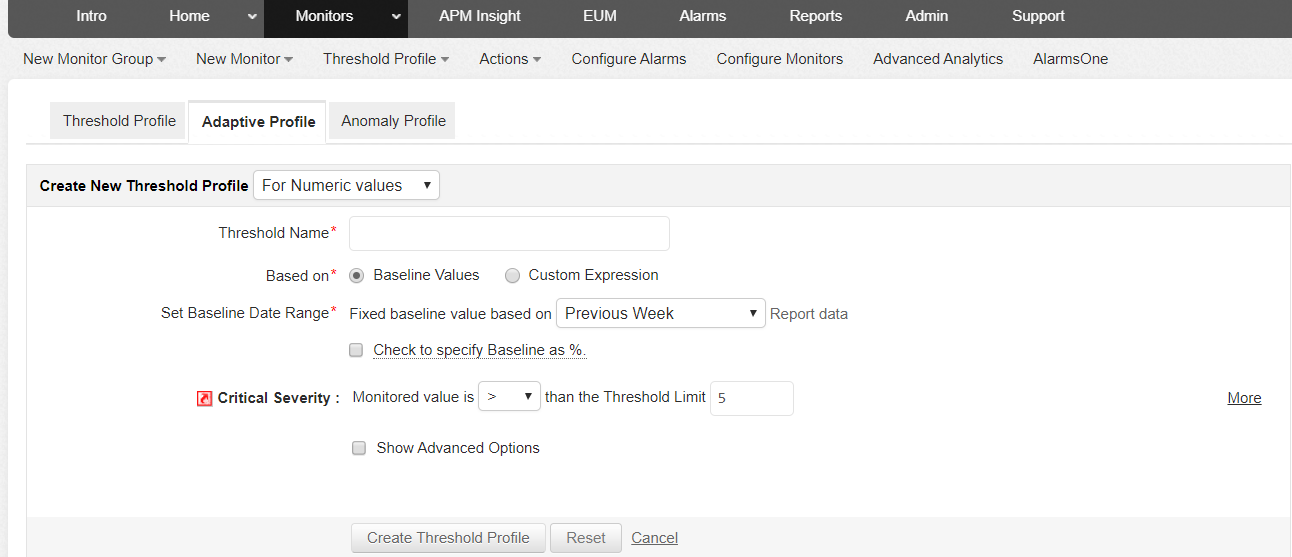
ii. Custom Expressions:
- Allows users to define their own expression from the available system options provided by Applications Manager.
- The available system options are:
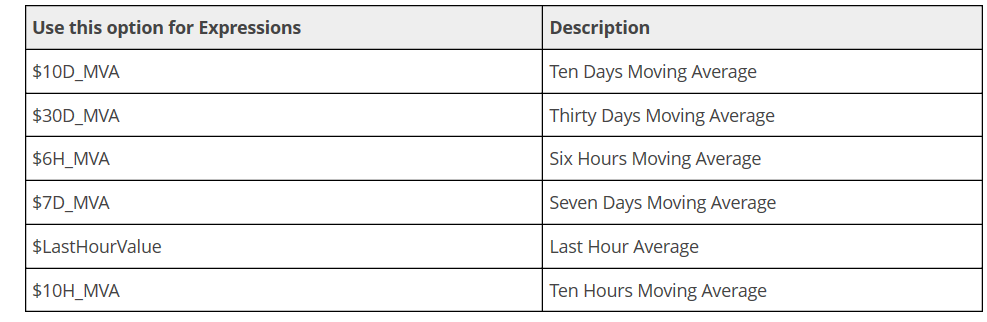
Please refer the below link for detailed instructions to create adaptive profiles :
Topic Participants
Priya Praburam
New to M365 Manager Plus?
New to M365 Manager Plus?
New to RecoveryManager Plus?
New to RecoveryManager Plus?
New to Exchange Reporter Plus?
New to Exchange Reporter Plus?
New to SharePoint Manager Plus?
New to SharePoint Manager Plus?
New to ADManager Plus?