[Tips & Tricks] Barcode Asset Scanning in ServiceDesk Plus
For those who aren’t clear exactly how the barcode scanning function works in ManageEngine ServiceDesk Plus, here is a brief overview.

Firstly, you need a USB barcode scanner. I have tested this using a simple, inexpensive plug-and-play USB barcode scanner by NETUM (picture above) and it worked perfectly.
In order to use the Barcode features in ManageEngine ServiceDesk Plus navigate to the main ‘Assets’ module from the top-level tabs, select ‘Barcode’ from the left-hand ‘Assets’ panel, and then choose the menu option ‘Barcode Generation’.
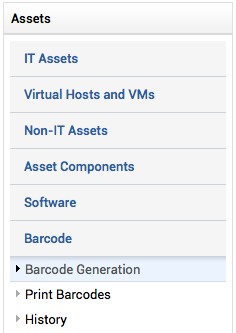
Here you are presented with three different options, along with their relevant workflows:
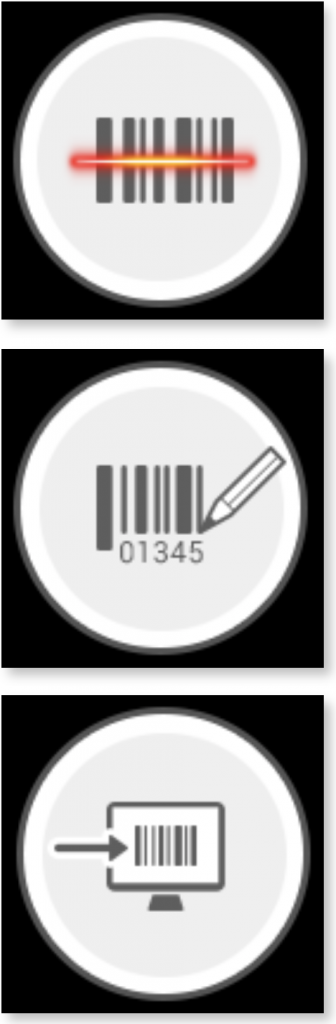
Add new assets using vendor’s barcode
*Procured new assets
Add new assets by generating your own barcode(s)
*Procured new assets
Barcode generation for existing assets
*Existing assets
The workflows are quite self-explanatory, but what is not immediately obvious is how to actually scan the barcodes into the system.
Click on the first option – ‘Add new assets using vendor’s barcode’ which will take you to the screen below:
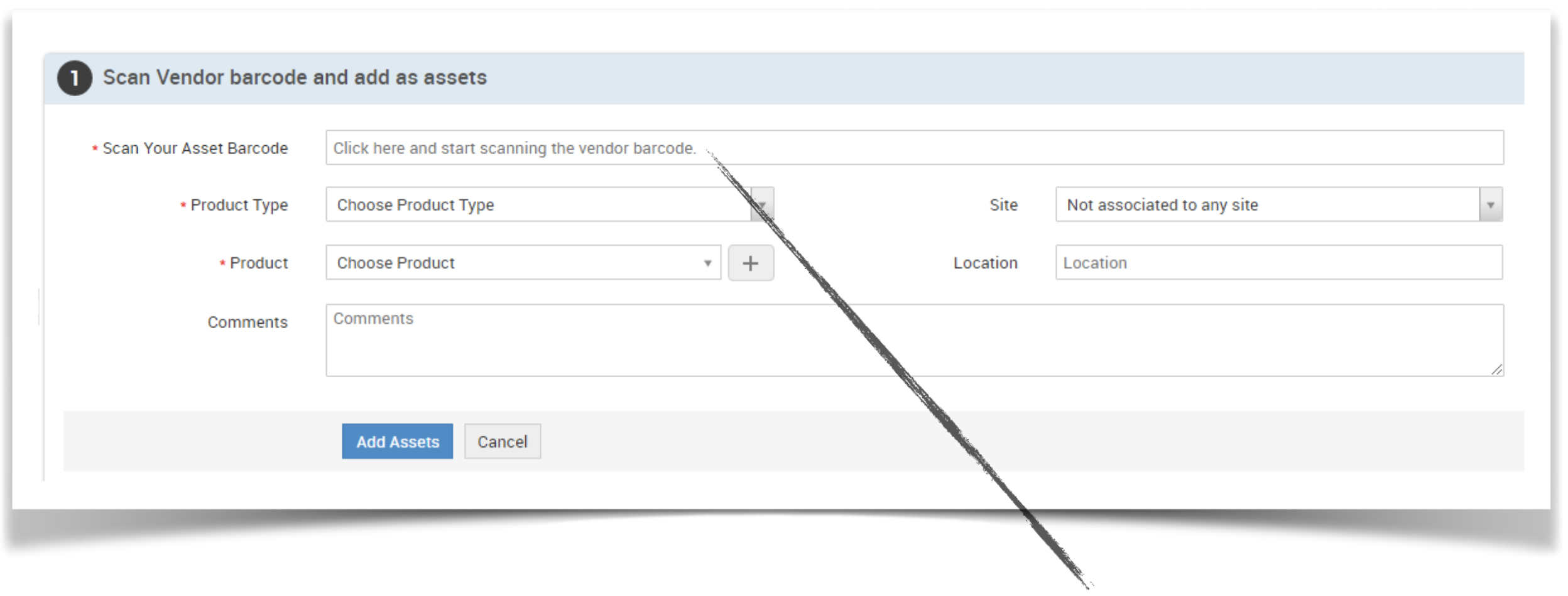 Ensure you have your barcode scanner plugged in and working, click in this box, and simply scan your barcode…
Ensure you have your barcode scanner plugged in and working, click in this box, and simply scan your barcode…
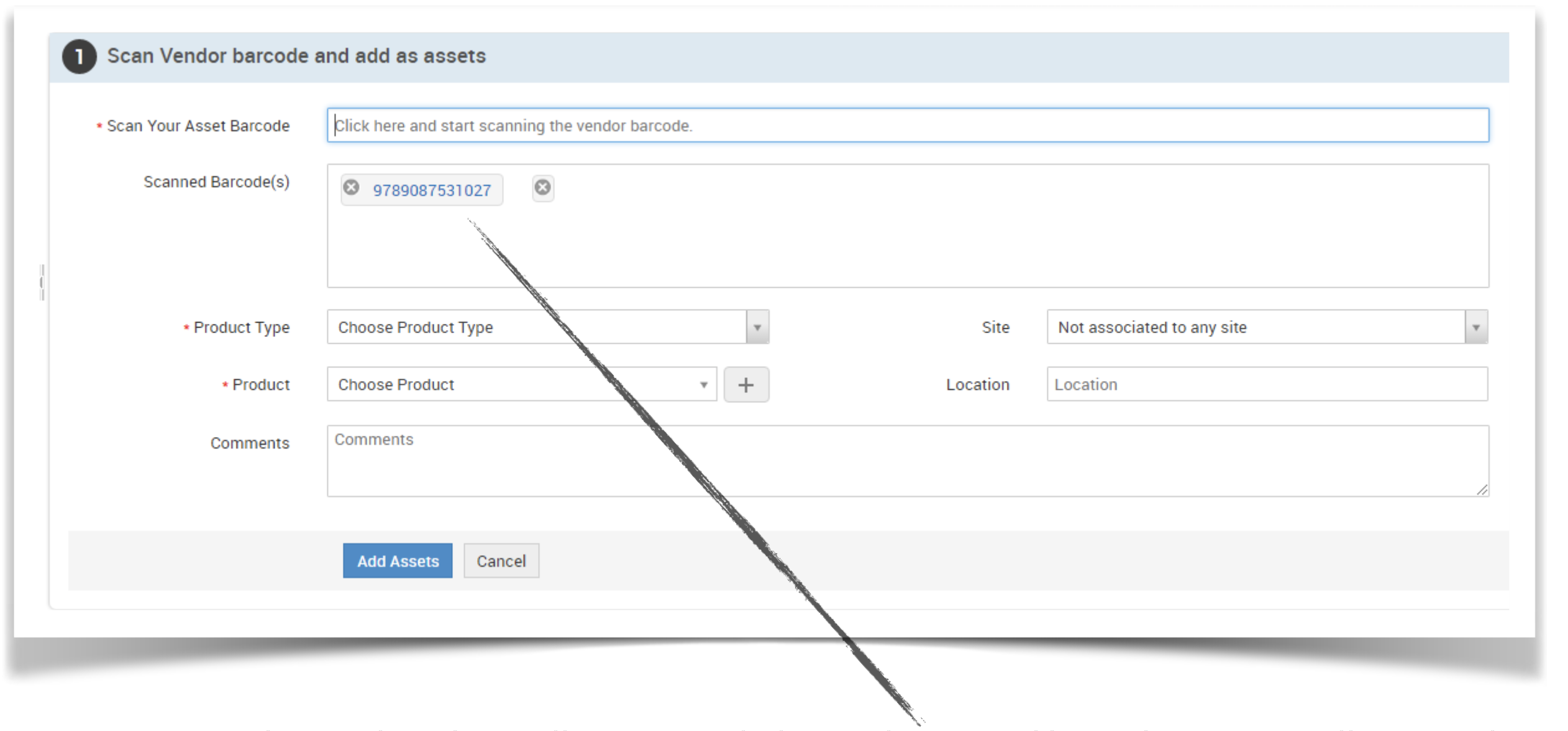 A new ‘Scanned Barcode(s)’ box will appear, with the newly scanned barcode automatically inserted. Complete the rest of the fields where necessary and your barcode will be added.
A new ‘Scanned Barcode(s)’ box will appear, with the newly scanned barcode automatically inserted. Complete the rest of the fields where necessary and your barcode will be added.
Although not immediately obvious, scanning barcodes into ServiceDesk Plus is as easy as that!
For more tips and tricks, visit www.set3.co.uk.
Have a great day!
Joshua Ball
set3 Solutions Ltd
www.set3.co.uk
ManageEngine UK Partner
Topic Participants
Joshua - Set3 Solutions
Adriano Valenga Carneiro