[Tips & Tricks] Approvals Made Easy With ServiceDesk Plus
One of the most difficult day to day tasks in an organization is achieving a proper approval workflow, which was mostly orchestrated through papers and manual signatures were attested and those records would be maintained then after in large storage rooms.
Later these records were maintained in a.XLS sheets by making use of a 3 rd party vendor application.
Now, what is the problem with this, can't this be followed in the long run. The answer is quite ambiguous at the moment !! But At the end of this post you might change your mind and change the way how approvals can be designed and maintained.
First is with the paper consumption in printing these records on a daily basis, a direct investment on these papers, printer inks, and of course for a heavy-duty printer and its maintenance.
Second is with maintaining these records in a large storehouse, which definitely would store a lot of unnecessary space.
Third is when these records need to be cross verified it is going to cause havoc and a tremendous amount of time has to be invested in searching these records and there are so many more setbacks as well.
Now lets quickly move into the topic of how these approvals can be configured easily with ServiceDesk Plus and the features associated with these.
With ServiceDesk Plus we have 2 Types of Approval Model. One is with Incident request approval and the other is with Service Request Approval
Incident Approval
Under the Incident template workflow tab, there are 2 configurations available for the approval to be approved as below
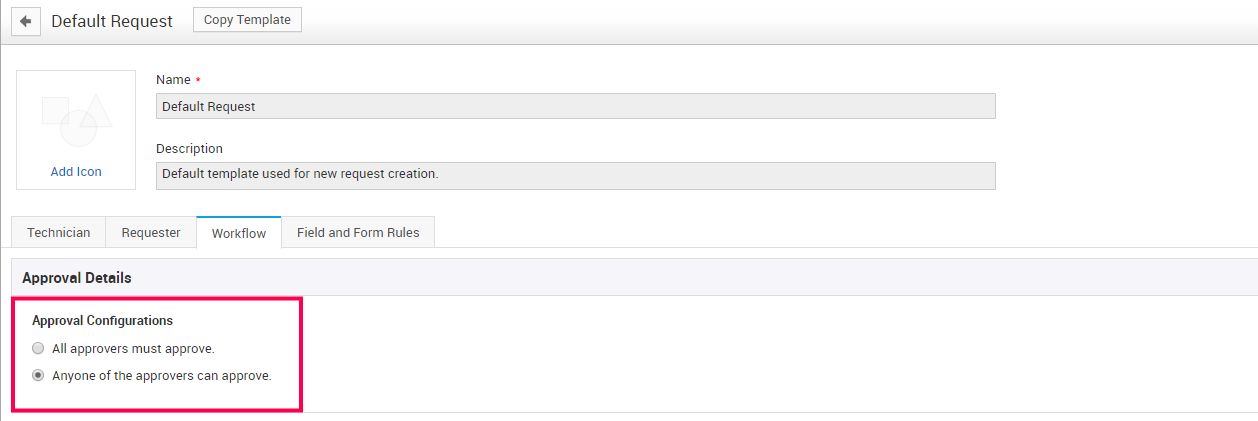
Approval Configurations
All Approvers Must Approve: Using this configuration all the approvers must approve the request only then the request will be processed further. Even if a single approver rejects the approval the request would be rejected.
Anyone Of The Approvers Can Approve: In this configuration if a single approver approves the request will be approved and will move further. However for rejecting the approval request all of the approvers will have to deny it for the request to be rejected, else it will be in pending status.
Approval Initiation
For an Incident Request the approval has to be sent manually from the Actions Menu > Submit for an Approval as below
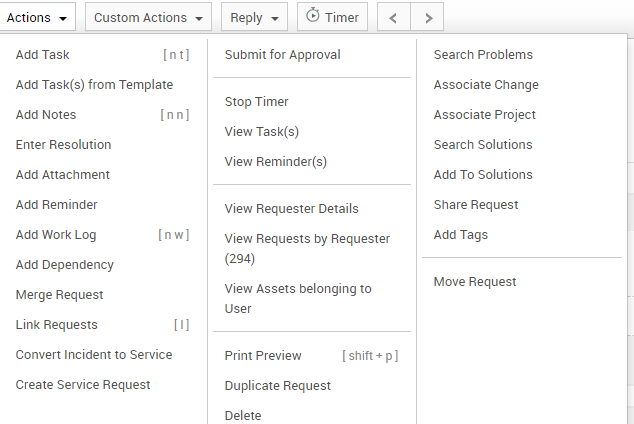
Service Request Approval
In-Service Request we have a pattern of workflow that can follow a certain stage towards the completion of the approval process.
Under Service Catalog > Workflow tab is where you cast the magic.
You can configure up to 5 different stages and add a different set of approvers here.
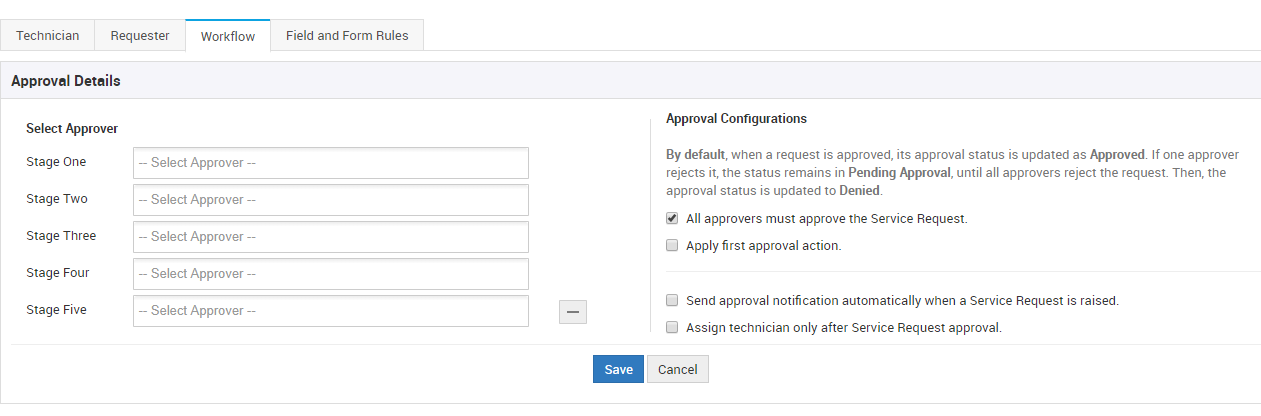
Approval Configurations
All Approvers Must Approve: Using this configuration all the approvers must approve the request only then the request will be processed further. Even if a single approver rejects the approval process of the request would be rejected.
Apply First Approval Action: This configuration will take up the first action performed. If approval is approved by the approver as the first action the request will get approved and vice versa.
There is a 3 rd interesting configuration in this, If none of the above 2 options are selected we have a default process.
In this configuration, if a single approver approves the request the request will be approved and will move further. However for rejecting the approval request all of the approvers will have to reject it for the approval to get rejected.
Approval Settings
Now that we have discussed how the approval configurations can be set separately for incident and service requests, we are not done yet !!! We have a separate section related to approval settings under Admin > Self Service Portal Settings.
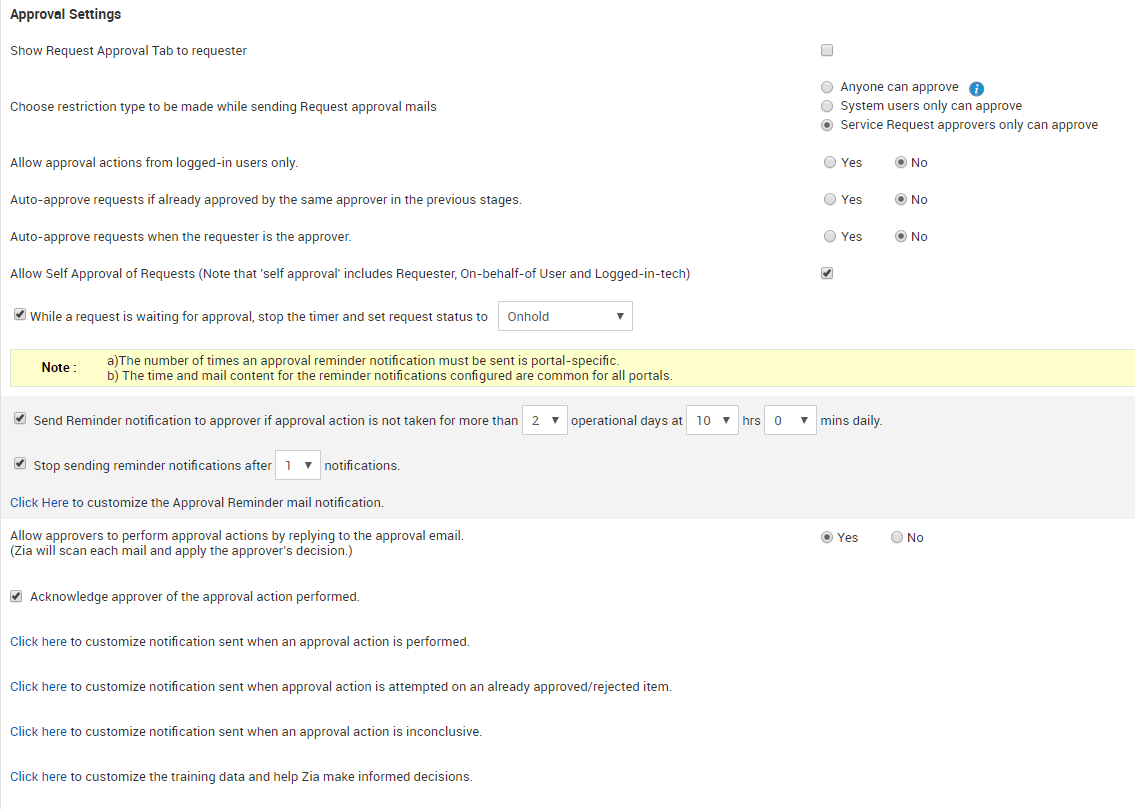
Some of the New Features in Approvals
We have introduced some cool features in approvals to enhance them even better. I have listed them below with the build versions as well. Upgrade the application to these corresponding builds to deploy these features in your environment.
1.Version 11107
A. Fine Grained Access

There is fine-grained approval access added under Admin > Roles. You can decide if your technicians can have the Adding, Deleting an Approval Feature.
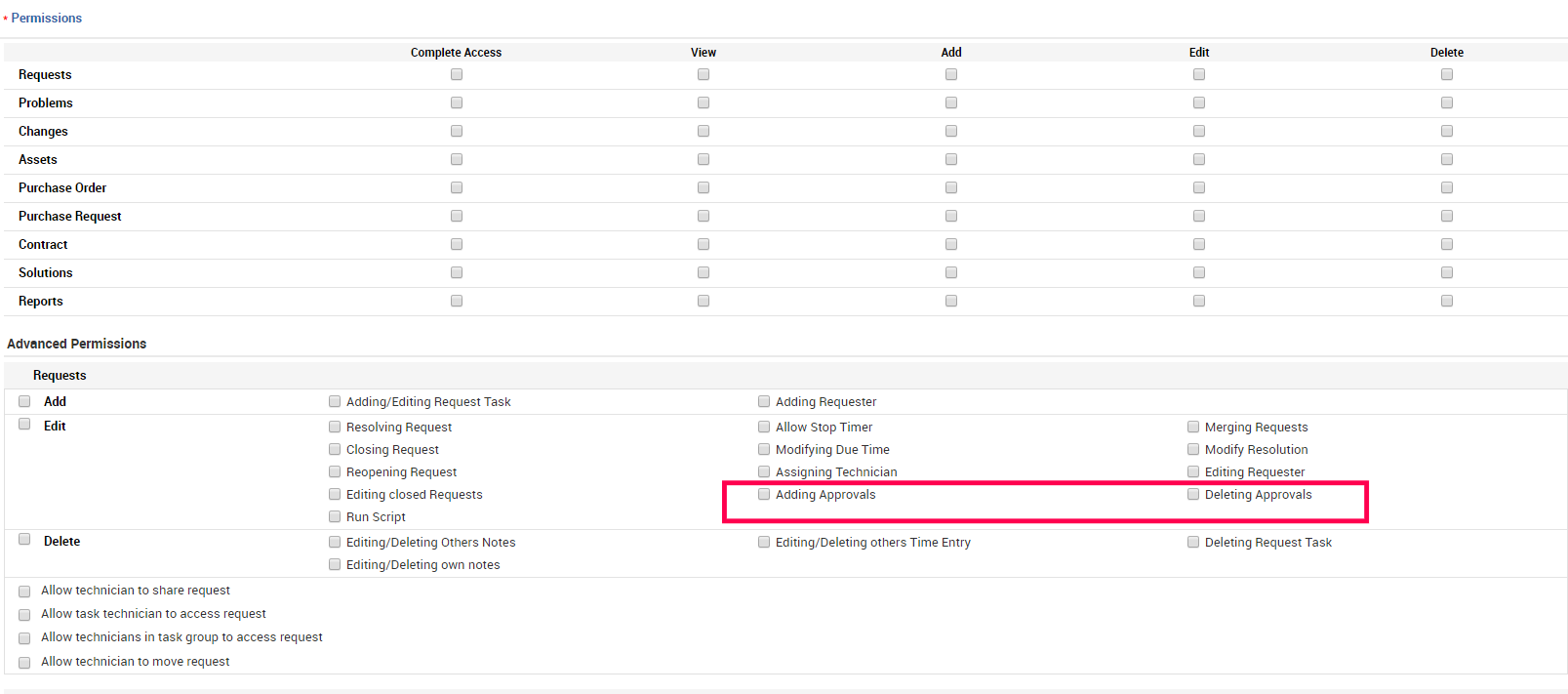
B. Auto Approve

If a single approver is configured in 2 or more stages and if he has approved the request in the first stage, then the corresponding stages would be auto-approved.
Also if a Requester who raises the request is set as an approver then the request would be auto-approved.
2.Version 11006
Approval Via ZIA
Approval Via ZIA

Not everyone can have access to the Application at all the times and have the VPN Access as well If there is an approver who is on constant travel.
In that case we have Zia's Approval Feature which would approve a request with just a reply lets say "Approve" from the email notification sent for the approval.
For Accurate prediction the keywords can be configured under Admin > Zia Configurations.
Version 11005
3.Backup Approver
This feature can be used when there is an approver who is on a leave, be it a long term or a short term. You can configure a backup approver who would approve requests on behalf of the original approver.
Along with this you can move all the existing pending approvals to the new backup approver using the option as below. This can be utilized when an approver is on a sick or sudden unavoidable leave.
This option helps in avoiding the delay in the approval process.
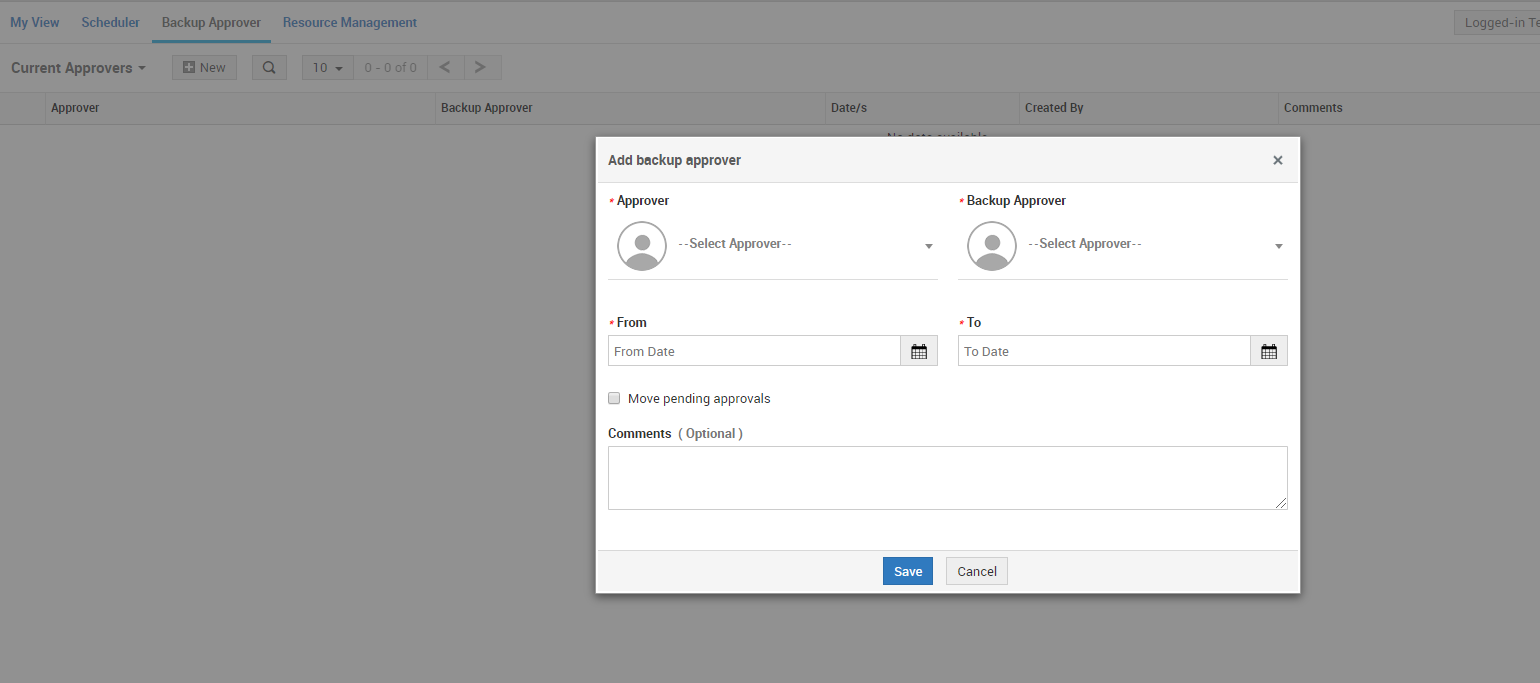
These are all the new enhancements made to allow seamless flow of approval process and this helps in reducing the time taken during the approval process and the technicians can work on the request in a timely fashion and ultimately leads towards the end-users satisfaction.
If you have any Doubts or Requirements regarding the approvals, Please do reach us out and we will work together in achieving the best possible outcome as per your requirement.
Stay Safe and Stay Indoors amid the ongoing pandemic.