[DidYouKnow -10] Loaning assets and tracking them made easy
Hello folks,
Tracking the loaned assets has always been a tedious process as it involves a lot of paperworks.
With ServiceDesk Plus, tracking loaned assets can be made tidy. This feature helps technicians to lend assets and manage them in a systematic way that provides the below-listed functionalities.
- To mark assets which can be loaned.
- To loan and return assets in bulk.
- Separate list view for loan expired assets.
- Notifications can be triggered when assets are loaned, assets are returned from loans, extending loans and expired loans.
- Assets can be added under New Loan/Return Loan sections by scanning the asset's barcode or by searching the asset.
The workflow of the Asset Loan functionality is shown below.
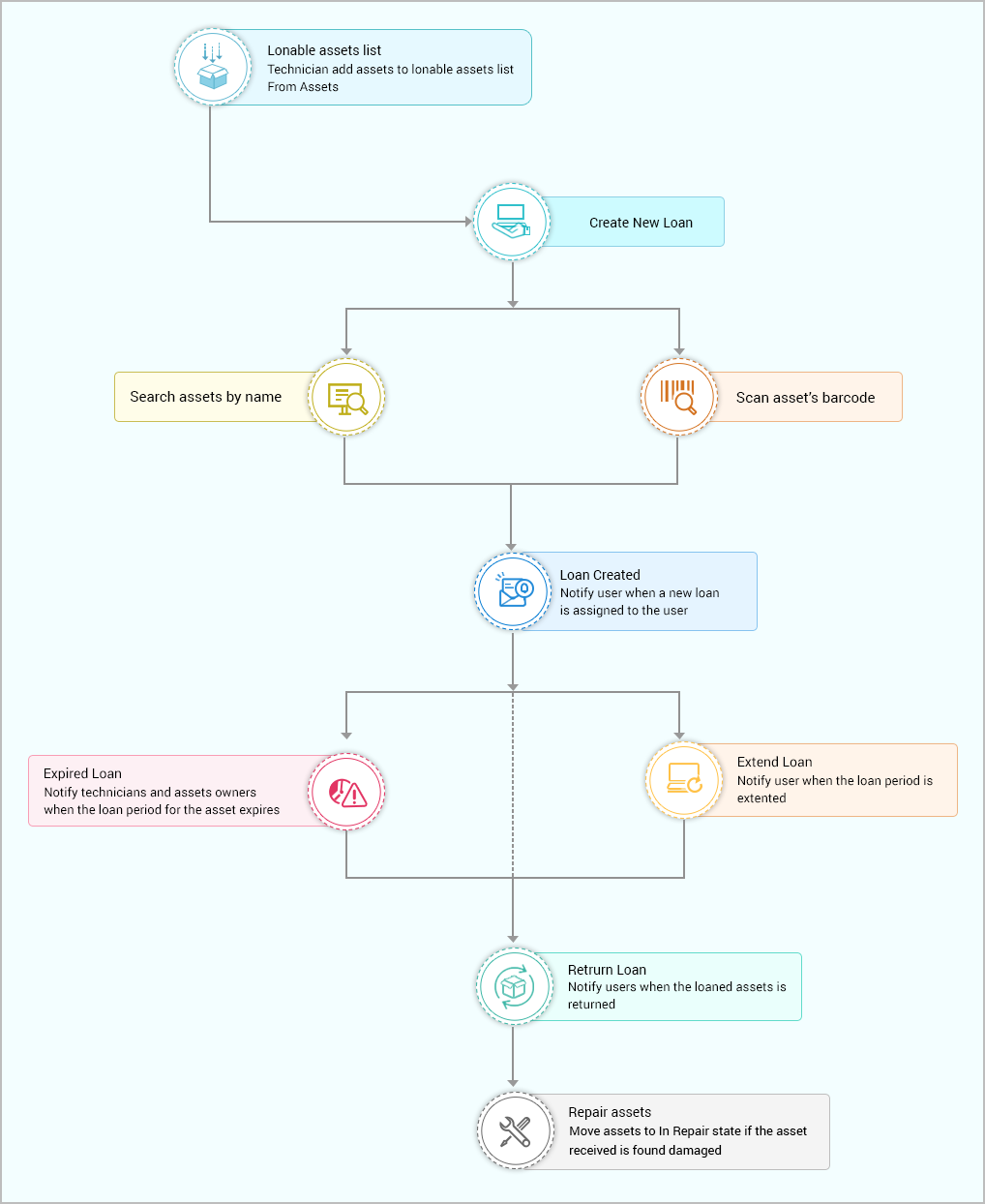
Asset loan has four sections:
Loan registry
From this section, you can create a new loan, return a loan, and view all loans.
Navigate to Assets > Asset loan > Loan Registry which displays the Loan Registry page.
Asset loan is categorized into three statuses.
On Loan - Assets which are on loan.
Expired - Loaned assets that have exceeded the return due date.
Closed - When a loaned asset is returned, the status will be considered as closed.
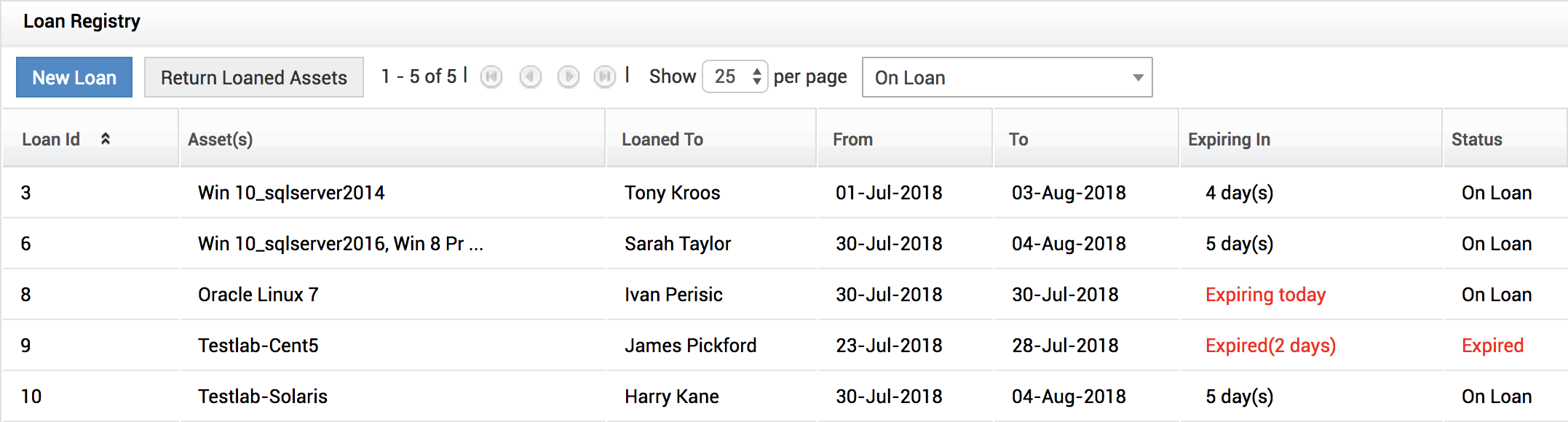
Click on New Loan to create a loan and Return Loaned Assets to return the loaned assets.
Assets can be added under New Loan/Return Loan sections by scanning the asset's barcode or by searching the asset.
A loan may contain a single asset or multiple assets.
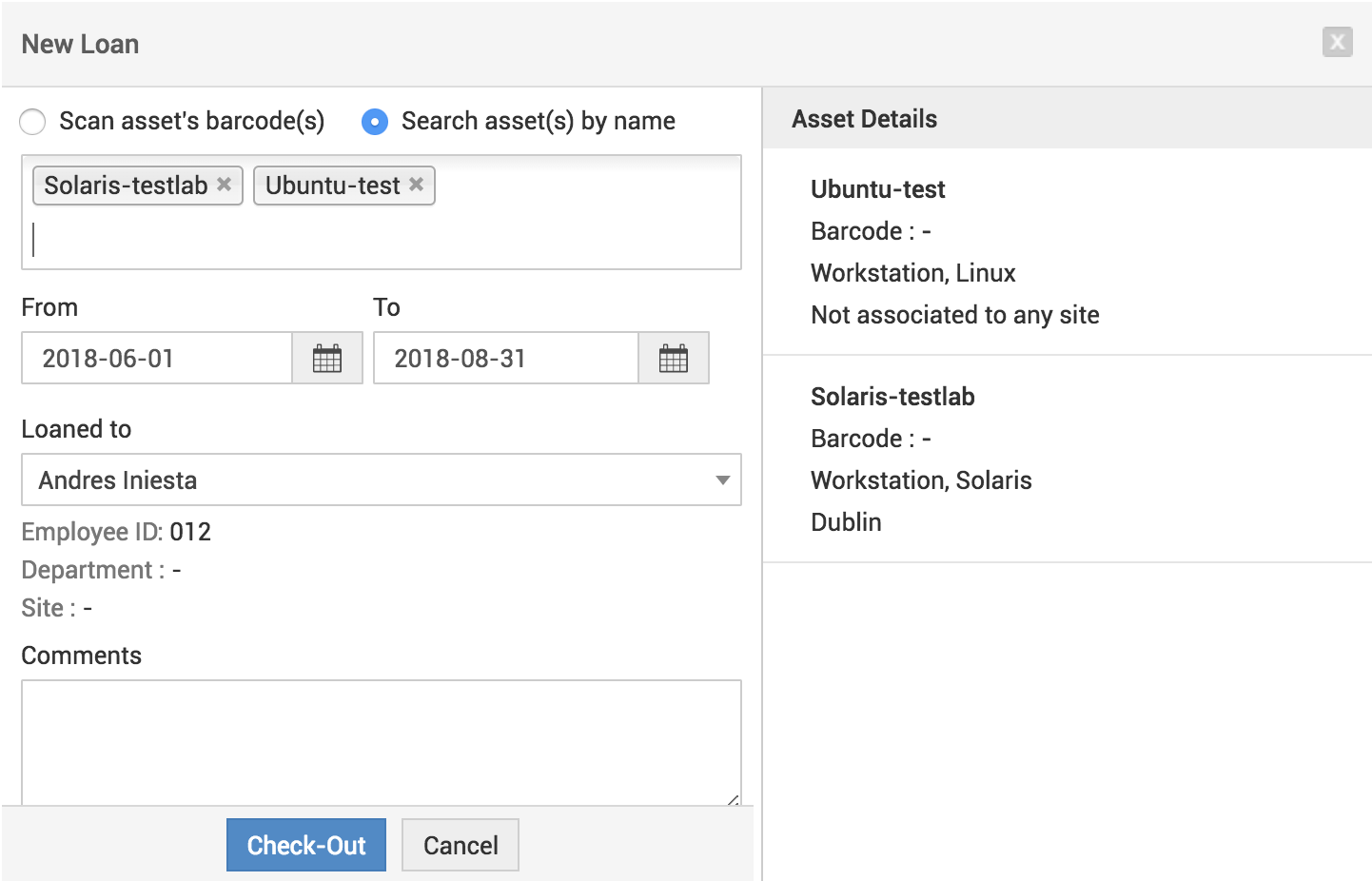
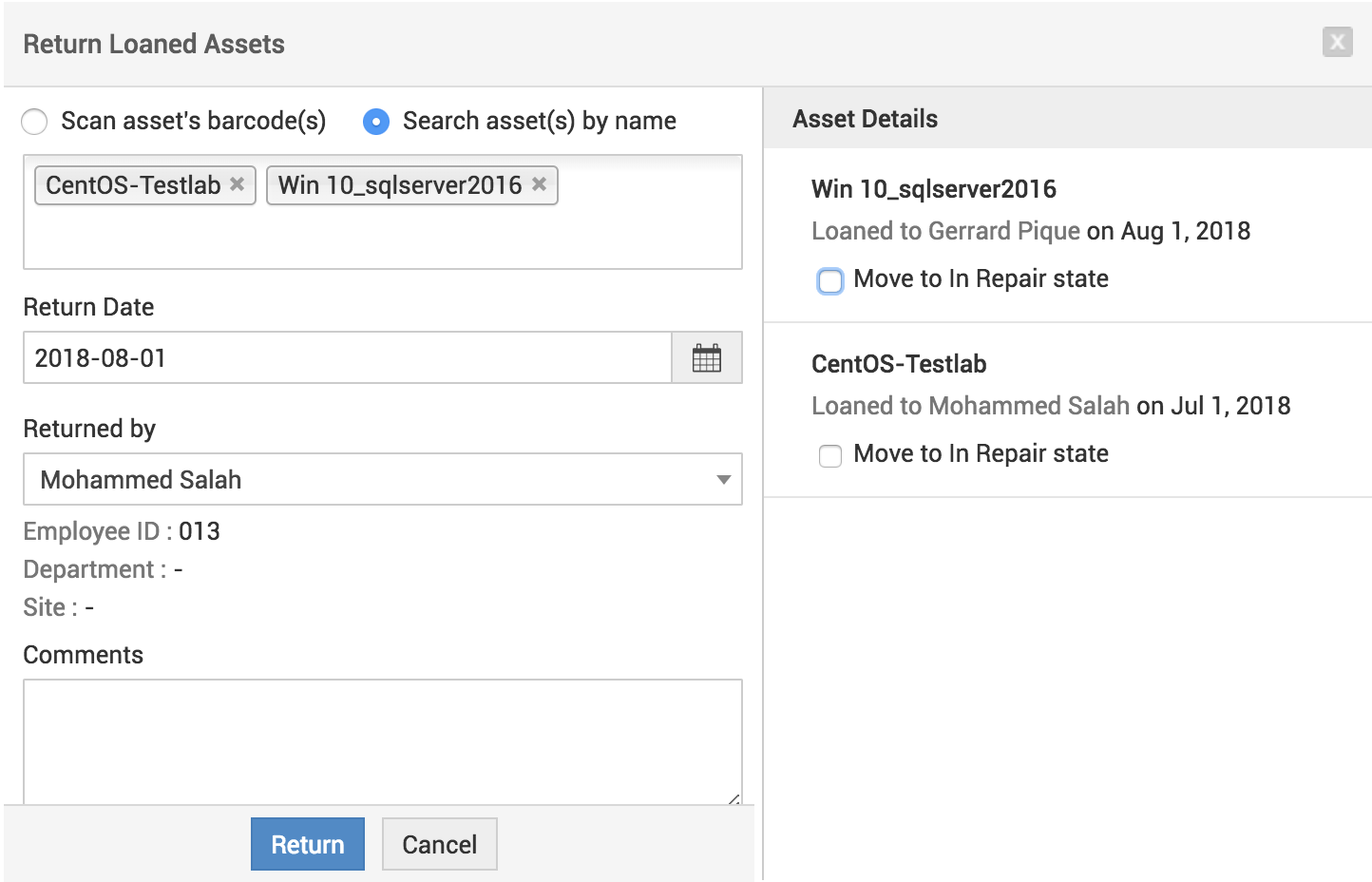
Clicking on a loan from the Loan Registry provides an option to extend or return a loan. There are two options to extend a loan.
Extend: To extend the duration for a particular asset that is on a loan.
Extend Loan: To extend the duration for a particular loan that includes multiple assets.
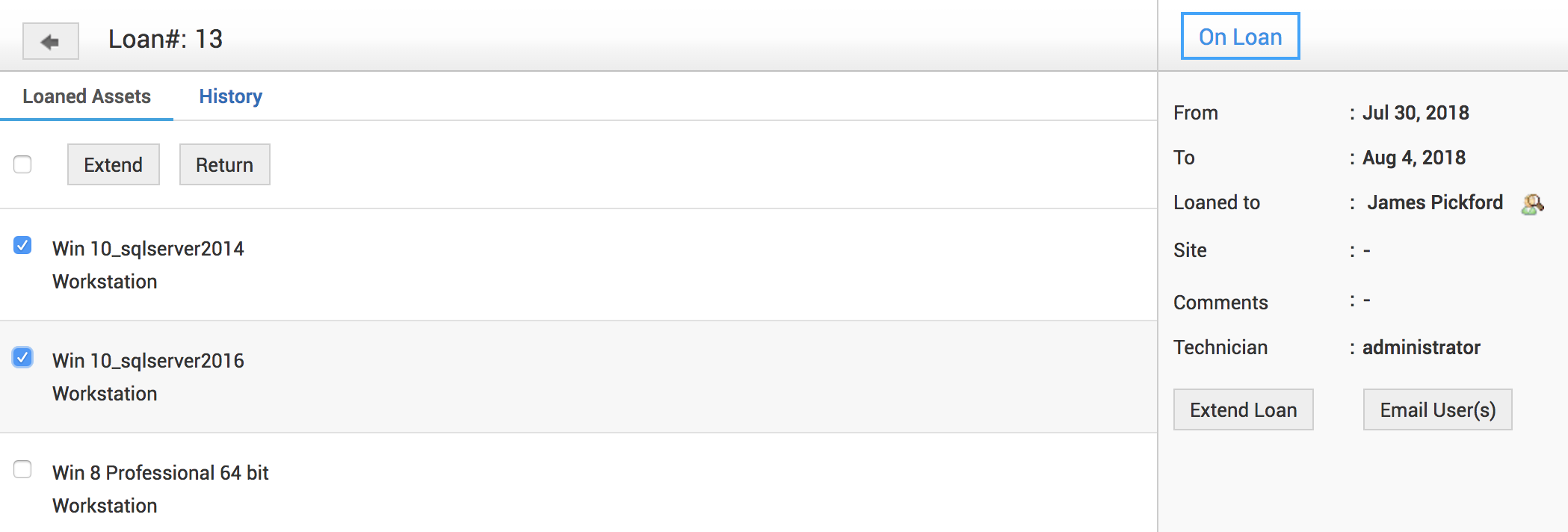
Email User(s) option helps you send notifications to users.
Notifications:
Users can configure Notification Rules under Admin > Notification Rules > Asset to notify the users when the below operations are performed.
When a new loan is assigned.
When a loaned asset is returned.
When the loan period of an asset is extended.
To notify technicians and asset owners when the loan period for the asset expires.
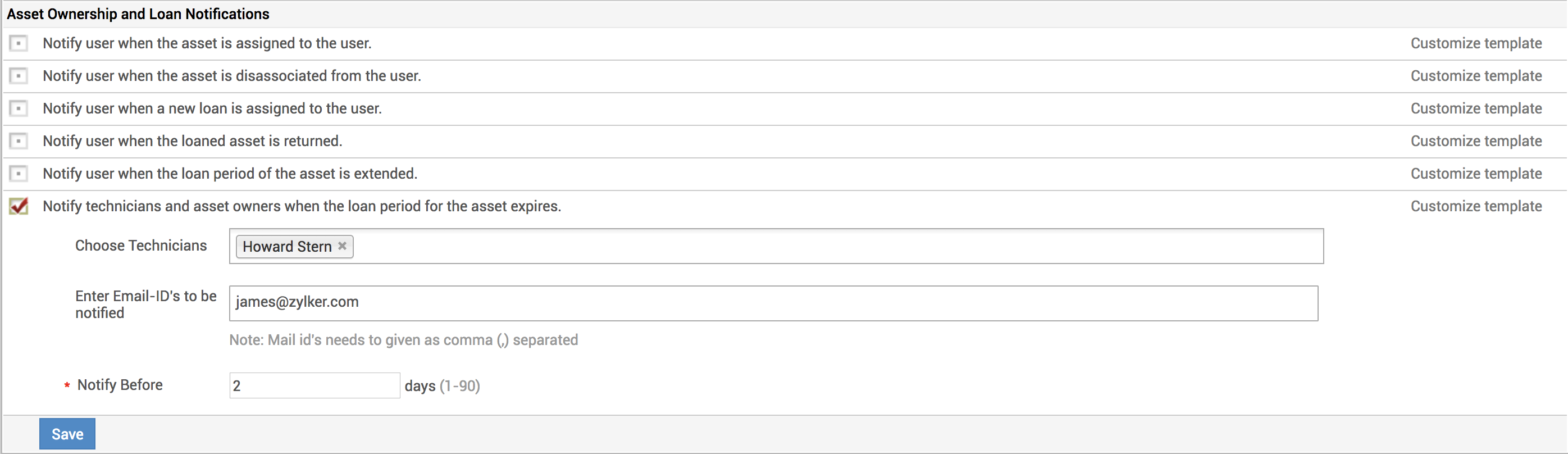
Loaned assets
This page displays the list of all loaned assets.
Click on Assets--> Asset loan --> Loaned assets to navigate to the Loaned Assets page.
Loaned assets can be filtered based on product types, products, and sites.
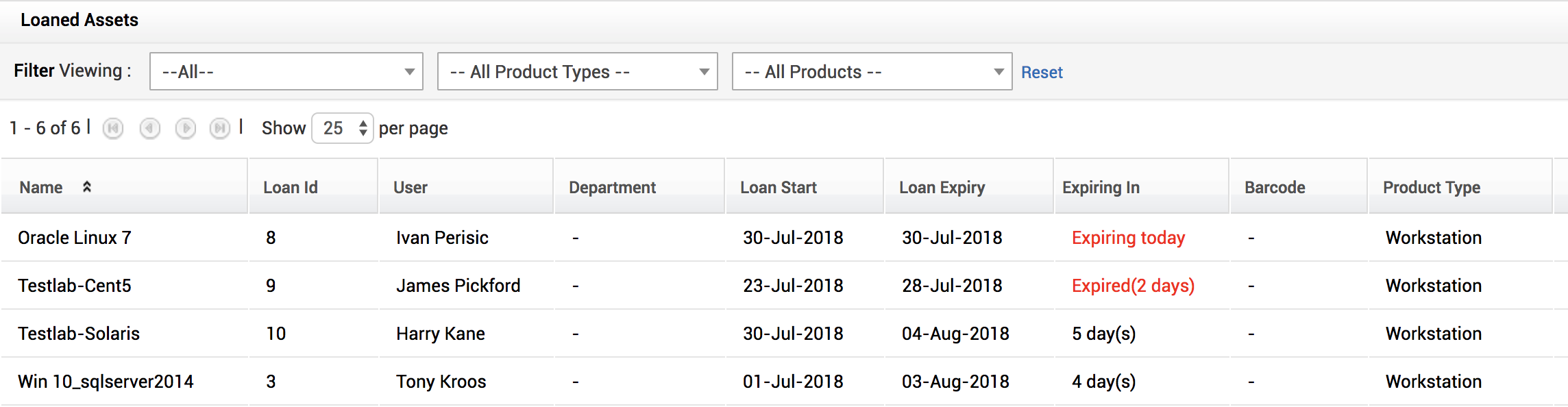
Loanable assets
This page displays a list of assets that can be loaned.
Click on Assets--> Asset loan--> Loanable assets to navigate to the Loanable Assets page.
To add an asset to the Loanable assets list, click on Mark Loanable Asset(s). A window pops up with the list of assets that can be selected and added to the list.
To remove an asset from the Loanable assets list, select the assets and click on Remove Loanable Asset(s).
Note: This does not mean the assets which are not on this list cannot be loaned. You can also add assets to this list and loan those assets.
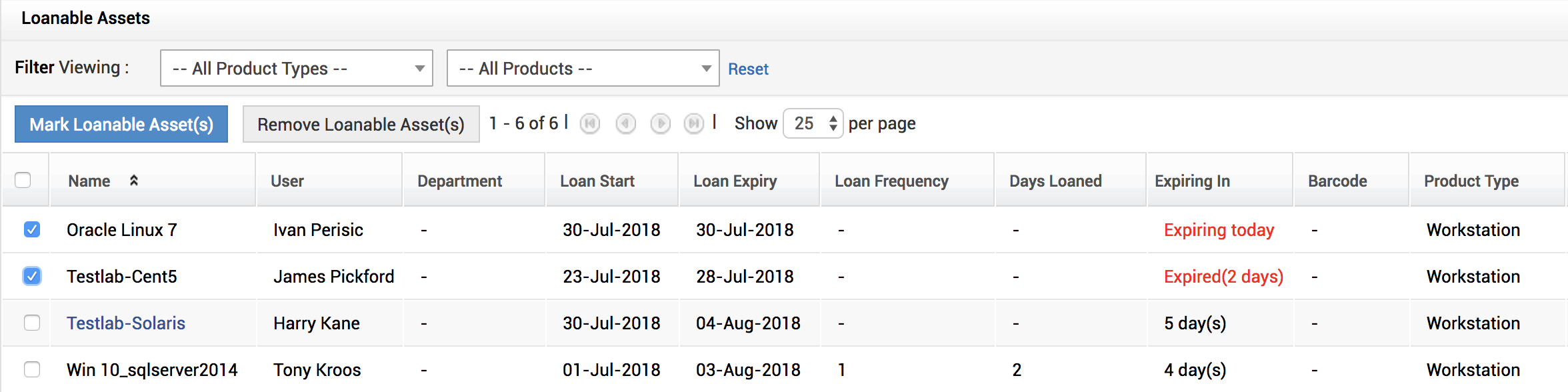
Loan expired assets
List of assets for which the loan period has expired will appear here.
Click on Assets > Asset loan > Loan expired assets to navigate to the Loan Expired Assets page.
Loan expired assets can also be filtered based on product types, products, and sites.
Email User(s) option helps you send notifications to users informing them of the expired asset loan.
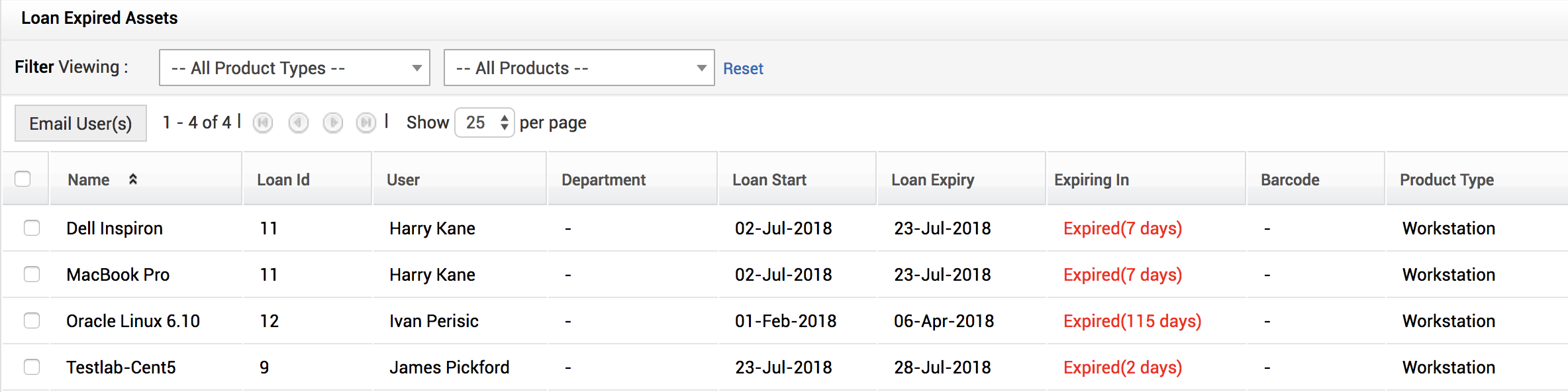
You can try this out on our demo site as well. Do try this functionality and we would love to hear your valuable feedback. Cheers..!